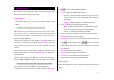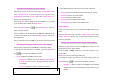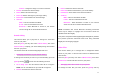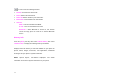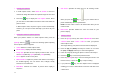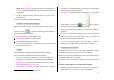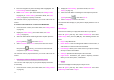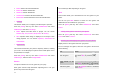User Manual
56
• Saving your photos
1. In Multi Capture mode, select Mark or Unmark to check or
uncheck the image box beside the captured images to save them.
2. Press the [
] key to display the Save Option screen, where
you can select a Photo Album and edit the name under which the
photo is saved.
In Multi Capture mode, the photo is given a name automatically.
However, you can input a name manually if you select only one
photo.
• Using the camera’s photo options
When your phone’s camera is in Photo Capture mode, press the
[Option] Soft key [
] to select the following options adjusting
how the photo is taken or appears.
• Video: Switches to Video Capture mode.
•
Photo Gallery: Displays the Photo Gallery.
• Image Size: Specifies the size of photo you want to take. You can
choose LCD(128X160), QVGA(320X240), VGA(640X480),
• Effect: Applies an effect to the photo.
• White Balance: Adjusts the photo’s white balance according to
the ambient lighting. You can choose Auto, Sunlight, Cloudy
Fluorescent or Incandescent.
• Multi-Shot: Controls the number of photos taken rapidly in
sequence.
• Self Timer: Specifies the delay time for all shooting modes.
When you press the [
] key or [ ] key, the camera takes a
photo automatically after the specified time.
NOTE: The time value is reset to its default value when you exit
Camera mode.
• Hide Icons: Specifies whether the icons are shown on your
phone’s display.
• Taking a video
1. Press the [Menu] Soft key then select 5.Multimedia then select
1.Camera then select 2.Take a Video to enter your phone’s
Video Capture mode.
The image taken by your phone’s internal camera is displayed.
2. Press the [Up] and [Down] scroll keys to zoom in or out. Press
the [Left] and [Right] scroll keys to control the brightness.
3. Frame the image by aiming your phone’s camera at the subject.
4. Press the [
] key to record the previewed video.
5. Press the [Cancel] Soft key to cancel recording and return to the
Preview screen, or press the [
] key to stop recording.
6. If you press the [
] key, the Save Option screen is displayed
enabling you to select a Video Album to save the video then enter
a video name.