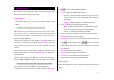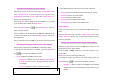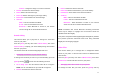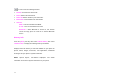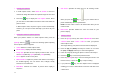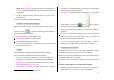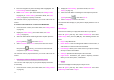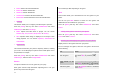User Manual
55
5. Multimedia
Camera
This function enables you to use your camera phone to take a photo
or video. You can then save and edit the photo or video on your
phone.
• Taking photos
1. Press the [Menu] Soft key then select 5.Multimedia then select
1.Camera then select 1.Take a Photo to enter your phone’s
Photo Capture mode.
Tip: You can press the [
] key in Standby mode to prepare to take
photos directly.
2. To change the photo shooting mode, press the Right Soft key.
This toggles between the following options, represented by icons
on your phone’s display.
Shooting Mode Icon Description
Single Capture General mode for a single photo.
Multi Capture
Takes multiple photos. The
quantity of photos is determined
by the Multi-Shot option.
Frame Capture
Takes the photo with the saved
frame.
Image size: 128X160 pixels
(fixed)
3. If necessary, adjust the camera options to improve the photo
quality.
4. Frame the image by aiming your phone’s camera at the subject.
5. Press the [
] key or [ ] key to take the photo previewed on
your phone’s display.
Tip: You can use the following keys to adjust your phone’s camera
directly.
Function Options displayed Soft key
Image Size
LCD/QVGA/VGA/
[
]
Brightness 7 levels (from 0 to 6)
[
] key
Left & Right
Zoom Control by levels
[
] key
Up & Down
Hide Icons On/Off
[
]
• Viewing your photos
Press the [Up] or [Down] scroll key to zoom in or out of the selected
photo relative to its original size.
NOTE: You cannot zoom in VGA mode
.
Press the [Cancel] Soft key or the [C] key to return to the camera
preview screen.