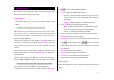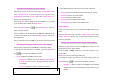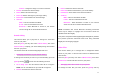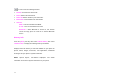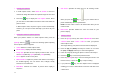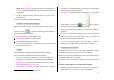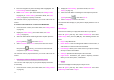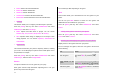User Manual
52
• Viewing and managing your video albums
Either press the [Menu] Soft key then select 4.Media Gallery then
select 2.Video Gallery, or press the [Menu] Soft key then select
5.Multimedia then select 1.Camera then select 4.Video Gallery, to
display your Video Gallery list.
Press the New to add an album to your Video Gallery. You can add
up to six albums to the default album My Video.
Press the [Option] Soft key [
] then select Delete to delete an
album you have created.
Select an album in the list then press the [OK] key to display the list
of videos in the album. You can press [Small] or [List] to change the
list's appearance.
Select a video then press the [OK] key to play the video automatically.
• Viewing and managing videos in your video albums
Select a video and then press the [OK] key to enlarge the video.
To manage the video you select in an album, press the [Option] Soft
key [
] to select from the following functions.
• Set as: Displays the following sub-functions:
Wallpaper – Adds the video to the Wallpaper list in Display
Settings and sets it as the background image shown on
your display.
Contact – Assigns the video to a contact in Contacts.
NOTES:
1. Files downloaded from other sources may not be supported.
• Search: Searches in the album for the video name you specify.
• Rename: Renames the selected video.
• Delete: Deletes the selected video.
• Delete All: Deletes all videos in the album.
• Information: Views details of the selected video.
Image Gallery
This function allows you to view or manage the images saved on your
phone.
Press the [Menu] Soft key then select 4.Media Gallery then select
4.Image Gallery to display your Image Gallery listing all images
stored on your phone.
• Viewing and managing images in your Image Gallery
Press the [Large] Soft key or press the [OK] key to zoom in to the
image selected in your Image Gallery
Press the [Left] or [Right] scroll key to view other images in your
Image Gallery.
Press List to return to your Image Gallery list.
To manage the image you select in your Image Gallery, press the
[Option] Soft key [
] to select from the following functions.
Wallpaper – Adds the image to the Wallpaper list in Display
Settings and sets it as the background image shown on your
display.