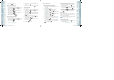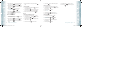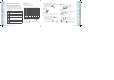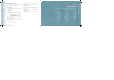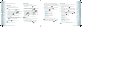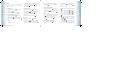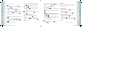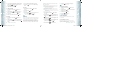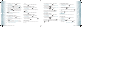User's Manual
GROUPS
Groups allows you to classify phone entries into groups with up to 10 numbers
in each group. The default groups include No Group, Family and Work and they
cannot be erased or renamed.
TO ADD NEW GROUP
1. From standby mode, press the OK Key [MENU], and press
3. Groups.
2. Press the Left Soft Key
[New].
3. Enter a new group name, then press the OK Key
[SAVE].
TO ASSIGN PHONE NUMBER TO GROUP
1. From standby mode, press the OK Key [MENU], and press
3. Groups.
2. Press the Directional Key
up or down to select the group where
you want to add the contact, and then press the Right Soft Key
[Options].
3. Select “Add”.
4. Your contact entries will be displayed in alphabetical order. Select the
contact you want to add then press the OK Key
[MARK].
5. Press the Left Soft Key
[Done]. “CONTACT ADDED TO [GROUP
NAME]” will be displayed.
TO CHANGE GROUP NAME
1. From standby mode, press the OK Key [MENU], and press
3. Groups.
2. Press the Directional Key
up or down to select the group you
want to rename then press the Right Soft Key [Options].
You can only change Group names that you added.
3. Select “Rename”.
4. Enter the new group name, then press the OK Key
[SAVE].
ERASE GROUP
1. From standby mode, press the OK Key [MENU], and press
3. Groups.
2. Press the Directional Key
up or down to select the existing group
name that you want to erase, and then press the Right Soft Key
[Options]. You can only erase Group names that you added.
50
Chapter 5 − Menu Function
ContactsContacts
3. Select “Erase”. “ERASE GROUP?” will appear on the screen.
4. Press the OK Key
[OK] to select “Yes ”. A confirmation message
appears.
TO SEND A TXT MESSAGE TO A GROUP
1. From standby mode, press the OK Key [MENU], and press
3. Groups.
2. Press the Directional Key
up or down to select the group you
want to send a message to then press the Right Soft Key
[Options].
3. Press “1. New TXT Message”.
4. Input your message in the Text Field and then press the Right Soft
Key
[Options] to select “Quick Text”, “ Save As Draft”, “Add”, “ Edit
Text Format”, “ Priority Level” and “Cancel Message”.
5. To send the TXT message, press the OK Key
[SEND] or press the
SEND Key .
TO SEND A PICTURE MESSAGE TO A GROUP
1. From standby mode, press the OK Key [MENU], and press
3. Groups.
2. Press the Directional Key
up or down to select the group you
want to send a message to then press the Right Soft Key
[Options].
3. Press “2. New Picture Message”.
4. Under “Tex t: ”, input your message and then press the Directional Key
down.
5. Under “Picture:”, press the Left Soft Key
[My Pics] to select the
picture you would like to send then press the OK Key
[OK].
6. Under “Sound:”, press the Left Soft Key
[Sounds] to select the
sound you would like to send then press the OK Key [OK].
7. Under “Subject:”, input a subject and then press the Directional Key
down.
8. Under “Name Card:”, you can insert your name card. Press the Left
Soft Key
[Add] select “1. My Name Card” or “2. Contacts” then
press the OK Key [OK]. Select the card you’d like to send then
press the OK Key [OK].
9. Press the Right Soft Key
[Options] to select “Preview”, “ Save As
Draft”, “Add Quick Text”, “Add Slide”, “ Priority Level”, “ Remove Picture”,
“Remove Slide”, “ Remove Sound”, “ Remove Name Card” or “Cancel
Menu Function − Chapter 5
51
ContactsContacts
080803_CDM8975_RAP_REV00.indd 50-51080803_CDM8975_RAP_REV00.indd 50-51 2008.8.14 10:36:25 AM2008.8.14 10:36:25 AM