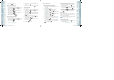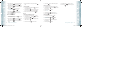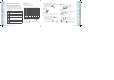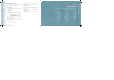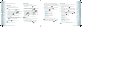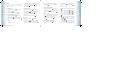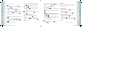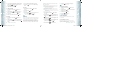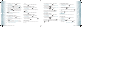User's Manual
ENTERING LETTERS, NUMBERS & SYMBOLS
The input mode (Alpha editor) will automatically be activated when
necessary to enter letters and numbers. As shown below, there are
5 available modes ; Standard input mode (Abc)/(ABC), Input mode
(Word), Numeric mode (123) and Symbol mode (Symbols). The input
mode indicator appears on the upper right of the display when letters
and numbers are entered.
Key Key Functions
Abc: Press to change mode. [Word][Abc][ABC][123][Symbols]
Next: Press to view the next matching word if the highlighted word is
not the word you intended.
Space: Press to accept a word and add a space.
Caps Lock: Press to select a letter case of the standard text input or
text input mode. [Abc], [ABC] and [abc] indicate the standard text
input. [Word], [WORD] and [word] indicate the predictive text input.
Clear: Press to delete a character to the left of the cursor.
Send: Send the letters and numbers you enter.
STANDARD INPUT MODE
Use the digit keys to enter letters, numbers and characters.
1. Enter letters using the key pad as follows:
KEYPAD
1 Time 2 Times
3 Times 4 Times 5 Times
Press
Key
ABC2A
Press
Key
DEF3D
Press
Key
GHI 4G
Press
Key
JKL5J
Press
Key
MNO6M
Press
Key
PQRS7
Press
Key
TUV8T
Press
Key
WX Y Z 9
2. To change the input mode, press the Left Soft Key [Abc]. When
entering special character such as . @ ? ! - , & : ’ / 1, press Key
repeatedly.
3. To enter a space, press
Key. The cursor will automatically move
to the next column.
44
Chapter 4 − Memory Function
Memory FunctionMemory Function
Memory Function − Chapter 4
45
Memory FunctionMemory Function
4. Repeat until letters are entered. There is a 160-letter limit.
5. To delete one digit, press the Clear Key
. To delete the entire
entry, press and hold the Clear Key .
6. To change from lowercase to uppercase, press
Key.
For Example:
To enter the name “John”:
Press [
] J
Press [
, , ] o
Press [
, ] h
Press [
, ] n
WORD INPUT MODE
The input mode incorporates a built-in-dictionary to determine a word based on
the entered characters. A word can be entered more quickly by pressing a key once
per character.
1. Select the Word mode by pressing Left Soft Key [Abc].
2. Press a digit key once to enter the character you want and then enter
all the characters to input the word you want.
3. To view the next matching word, press
Key.
4. To accept the matching word, enter a space and then press
Key.
For Example:
To enter “Hello bill” in the input mode.
•
After you enter the 1st letter, press Left Soft Key [Abc] to select input mode and
to choose the lower case (Word).
•
Press , , , , and you will see “Hello” highlighted. Press to
select it.
•
Press , , , until you see “bill” highlighted.
NUMERIC MODE
Allows you to enter numbers.
1. Press Left Soft Key [Abc], scroll down to “123” then press the OK
Key to change to Numeric Mode.
2. To enter a number, press a digit key.
SYMBOL MODE
Allows you to enter symbols.
1. Press Left Soft Key [Abc], scroll down to “Symbols” then press
the OK Key to change to Symbol Mode.
2. Select the symbol you want to enter by pressing the Directional Key
up or down.
3. Press the Directional Key
up or down to view a different line
of Symbols.
080803_CDM8975_RAP_REV00.indd 44-45080803_CDM8975_RAP_REV00.indd 44-45 2008.8.14 10:36:20 AM2008.8.14 10:36:20 AM