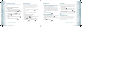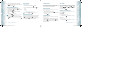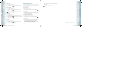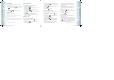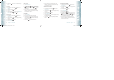User's Manual
STORING A PHONE NUMBER
The Contact List stores up to 500 entries.
ADDING A NEW CONTACT
1. From standby mode, enter the phone number you want to save.
2. Press the Left Soft Key
[Save].
3. Press the Directional Key
up or down to select “Add New
Contact”, then press the OK Key
[OK].
4. Press the Directional Key
up or down to select the type of phone
number you want to save, then press the OK Key [OK].
Mobile 1/Mobile 2/Home/Work/Fax
Use Update Existing to add another phone number to a contact already stored in
memory.
5. Enter a name for the phone number (up to 32 characters), then press
the OK Key [SAVE].
6. “ CONTACT SAVED” displays, then the phone number reappears on the
screen. Press the End Key
to exit, or press the Send Key to
call the number.
ADDING A NEW CONTACT WHEN USING THE PTT MODE
1. From standby mode, enter the phone number you want to save.
2. Press the Right Soft Key
[Options].
3. Press the Directional Key
up or down to select “Save to Contacts”,
then press the OK Key [OK].
4. Press the Directional Key
up or down to select “Add New
Contact”, then press the OK Key [OK].
5. Press the Directional Key
up or down to select the type of phone
number you want to save, then press the OK Key [OK].
Mobile 1/Mobile 2/Home/Work/Fax
Use Update Existing to add another phone number to a contact already stored in
memory.
6. Enter a name for the phone number (up to 32 characters), then press
the OK Key [SAVE].
7. “ CONTACT SAVED” displays, then the phone number reappears on the
screen. Press the End Key
to exit, or press the Send Key to
call the number.
38
Chapter 4 − Memory Function
Memory FunctionMemory Function
OPTIONS TO CUSTOMIZE YOUR CONTACTS
Once the basic phone number and name information is stored in your Contacts, you
can edit and/or customize the entries.
1. From standby mode, press the Right Soft Key [Contacts], then
press the Directional Key up or down to highlight the Contact
entry you want to edit.
2. Press the Left Soft Key
[Edit] to access the Edit Contact screen.
3. Press the Directional Key
up or down to highlight the
information field you want to customize. Additional fields include:
Name/Mobile 1/Home/Work/E-mail 1/Group/Picture/Ringtone/
Mobile 2/Fax/E-mail 2
4. To change the data as necessary, then press the OK Key
[SAVE]
to save.
ADDING OR CHANGING GROUPS
To organize your Contacts into groups:
1. From standby mode, press the Right Soft Key [Contacts], then
press the Directional Key up or down to highlight an entry.
2. Press the Left Soft Key
[Edit].
3. Press the Directional Key up or down to highlight ”Group”
then press the Left Soft Key [Set].
4. Press the Directional Key
up or down to select the Group, then
press the OK Key [OK].
No Group/Family/Work
5. Press the OK Key
[SAVE] to save.
CHANGING THE CALL RINGTONE
To identify who is calling by setting different ringtones for different phone numbers
in your Contacts:
1. From standby mode, press the Right Soft Key [Contacts], then
press the Directional Key up or down to highlight an entry.
2. Press the Left Soft Key
[Edit].
3. Press the Directional Key
up or down to highlight Default
under ”Ringtone”, then press the Left Soft Key [Set].
4. Press the Directional Key
up or down to select the new
ringtone, then press the OK Key [OK].
Press the Left Soft Key [Play] to listen to a highlighted ringtone before you
press the OK Key [OK].
Memory Function − Chapter 4
39
Memory FunctionMemory Function
080803_CDM8975_RAP_REV00.indd 38-39080803_CDM8975_RAP_REV00.indd 38-39 2008.8.14 10:36:15 AM2008.8.14 10:36:15 AM