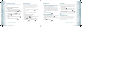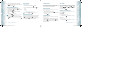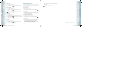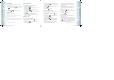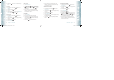User's Manual
3. Enter the PTT number, then press the Directional Key down.
4. Select the PTT Group, press the Left Soft Key
[Edit]. Press the
Directional Key up or down to select the group, then press the
OK Key [MARK]. Press the Left Soft Key [Done].
5. Press the OK Key
[SAVE]. The phone will connect to the network
and update Contact information. A confirmation message will appear
on the display when the transaction is complete.
COPY TO PTT CONTACTS
1. From standby mode, press the OK Key [MENU], and press
3. Contact List.
2. Press the Directional Key
up or down to highlight the existing
Contact entry.
3. Press the Right Soft Key
[Options].
4. Press ”3. Copy to PTT Contacts”.
5. Press the OK Key
[SAVE]. The phone will connect to the network
and update Contact information. A confirmation message will appear
on the display when the transaction is complete.
ERASE PTT CONTACT
1. From standby mode, press the OK Key [MENU], and press
4. PTT Contact List.
2. Press the Directional Key
up or down to highlight the existing
Contact entry.
3. Press the Right Soft Key
[Options].
4. Press ”4. Erase”.
5. Press the Directional Key
up or down to select ”Yes ”.
6. Press the OK Key
[OK]. The phone will connect to the network
and update Contact information. A confirmation message will appear
on the display when the transaction is complete.
PTT GROUP
1. From standby mode, press the OK Key [MENU], and press
6. PTT Group.
2. Press the Directional Key
up or down to highlight the existing
Contact entry.
•
By pressing the Right Soft Key [Options], you can choose from the following:
1. Rename: To add rename the group.
32
Chapter 3 − Push to Talk
Push to TalkPush to Talk
2. Erase: To delete a PTT group.
3. Add: To assign PTT phone number to group.
4. Sort: To sort your PTT group.
TO ADD NEW PTT GROUP
1. From standby mode, press the OK Key [MENU], and press
6. PTT Group.
2. Press the Left Soft Key
[New].
3. Enter a new PTT group name, then press the OK Key
[SAVE].
TO ASSIGN PHONE NUMBER TO GROUP
1. From standby mode, press the OK Key [MENU], and press
6. PTT Group.
2. Press the Directional Key
up or down to select the group where
you want to add the contact, and then press the Right Soft Key
[Options].
3. Select “Add”.
4. Your contact PTT entries will be displayed in alphabetical order. Press
the Directional Key
up or down to select the PTT contact you
want to add then press the OK Key
[OK].
5. “UPDATE IN PROGRESS” will be displayed.
TO CHANGE GROUP NAME
1. From standby mode, press the OK Key [MENU], and press
6. PTT Group.
2. Press the Directional Key
up or down to select the group you
want to rename then press the Right Soft Key
[Options].
3. Select “Rename”.
4. Enter the new group name, then press the OK Key
[SAVE].
ERASE GROUP
1. From standby mode, press the OK Key [MENU], and press
6. PTT Group.
2. Press the Directional Key
up or down to select the existing group
name that you want to erase, and then press the Right Soft Key
[Options].
3. Select “Erase”. “ERASE PTT GROUP?” will appear on the screen.
Push to Talk − Chapter 3
33
Push to TalkPush to Talk
080803_CDM8975_RAP_REV00.indd 32-33080803_CDM8975_RAP_REV00.indd 32-33 2008.8.14 10:36:11 AM2008.8.14 10:36:11 AM