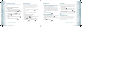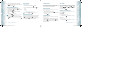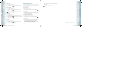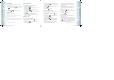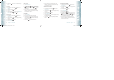User's Manual
3. Release the PTT Key when finished speaking. This allows the called
party to reply.
4. Press the END Key
to end the call.
CALL FROM KEYPAD ALERT
You can send an alert to any individual user with Verizon Wireless PTT service.
The user may answer or ignore the alert:
1. Enter the 10-digit wireless number of the Verizon Wireless PTT
subscriber you wish to alert.
2. Press the Left Soft Key
[Alert].
3. Press and release the PTT Key
to alert the individual. The “PTT
Outgoing Alert” tone sounds, and “Alerting” appears on the display.
If the wireless number you entered is included in your PTT contact
list, the contact name will replace the wireless number entered on
the display when the alert is initiated.
4. If the called party answers the alert, “Listening” appears on the
display and you will hear the called party speaking. If the called party
chooses to ignore the alert, or if the phone is unavailable to accept a
PTT call, an “unavailable” message will appear on your display.
5. When the called party is finished speaking, you will hear the “Floor
Available” tone and the “Connected” screen will appear on your
display.
6. Press and hold the PTT Key
to talk.
7. Release the PTT Key
to listen.
8. Press the END Key
to end the call.
INCOMING PTT CALL
INCOMING PTT BARGE
1. When your phone receives a barge call, the “Barge” tone plays.
You then hear the calling party speaking through the speakerphone.
The calling party’s wireless number will appear on your display. If the
calling party’s number is saved in your PTT Contact List the contact
name will replace the wireless number on the display.
2. Press and hold the PTT Key
to talk.
3. Release the PTT Key
to let another party talk.
4. Press the END Key
to end the call.
30
Chapter 3 − Push to Talk
Push to TalkPush to Talk
INCOMING PTT ALERT
1. When your phone receives an alert, the “PTT Alert” tone plays. The
message “Incoming Alert” is displayed with the phone number or
contact name of the calling party. The PTT Alert tone repeats every
5 seconds until it is answered or ignored. If you do not answer an
incoming alert within 20 seconds, the PTT call will be automatically
disconnected.
2. Answer or ignore the alert:
To answer the alert, press and hold the PTT Key and begin talking.
To ignore the alert, press the Right Soft Key
[Ignore].
3. Release the PTT Key
to let another party talk.
4. Press the END Key
to end the call.
PTT CONTACTS
Allows you to view your PTT Contact list. The PTT Contact List contains all
individual and group PTT contacts in a single list.
1. From standby mode, press the OK Key [MENU], and press
4. PTT Contact List.
2. Press the Directional Key
up or down to scroll through your PTT
Contact List.
3. Press the Left Soft Key
[Alert]. Press and release the PTT Key
to alert.
•
By pressing the Right Soft Key [Options], you can choose from the following:
1. New PTT Contact: To add a New PTT Contact.
2. Copy to PTT Contacts: To copy to PTT Contact list.
3. Temp PTT Group
4. Erase: To delete a PTT contact.
5. Edit: To edit a PTT contact entry.
6. Call: To call the contact.
7. New TXT Message: To create a TXT message.
8. New Picture Message: To create a Picture message.
9. New Video Message: To create a Video message.
10. New Voice Message: To create a Voice message.
11. Sort: To sort your PTT Contact list.
NEW PTT CONTACT
1. From standby mode, press the OK Key [MENU], and press
2. New PTT Contact.
2. Enter the name, then press the Directional Key
down. To change
the input mode, press the Left Soft Key [Abc].
Push to Talk − Chapter 3
31
Push to TalkPush to Talk
080803_CDM8975_RAP_REV00.indd 30-31080803_CDM8975_RAP_REV00.indd 30-31 2008.8.14 10:36:10 AM2008.8.14 10:36:10 AM