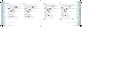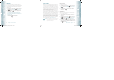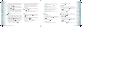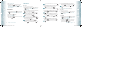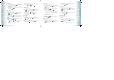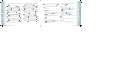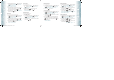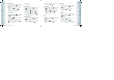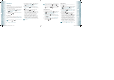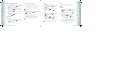User's Manual
RESETTING THE DIRECTIONAL KEY SETTINGS
Use the following procedure to specify the default directional key settings.
1. From standby mode, press the OK Key [MENU], the Directional
Key right twice for SETTINGS & TOOLS, and press 6. Phone
Settings, 2. Set Shortcuts, 2. Set Directional Keys.
2. Press the Directional Key
up or down to select “UP Directional
Key”, “ LEFT Directional Key”, or “DOWN Directional Key”, and then
press the Right Soft Key
[Options].
3. Press “1. Reset (UP, LEFT or DOWN) Key”, or “2. Reset Directional
Keys”.
4. Press the Directional Key
up or down to select “Ye s”, then
press the OK Key [OK].
VOICE COMMANDS
You can use voice commands to control your device.
MODE
1. From standby mode, press the OK Key
[MENU], the Directional
Key right twice for SETTINGS & TOOLS, and press 6. Phone
Settings, 3. Voice Commands.
2. Press “1. Mode”, then select one of the following:
•
Prompt: Reads out only the command prompts in voice command.
•
Readout: Reads out prompts, menus, outgoing contact name, status information,
and confirming message recipient (contact name and type or number)
when using the Send command.
•
Tones Only: Will only prompt the user with a tone (in place of the Readout prompt).
If you change the setting details in the phone’s mode in Voice Commands, it will
affect the mode in Sound (refer to page 94) or vice versa.
CALL ALERT
1. From standby mode, press the OK Key
[MENU], the Directional
Key right twice for SETTINGS & TOOLS, and press 6. Phone
Settings, 3. Voice Commands.
2. Press “2. Call Alert”, then select one of the following:
•
Ring Only: Deactivate Caller ID. You can hear ringtone only.
•
Caller ID + Ring: Playback the Caller ID once and then you will hear ringtone.
•
Name Repeat: Activate Caller ID. You will hear the caller’s details repeatedly.
For more information about the enhanced voice commands supported by your
device, see “Voice Tools”. Please refer to page 90 for more details.
78
Chapter 5 − Menu Function
SettingsSettings
LANGUAGE
To set the bilingual feature to either English or Spanish:
1. From standby mode, press the OK Key [MENU], the Directional
Key right twice for SETTINGS & TOOLS, and press 6. Phone
Settings, 4. Language.
2. Press the Directional Key
up or down to select one of the
following settings, then press the OK Key [OK].
English/Español
LOCATION
1. From standby mode, press the OK Key [MENU], the Directional
Key right twice for SETTINGS & TOOLS, and press 6. Phone
Settings, 5. Location.
2. Press the Directional Key
up or down to select one of the
following settings, then press the OK Key [OK].
•
Location On: Your location is now available to the network.
•
E911 Only: Your location will be hidden from the network and applications, except
for 911.
When “Lock Setting” is selected for Location Settings under “Restrictions” on the Security
Menu, you will need to enter a Lock Code. The default Lock Code is “0000”.
SECURITY
The Security menu allows you to electronically secure the phone.
The default lock code is the last 4 digits of your Mobile Telephone Number.
EDIT CODES
To set a new Lock Code:
1. From standby mode, press the OK Key [MENU], the Directional
Key right twice for SETTINGS & TOOLS, and press 6. Phone
Settings, 6. Security.
2. Enter the four-digit lock code, then press the OK Key
[OK].
3. Press “1. Edit Codes”.
4. Press the Directional Key
up or down to select one of the
following settings, then press the OK Key [OK].
•
Phone Only: Allows you to edit the Lock Code for Security. (The default Lock Code is
the last 4 digits of your Mobile Telephone Number.)
•
Calls & Services: Allows you to edit the Lock Code for Restrictions. (The default
Lock Code is “0000”. )
5. If “Phone Only” is selected, enter the new four-digit code in the
“Enter New Code” field. Enter the new four-digit code again in the
“Re-enter New Code” field.
Menu Function − Chapter 5
79
SettingsSettings
080803_CDM8975_RAP_REV00.indd 78-79080803_CDM8975_RAP_REV00.indd 78-79 2008.8.25 5:31:21 PM2008.8.25 5:31:21 PM