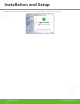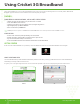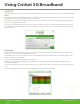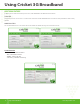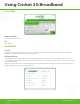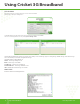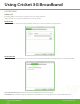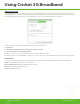User's Manual
www.mycricket.com
Using Cricket 3G Broadband
20 Using Cricket 3G Broadband
INTERNET CONNECTION TAB
The last option allows users to change the Internet options. Here you can set Cricket 3G Broadband Connect to disconnect after a specific amount of time or data. You can also
set Cricket 3G Broadband Connect to connect automatically when the application starts and the option to connect if the connection fails. In the past the option to connect after
the connection fails was dependent on starting the connection when the application starts. This needs to be changed to be two separate options.
In the Internet Connection section, click the “Manually” button and then you can set up the disconnection:
1. Check the box.
2. Then click the corresponding radio button to define specific amount of time or data.
3. Use the scrolling list to select amount of minutes or Mb.
In the NDIS section, you can connect to the data network over modem or over NDIS. Check the box to use NDIS.
Move to another tab if necessary or click the OK button to confirm your choice. You can also set to connect automatically when the application starts and if the connection fails.
CONTROL PANELS
The control panels are accessed though the menu of connection manager. This section allows users to open new windows for details on their device and about their PC.
Modem control panel will open the Windows phone and modem details.
Network and Dialup Connections
will open Windows Network Connection Page
Internet
will open the Windows Internet Properties page
All
will open the Windows Control Panel