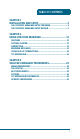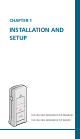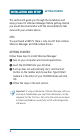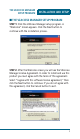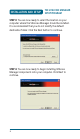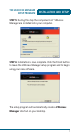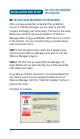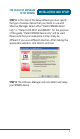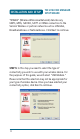TABLE OF CONTENTS CHAPTER 1 INSTALLATION AND SETUP ............................................3 THE VZACCESS MANAGER SETUP PROGRAM ................................5 THE VZACCESS MANAGER SETUP WIZARD ....................................8 CHAPTER 2 USING VZACCESS MANAGER ......................................13 FEATURES ......................................................................................14 GETTING STARTED .........................................................................
MEMO E 2
CHAPTER 1 INSTALLATION AND SETUP THE VZACCESS MANAGER SETUP PROGRAM THE VZACCESS MANAGER SETUP WIZARD
INSTALLATION AND SETUP GETTING STARTED This section will guide you through the installation and setup process for VZAccess Manager. Before getting started, you should become familiar with the documentation that came with your wireless device. CD'S You purchased a UM175, there is only one CD that contains VZAccess Manager and USB modem drivers. GETTING STARTED Follow these steps to install VZAccess Manager: 1 Turn on your computer and close all applications. 2 Insert the CD-ROM into your CD drive.
THE VZACCESS MANAGER SETUP PROGRAM INSTALLATION AND SETUP ■ THE VZACCESS MANAGER SETUP PROGRAM STEP 1: Click the VZAccess Manager setup program. A “Welcome” Screen appears. Click the Next button to continue with the installation process. STEP 2: After the Welcome screen you will see the VZAccess Manager License Agreement. In order to install and use this product you must agree with the terms of this agreement. Select “I agree with this software license agreement,” then click the Next button to continue.
INSTALLATION AND SETUP THE VZACCESS MANAGER SETUP PROGRAM STEP 3: You are now ready to select the location on your computer where the VZAccess Manager should be installed. It is recommended that you do not modify the default destination folder. Click the Next button to continue. STEP 4: You are now ready to begin installing VZAccess Manager components onto your computer. Click Next to continue.
THE VZACCESS MANAGER SETUP PROGRAM INSTALLATION AND SETUP STEP 5: During this step the components of VZAccess Manager are installed onto your computer. STEP 6: Installation is now complete. Click the Finish button to leave the VZAccess Manager setup program and to begin using your new software. The setup program will automatically create a VZAccess Manager shortcut on your desktop.
INSTALLATION AND SETUP THE VZACCESS MANAGER SETUP WIZARD ■ THE VZACCESS MANAGER SETUP WIZARD After you have successfully completed the installation process of VZAccess Manager, you are ready to start the program and begin your initial setup. The steps in the Setup Wizard are critical to the proper operation of VZAccess Manager when using your WWAN or Wi-Fi device to connect to the Internet. Do not connect/insert your wireless device until instructed to do so.
THE VZACCESS MANAGER SETUP WIZARD INSTALLATION AND SETUP STEP 3: In this step of the Setup Wizard you must specify the type of wireless device that you intend to use with VZAccess Manager. Select either “Detect WWAN device only” or “Detect both Wi-Fi and WWAN.” For the purposes of this guide, “Detect WWAN device only” will be used. Please note that your experience in Step 4 may be different if you use a different selection. After making the appropriate selection, click Next to continue.
INSTALLATION AND SETUP THE VZACCESS MANAGER SETUP WIZARD “WWAN” (Wireless Wide Area Network) denotes any UMTS, GPRS, 1xEVDO, 1xRTT or CDMA connection to the Verizon Wireless or partner networks such as VZGlobal, BroadbandAccess or NationalAccess. Click Next to continue. STEP 5: In this step you need to select the type of connectivity you wish to use with your wireless device. For the purposes of this guide, we will select “USB Modem.
THE VZACCESS MANAGER SETUP WIZARD INSTALLATION AND SETUP STEP 6: USB device users would insert their USB device now, and wait for Windows to detect and install drivers for the device. FOR HANDSET USERS: If you selected USB (to connect a @ NOTE phone) and have not already installed the data cable drivers supplied with the cable, you must install them now. To install the data cable drivers click the Cancel button below to exit the Setup Wizard and then refer to the documentation included with the cable.
INSTALLATION AND SETUP THE VZACCESS MANAGER SETUP WIZARD STEP 7: The detection and configuration process for your wireless device is now complete. In this step you can elect to run the VZAccess Manager automatically every time you start up your computer. To do so, check the “Run VZAccess Manager at Startup” checkbox. Click Finish when complete. Please familiarize yourself with the information in the “Using VZAccess Manager” and “Connecting to the Internet” sections of this guide.
CHAPTER 2 USING VZACCESS MANAGER FEATURES GETTING STARTED CONNECTING WARNING MESSAGES USING DIAL UP CONNECTIONS TXT MESSAGING
USING VZACCESS MANAGER FEATURES ■ FEATURES WWAN (WIRELESS WIDE AREA NETWORK) SPECIFIC FEATURES • Configures your PC to use your wireless device as a modem. • Creates a NationalAccess connection if you are using a NationalAccess-capable wireless device which does not support BroadbandAccess. • Creates BroadbandAccess connection if using a BroadbandAccess-capable device. This connection will automatically fall back to NationalAccess if BroadbandAccess is unavailable.
GETTING STARTED USING VZACCESS MANAGER OTHER FEATURES • VZAccess Manager can be used to launch all of your dialup networking connections, if desired. • VZAccess Manager can launch your browser, e-mail client, VPN or a program of your choice upon connection. • The application logs connections used, duration and bytes sent and received. • It also supports TXT messaging.
USING VZACCESS MANAGER CONNECTING Note that with certain Wi-Fi adapters the signal @ NOTICE: strength for Wi-Fi networks is not accurate until you connect to the network. The NationalAccess connection is only created when @ NOTE: the WWAN option is selected during setup and if you are using a NationalAccess capable device that does not support the Verizon Wireless BroadbandAccess service. If you are using a BroadbandAccess capable device a BroadbandAccess connection will be created.
CONNECTING USING VZACCESS MANAGER 2 Click the “Connect” button when it becomes enabled. Once connected, the “Connect” button will change to “Disconnect.” Simply click this to end your current connection. To connect to any other network shown, select it, and then select “Connect.” THE STATUS BAR Information regarding your current network connection can be seen in the status bar along the bottom of the VZAccess Manager interface.
USING VZACCESS MANAGER CONNECTING the number of connections exceeds what can be displayed, a vertical scroll bar will appear to the right of the connections. Scroll down to see them all. The first time you connect to BroadbandAccess, @ NOTICE: NationalAccess, or a private Wi-Fi connection,a connectivity warning message will appear. You have the option to suppress these warning messages when they are displayed.
CONNECTING USING VZACCESS MANAGER The pop up status can be turned off, if desired, by selecting “Tools,” “Preferences,” “Options” tab, and un-checking “Show pop-up status windows by tray.” Right clicking on the tray icon provides various options and double clicking on it will always show the application. Placing your cursor on it will display the current connection status.
USING VZACCESS MANAGER CONNECTING The Session Information window will also contain a My Computer tab and a Statistics tab. The My Computer tab contains detailed information about your computer. This information is helpful when troubleshooting a problem.
CONNECTING USING VZACCESS MANAGER Depending on your device and your NationalAccess or BroadbandAccess plan, your data session may disconnect during a dormant state. See your Verizon Calling Plan brochure for details or visit www.verizonwireless.com. If this happens, select disconnect, and then connect again. While dormant your wireless device may be able to receive a voice call.
USING VZACCESS MANAGER WARNING MESSAGES Once your account is set up on the Verizon Wireless website, please click the “Quit” button to ensure your account is set up properly. If you wish to begin using the service please wait approximately 10 minutes for the account to be validated, then click “Connect” again (or simply double-click the network name). To purchase additional connectivity, click the “Get Access” button. You will be returned to the Verizon Wireless activation site.
WARNING MESSAGES USING VZACCESS MANAGER BROADBANDACCESS The first time you connect via BroadbandAccess, the following warning message will be displayed: You are about to establish a BroadbandAccess or @ ATTENTION: NationalAccess data connection. Charges apply in accordance with your subscription to Verizon Wireless’ NationalAccess/ BroadbandAccess. To see our current pricing for BroadbandAccess, please visit http://www. verizonwireless.
USING VZACCESS MANAGER USING DIAL UP CONNECTIONS WI-FI The first time you connect to a Wi-Fi network (with an optional WiFi adapter), you will see the following warning: are about to establish a connection to a Wi-Fi network. @ You Verizon Wireless does not support problems associated with Wi-Fi networks. Verizon Wireless Customer Care will not be able to assist you. Please see the Help file for details.
USING DIAL UP CONNECTIONS USING VZACCESS MANAGER Click on the connection or connections you want to copy and click on the “OK” button. The new connection will have a suffix of “(Wireless)” and will be set to use your wireless device as the modem. If the utility is unable to automatically recognize your existing area code and number, the existing number will be displayed, and you will be prompted to enter the area code and number.
USING VZACCESS MANAGER TXT MESSAGING Some applications, such as AOL and JUNO, have dial@ NOTE: up networking connections that can’t be used directly from VZAccess Manager or Dial-Up Networking. Copies of these connections will not work with your wireless device, since the original connections do not work by themselves. In most cases the original connections or the software can be configured to use your wireless device as a modem.
TXT MESSAGING USING VZACCESS MANAGER • To view only certain messages, click on the “View” toolbar button and select “Received Messages,” “Sent Messages” or “All Messages.” • If you are in the TXT Messaging view and a new message arrives, the message will automatically appear in the list formatted in bold. • To view a long TXT message, select the message in the list view. The details of the message will appear below the list.
USING VZACCESS MANAGER TXT MESSAGING SENDING TXT MESSAGES • While using the UM175, to send a text message to: – a US-based wireless number, enter: +, 1, then the wireless number. – a wireless number outside the US, enter: +, 011, the country code, then the wireless number. Users can dial either a “+” or the specific exit code @ NOTE: prefix required to dial out of your current country.
CHAPTER 3 VZACCESS MANAGER PREFERENCES WWAN PREFERENCES THE VPN TAB WI-FI PREFERENCES OPTIONS TXT MESSAGING PREFERENCES UPDATES PREFERENCES
PREFERENCES WWAN PREFERENCES ■ WWAN PREFERENCES To access the WWAN preferences, click on the “Tools” menu, then “Preferences....” CONNECT OPTIONS • The “Set Options...” Button: This is used to set various connect options. See below. • Automatically Connect: If desired, you can select to have VZAccess Manager automatically connect at application startup. • “Do not allow connectivity when roaming”: Enabling this option will prevent you from connecting when roaming.
WWAN PREFERENCES PREFERENCES on” Internet connection similar to a standard Network Interface Card (NIC). Please note that an NDIS broadband connection will remain active even if you exit VZAccess Manager. ACCOUNT OPTIONS • Show non-wireless accounts in list: If you select this option, all of your dial-up accounts will show up in VZAccess Manager’s list of accounts, allowing you to use VZAccess Manager to launch them instead of DialUp Networking.
PREFERENCES WWAN PREFERENCES DEVICE OPTIONS • Show wireless device battery instead of PC battery: (This option will only appear if you are using VZAccess Manager with a handset.) If you are using a WWAN device and this option is selected, the battery level of your WWAN device will be displayed when your device is connected and detected by VZAccess Manager, as well as when you connect and disconnect using your WWAN device.
WWAN PREFERENCES PREFERENCES • Do not open my browser: With this option selected, when you connect to a WWAN network, VZAccess Manager will not automatically launch your default web browser. • Open my browser to my default home page: With this option selected, when you connect to a WWAN network (VZGlobal, BroadbandAccess or NationalAccess), VZAccess Manager will automatically launch your default web browser and your home page will load.
PREFERENCES THE VPN TAB ■ THE VPN TAB The following options exist on the VPN tab (“Tools,” “Preferences,” “WWAN” tab, “Set Options...,” “VPN” tab): • VPN Client: VZAccess Manager automatically detects if certain VPN clients like Microsoft, Cisco, CheckPoint, etc, are installed on the computer and allows you to select the one you wish to use. Check with your network administrator to setup your VPN connection.
THE VPN TAB PREFERENCES SECURITY SETUP Available with some wireless devices, when you select the “Security Setup” button from the screen above, the following options will appear: • Lock code: Enter your 4 digit lock code (the default lock code is the last four digits of your device’s phone number) and select OK to lock or unlock the wireless device. Warning: If you plan to use this device feature, we recommend you change your lock code to a new number.
PREFERENCES WI-FI PREFERENCES ■ WI-FI PREFERENCES To access the Wi-Fi preferences, click on the “Tools” menu, then “Preferences....” and select the “Wi-Fi” tab. The following options are available if you selected “Detect Wi-Fi” device during setup. If you have added a Wi-Fi device after having installed VZAccess Manager, you can select “Options,” “Run Wizard” to run the setup wizard again.
WI-FI PREFERENCES PREFERENCES • Automatically connect to preferred networks: If desired, you can select to have VZAccess Manager automatically connect to your preferred Wi-Fi networks when they are detected. • Automatically switch from WWAN to Wi-Fi: Requires that “Automatically connect to preferred networks” is selected.
PREFERENCES WI-FI PREFERENCES a network that broadcasts its network name is to select the Wi-Fi network connection when it appears, and then select “Connect.” If it is password protected you will be prompted to enter your WEP (Wired Equivalent Privacy) key. If you manually add a Wi-Fi network, when VZAccess @ NOTE: Manager finds it, its signal strength will be displayed to the right of the network name when you are within coverage of that network.
WI-FI PREFERENCES PREFERENCES The following options exist on the Network tab: • Network Name: On the Network tab, for private networks you can edit or enter the Network name and specify if it is a closed network. Note: The name has to match the network to work. If the network broadcasts its SSID, instead of manually adding it, select the Wi-Fi network connection when it appears, and then select “Connect.” If it is password protected you will be prompted to enter your WEP (Wired Equivalent Privacy) key.
PREFERENCES WI-FI PREFERENCES CONNECT TAB The following options exist on the Connect tab (“Tools,” “Preferences,” “Wi-Fi” tab, select “Add” or a network in the “Preferred Network” list, select “Edit,” then “Connect”): • Do not open my browser: With this option selected, when you connect to a Wi-Fi network, VZAccess Manager will not automatically launch your web browser.
WI-FI PREFERENCES PREFERENCES access the Internet and you wanted to access the Internet directly via Wi-Fi without using VPN (Virtual Private Networking) software. • Run program on connection: This allows automatically running a program when you use VZAccess Manager to connect to a Wi-Fi network. Select the browse button to browse to the desired application you want to run when you connect to a Wi-Fi network using VZAccess Manager.
PREFERENCES OPTIONS If the VPN client you wish to use does not appear in the list, you can select Other VPN Application. • Other VPN Application: This allows automatically running any VPN program when you use VZAccess Manager to connect to the Wi-Fi network you added or edited. Select the browse button to browse to the desired VPN application you want to run when you connect to the WiFi network you added or edited, using VZAccess Manager.
OPTIONS PREFERENCES NETWORK DISPLAY OPTIONS • Only show preferred wireless networks at start up: This only applies to Wi-Fi networks. If checked, at startup, only networks in your Preferred list on the Wi-Fi tab are displayed (networks you have connected to in the past) otherwise, all detected networks are displayed. • Display advanced Wi-Fi network information: This only applies to Wi-Fi networks.
PREFERENCES TXT MESSAGING PREFERENCES • Automatically close conflicting applications: With this option selected, VZAccess Manager will automatically close any application it recognizes that is known to prevent it from working correctly. For example, it may close the client software that was supplied with your WiFi card, if it’s known to conflict with VZAccess Manager controlling your Wi-Fi card. ■ TXT MESSAGING PREFERENCES To access the TXT preferences, click on the “Tools” menu, then “Preferences....
UPDATES PREFERENCES PREFERENCES OUTGOING MESSAGE OPTIONS • Message delivery duration: The duration of time that the Verizon Wireless network will attempt to deliver the message. The default is a duration of 1 week. CONFIRMATIONS The following confirmation dialogs can be turned on or off: • Warn before deletion of messages. • Confirm deletion of messages. • Confirm sent messages. ■ UPDATES PREFERENCES To access the Updates preferences, click on the “Tools” menu, then “Preferences...
PREFERENCES UPDATES PREFERENCES You will be given the choice to download or cancel. If you select download, you will be presented with a display that shows the progress as the update is downloading with the option to cancel if desired. You do not need to download the updates wirelessly; you can use any connection to the Internet. If you download the updates wirelessly, normal usage @ NOTE: charges apply. You can allow the software to check automatically for updates, daily, weekly (default), or monthly.