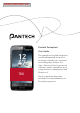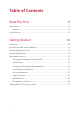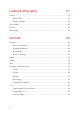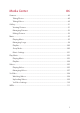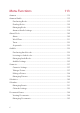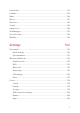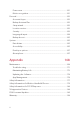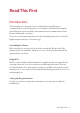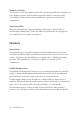S930LVWC811F.1A Pantech Perception™ User Guide TBD This smartphone’s stylish design and careful craftsmanship showcase a vast range of advanced, convenient and cutting-edge features. Our state-of-the-art technology turns an otherwise simple smartphone into a comprehensive communication and lifestyle tool. This user guide has important information to help maximize your Perception experience.
Table of Contents Read This First 9 Introduction............................................................................................................................9 Features......................................................................................................................... 10 Legal Notices........................................................................................................................12 Getting Started 14 Overview.....................................
Basic Operations 28 Status Icons.......................................................................................................................... 28 Standard Mode................................................................................................................... 33 Home Screen................................................................................................................ 33 Apps Screen..................................................................................
Calling & Messaging 57 Phone......................................................................................................................................57 Phone Calls................................................................................................................... 57 Phone settings............................................................................................................ 59 Voice Dialer.............................................................................
Media Center 86 Camera...................................................................................................................................86 Taking Photos.............................................................................................................. 86 Taking Videos............................................................................................................... 89 Gallery............................................................................................
Menu Functions 113 Amazon ...............................................................................................................................113 Amazon Kindle..................................................................................................................115 Purchasing Books.....................................................................................................115 Reading Books........................................................................................
Downloads..........................................................................................................................137 Latitude................................................................................................................................138 Maps......................................................................................................................................140 Places.........................................................................................
Power saver................................................................................................................161 Motion recognition..................................................................................................161 Personal...............................................................................................................................162 Accounts & sync........................................................................................................
Read This First Introduction This smartphone is designed to be a multi-functional all-purpose communications and media device. It is capable of advanced integrated tasks that help enrich work life, entertainment and communication with friends, family and coworkers. There are several important steps involved in making the most out of this highly engineered piece of technology. Assembling the Phone Before the phone can be used, it must be assembled. Be sure all of the required parts are available.
Using the Interface The touchscreen is the primary method for interacting with the smartphone. It is a highly sensitive and versatile interactive surface. Learn about all of its unique characteristics and capabilities to get the most from this smartphone. Transferring Files Once the smartphone is up and running, learn how to transfer files to and from the smartphone. There are many versatile methods designed to accomplish this in a variety of situations.
Enriching the Personal and Working World Aside from being a handy communication tool, this smartphone also keeps track of schedules, wakes users up in the morning and manages complex lists of contact information. Lectures and meetings can be recorded on video or audio. Keep blackboard and whiteboard images for later reference. Manage contacts and interface with Google and third-party services for easy updating and data preservation.
Legal Notices Bluetooth® is a registered trademark of Bluetooth SIG, Inc. Wi-Fi® is a registered trademark of the Wi-Fi Alliance. Google™, YouTube™, Picasa™, Gmail™, Google Maps™ and Play Store™ are trademarks of Google, Inc. Universal Plug and Play (UPnP) Universal Plug and Play (UPnP) technology targets home networks, proximity networks and networks in small businesses and commercial buildings. It enables data communication between any two devices under the command of any control device on the network.
Dolby® Digital Plus Dolby® Digital Plus is a trademark of Dolby Laboratories. It is an advanced surround sound audio codec. From home theaters and PCs to mobile phones and online streaming, Dolby Digital Plus defines high-fidelity audio. Visit www.dolby.com for more information. About DivX video DivX® is a digital video format created by DivX, LLC, a subsidiary of Rovi Corporation. This is an official DivX Certified® device that plays DivX video. Visit www.divx.
Getting Started Overview Light and proximity sensors Earpiece Front camera Volume button Touchscreen Microphone 14 Getting Started
USB connector Headset jack Speaker Rear camera Flash Power button NFC antenna Getting Started 15
Inserting the SIM card and Battery Insert the SIM card provided by the wireless carrier and the battery. 1. If the smartphone is on, press and hold the Power button and choose Power off to turn it off. Remove the battery cover. Use the groove at the bottom of the smartphone to lift the cover from the smartphone. 2. Insert the SIM card into the SIM card slot with the gold contacts facing downward. 3. Insert the battery into the battery compartment with the contacts aligned. 4. Replace the cover.
Inserting a Memory Card Use a memory card to expand available file storage. This smartphone accepts microMemory cards with maximum capacities of 32 GB, depending on memory card manufacturer and type. 1. Turn off the smartphone and remove the battery cover and battery. 2. Insert a memory card into the memory card slot with the gold contacts facing downward, pushing until it locks into place. TBD 3. Replace the battery and cover.
Charging the Battery Plug the charger into a power outlet, and then plug the USB cable’s end into the smartphone’s USB connector. A computer can be also used to charge the smartphone by connecting via the USB cable. Caution Avoid acts that may cause the battery to explode or catch fire. • Do not disassemble, bend, crush, puncture or shred the battery. • Do not dip the battery in water or other liquids. • Do not short (connect) the contacts on the battery with a metallic object.
Elementary Controls Turning the Smartphone On and Off Press and hold the Power button for a few seconds until the screen lights up. To turn the Smartphone off, press and hold the Power button, then tap Power off in the popup menu that appears. Initial Setup When the smartphone is activated for the first time, the setup wizard guides users through the initial setup process. At each step, make a choice or skip the step: • Interface language: Select a language for the interface.
• Location Services: This feature requires user consent. Location services keep track of the precise location of the smartphone and allow certain apps to access this data. This presents some security risks. If skipped during setup, this can be activated later under Settings > Location services. In Starter mode: Settings > System > Location services • Interface mode: Select a interface mode. This can be changed under Settings > Mode change.
Securing the Smartphone Prevent others from using or accessing personal data and information stored in the smartphone by using the available security features. The smartphone requires a preset pattern, PIN, password, or the user’s face to unlock it. Go to Settings > Security > Screen lock or Settings > Personalization > Screen lock > Select screen lock.
On-screen Buttons Use the three permanent on-screen buttons that appear at the bottom of the screen to navigate between screens. A Back Return to the previous screen. B Home Return to the Home screen C Recent Apps Display recently-used apps. Scroll up the list to see more apps, and tap an app entry to reactivate it. To clear an app entry from the list, slide it left or right. Menu Icon The Menu icon D appears on the top or bottom of the screen when a menu is available.
Dragging To move an icon or thumbnail to a new location, tap and hold it, then drag it to the target position. Double-tapping Double-tap on a webpage, map or picture to zoom in. Double-tap again to return. Flicking Flick left, right, up, or down to navigate on many screens or within many apps.
Pinching Spread two fingers apart on a webpage, map or picture to zoom in. Pinch to zoom out. Hand Motions Simple hand motions allow easy control of the smartphone. Before using hand motions, make sure the option for this feature is enabled. Go to Settings, then turn on Motion recognition. In Starter mode: Settings > System > Motion recognition. Note The front camera is used to sense motions. The interval between a hand and the lens should be under 4 inches.
Waving Wave a hand twice or more over the screen to answer a call. The speakerphone can be used, as well. Go to Settings > Motion recognition > Speaker phone usage, then choose Use speaker phone. In Starter mode: S ettings > System > Motion recognition > Speaker phone usage Covering When using the Music app, cover the screen with a palm to pause playback. Draw it away from the screen to resume. When using Gallery, cover the screen for a second to start or stop the slideshow.
Rotating the Screen Many apps allow to display in either portrait or landscape orientation. Rotating the smartphone causes the display to automatically adjust to fit to the new screen orientation. To prevent the display from rotating automatically, open the Notifications panel and turn off Auto rotate.
Signing Up for a Google Account A Google account is necessary to maximize this smartphone’s usefulness. • Google services rely on a Google account for contacts, and email and the calendar. • An account is necessary to buy free or paid apps from Play Store To sign up for a new account, go to Settings > Accounts & sync > Add Account > Google > New.
Basic Operations Status Icons The icons displayed in the status bar at the top of the screen provide information about the smartphone’s status.
Bluetooth on and device connected with a paired device Bluetooth on but device not connected with any other device Speakerphone on Signal Strength : The greater the number of bars, the stronger the signal.
Text input mode : Numeric Text input mode: Symbols Text input mode: Korean Synchronizing Error during synchronization Sound effect: Mute and Vibrate Sound effect: Mute Sound effect: Vibrate Power saver active Femtocell active Call in process Call in process via Bluetooth Forwarding Call Call on hold Missed call TTY mode active Privacy call in process Privacy call in process via Bluetooth Privacy call on hold Emergency callback mode Calendar event notification UICC activation UICC detected Unrecognized UICC
Synchronizing Backup Assistant Plus contacts Loading SIM card contacts Data usage about to exceed the limit Data usage exceeded the limit Continued data usage after exceeding the limit Alarm set Alarm snoozing Timer on Incoming SMS has arrived High priority SMS has arrived Incoming MMS has arrived High priority MMS has arrived CMAS has arrived WAP has arrived High priority WAP has arrived Message not sent New voicemail has arrived High priority voicemail has arrived Visual Voice Mail has arrived On-going/co
Music currently playing (including BGM) NFC on Email to AOL accounts has arrived Email to Exchange accounts has arrived Email to Verizon accounts has arrived Email to Hotmail accounts has arrived Email to Yahoo accounts has arrived Email to Other accounts has arrived Safe-reader on AmazonMP3: On-going download AmazonMP3: download completed AmazonMP3: loading contents AmazonMP3: Playing content AmazonMP3: Error Slacker Radio: Play Radio SwiftKey for Pantech notification Data restricted Go to Settings > About
Standard Mode Home Screen The Home screen is the starting point for accessing this smartphone’s features. It displays widgets with useful functions and shortcuts to apps. The Home screen has multiple pages. To see the other pages, flick the screen left or right or, alternatively, tap the bar on the bottom of the screen. Launcher Launcher The Launcher, which is on the lower part of the Home screen, provides immediate access to the most frequently used apps. Tap an app shortcut to open the app.
Adding App Shortcuts Open Apps, tap and hold an app, and then drag it onto a Home-screen page preview. Adding Widgets Tap and hold an empty area on the Home screen or, alternatively, tap the Menu icon D. Tap Widget, and then drag one of the widgets that appear onto a Home-screen page preview. Removing Shortcuts and Widgets Tap and hold a shortcut or widget, then drag it to the Trash bin G at the top of the screen. Creating Folders Tap and hold a shortcut, then drag it onto another shortcut.
Setting Wallpaper Tap D > Wallpaper. Wallpaper thumbnails are displayed in four taps. • Live Wallpapers: animated images • Wallpapers: still images • Gallery: photos taken by the smartphone’s camera • Downloaded Wallpapers: images downloaded from the Internet Tap a wallpaper thumbnail to preview it, then tap Set wallpaper to finish. Apps Screen Tap Apps in the Launcher to open the Apps screen. The Apps Screen displays icons for all apps, including any new apps installed. The Apps screen has multiple pages.
Changing Display Modes Tap the pop-up list on the bottom left of the screen to change display modes. • Groups: Display apps by group. • Alphabetical: Display apps by name in alphabetical order. • Downloads: Display only downloaded apps. Searching for Apps Tap D > Search, then enter a keyword into the search field. As letters are entered, a list populates with matches. Further typing refines the search. Rearranging Apps Tap EDIT on the bottom right of the screen.
To move an app to another group, tap EDIT, tap and hold an app, then drag it to a group tab. Rearranging Groups Pinch the Apps screen. Tap and hold a group preview, then drag it to a new location. Tap any group preview to finish. Removing Groups Pinch the Apps screen. Tap and hold the preview of an empty group, then drag it to the Trash bin G that appears.
Starter Mode This smartphone provides a simplified, easy-to-use interface for users who are not familiar with smartphones. Go to Settings > Mode change, then tap Starter mode. To get back to Standard mode, go to Settings > Mode & application > Mode change, then tap Standard mode. Home Screen The Home screen is the starting point for accessing the smartphone’s features. It displays shortcuts for favorite contacts and apps, and thumbnails for web bookmarks. The Home screen has multiple pages.
Setting Wallpaper Tap D > Wallpaper. Wallpaper thumbnails are displayed in four taps. • Live Wallpapers: animated images • Wallpapers: still images • Gallery: photos taken by the smartphone’s camera • Downloaded Wallpapers: images downloaded from the Internet Tap a wallpaper thumbnail to preview it, then tap Set wallpaper to finish. Making a Call to a Favorite Contact Go to the Favorite Contacts page À, then tap a contact.
Opening Bookmarked Webpages Go to the Bookmarks page Á, then tap a bookmark thumbnail. To add a bookmark, tap a blank shortcut Y, and then select a bookmark. To delete a bookmark, tap Edit, tap a bookmark which is marked with a minus symbol X, then tap Done. Tap the search field to open the Search app. See “Search” on page 145 for details. Apps Screen Tap Apps in the Launcher to open the Apps screen. The Apps Screen displays icons for all apps, including any new apps installed.
Notifications Notification icons appear on the status bar at the top of the screen to report missed calls, new messages, calendar events, and more. Drag down from the status bar to open the Notifications panel. To close the Notifications panel, drag up from the bottom of the screen. Scroll down the list to see more alerts. Tap an alert entry to see the details. To clear an alert entry, slide it left or right. In addition, the Notifications panel provides quick access to the most frequently changed settings.
• Auto rotate: Allow applications such as Gallery or Calculator to automatically change the interface to fit to the smartphone’s direction, portrait or landscape. • Auto sync: Allow applications such as People or Calendar to sync contacts, events or other data with Google services. Extend Settings shortcuts by tapping the extend icon Z to see more configurations, such as about Sound or Display. Tapping an item immediately displays its detail options.
Always On Top Use the always on top feature to force the simplified Music app to stay in front of all the other apps. Tap C > AOT > Music to launch the simplified Music app. Tapping the list icon c displays the list of the currently playing songs. Changing Interface Language When the interface language changes, all of the operating system instructions change. Go to Settings > Language & input > Language, then choose a language.
Entering Text Changing the Keyboard This phone supports several different language keyboards. Go to Settings > Language & input > Default, then choose keyboard type. In Starter mode: Settings > System > Language & input > Default • Pantech keyboard allows to type symbol and emoticon characters easily. • SwiftKey for Pantech allows to type multiple languages. To switch from the Pantech keyboard to SwiftKey for Pantech, tap and hold the key and choose Select input method > SwiftKey for Pantech.
Typing Extra Letters A key has one or more extra letters. To type an extra letter, tap and hold the key corresponding to the letter. Speaking to Type Tap the microphone key and speak into the microphone. Select one of the suggested words that appear. Adding Language Keyboards to SwiftKey for Pantech Go to Settings > Language & input, then tap the equalizer icon h next to SwiftKey for Pantech. Tap Languages & layouts and select a language to add it.
Networking A number of applications, such as Browser and YouTube, need to access the Internet for proper operation. Data transfer over regular mobile service can use up bandwidth and rack up substantial charges. The best idea is to use Wi-Fi networks for data transfer. Connecting to a Wi-Fi Network Open Settings and turn on Wi-Fi. In Starter mode: Settings > Wireless & network Note It is also possible to access the Wi-Fi settings from the Notifications panel.
Tethering or Mobile Hotspot Use Tethering or Mobile Hotspot to convert the smartphone into a combination of modem and wireless router, if there is no available Wi-Fi network. A computer and any other device connected to the smartphone can access the Internet via the regular mobile service. Note If the smartphone is using regular mobile service to access the internet, significant data use charges may occur. Go to Settings > More > Tethering & mobile hotspot.
Pairing with a Bluetooth Device The smartphone is compatible with Bluetooth devices, such as headsets, earphones, and keyboards. Bluetooth can also be used to transfer files with another Bluetooth-enabled device. Open Settings, turn on Bluetooth, and then tap Bluetooth. In Starter mode: Settings > Wireless & network A list of available Bluetooth devices appears after scanning. To manually scan for Bluetooth devices again, tap SEARCH FOR DEVICES.
Wi-Fi Direct The Wi-Fi Direct feature allows two Wi-Fi devices to directly connect to each other with no need for a wireless router. 1. Activate Wi-Fi Direct on the target device. 2. Go to Settings > More, turn on Wi-Fi direct, and then tap Wi-Fi direct settings. In Starter mode: S ettings > System > More 3. A list of available devices appears after scanning. To manually scan for Wi-Fi Direct devices again, tap SEARCH. Select a target device and tap Connect. 4.
To release the External memory connection, tap Turn off USB storage. If the screen in question is closed, open the Notifications panel and tap Turn off USB storage to get back to the screen. Note While the External memory connection is active, the smartphone cannot access the memory card. Exchanging Data via NFC Near Field Communication technology allows users to exchange data, such as a contact or webpage, between NFC-enabled smartphones. An example is the Browser. 1.
Net Media Net Media allows users to share and stream many kinds of media, including music and video, between DLNA-enabled devices. Make sure DLNA devices are connected to the smartphone via Wi-Fi Direct or on the same Wi-Fi network. Open Net Media from the Apps screen. In Starter mode: Apps > More Apps > Net Media Connecting Devices As Net Media is launched, any available linkable devices are displayed on the screen.
The following active data transfer actions are available: • Push a media file from the smartphone to another device for playing. • Push a media file from another device to the smartphone for playing. • Let the smartphone push a media file from a device to another device for playing. Follow this procedure: 1. Select the smartphone or a device in the upper panel to push a media file. 2. Select the smartphone or a device in the lower panel to play the pushed media file. 3. Tap Next.
Net Media Settings Tap the setting icon F. • Device Name: Enter a unique name for the smartphone. The name is used for identification by other devices. • Network Info: This shows the Wi-Fi network to which the smartphone is currently connected. • Net Media Server On: When activated, this setting allows other devices to search media files in the smartphone. • Contents Share: When activated, this setting allows other devices to access and control media files in the smartphone.
Location-Based Services Use the smartphone’s GPS features to get directions, to identify locations, to keep track of weather conditions, and to tag messages and photographs with location details. This smartphone provides several location-based applications, including Latitude, Maps, Places, and more. To use these apps properly, make sure the following prerequisites are met. • Go to Settings > Location services to active the GPS features. Check Standalone GPS Services to activate GPS.
Verizon Wireless makes no representation of accuracy, completeness or timeliness of any location data, product or service. When you use your mobile Browser or other services and applications, you authorize Verizon Wireless to collect, use and disclose your Location Information to provide you with any location services. Verizon Wireless does not retain Location Information longer than necessary to provide the services to you.
Emergency Call Dialing 911 for emergency services does not require a subscription to a mobile phone service. It is even possible to dial 911 without a SIM card. No charges are made for 911 calls. Capturing a Screenshot Any screen displayed on the smartphone can be captured for future reference. Press and hold the Volume-Down button and the Power button at the same time to create a screen capture. The screen capture image is saved in the Screenshots folder.
Calling & Messaging Phone Open Phone from the Launcher. Phone Calls Making Calls Several methods are available for calling, as follows: • Enter a phone number using the dialpad, then tap the handset icon j. As the number is entered, previosuly dialed numbers that match appear in a list. Choose one, if appropriate. • Tap Recent, then select a call from the history of incoming and outgoing call. • Tap Favorites, then select a contact from the list of favorite contacts.
While on a Call Tap Mute to turn the microphone off so that the phone doesn’t transmit sound to the other party. Tap Speaker to turn the speakerphone on. When a Bluetooth headset is connected to the smartphone, tap Bluetooth to switch to the headset. Speed Dialing To set speed-dial numbers, tap D > Speed dial setting, choose a blank speed number, and then select a phone number from the contacts list. Tap and hold a number on the keypad to place a call using a speed-dial number.
Phone settings On the Dialpad screen, tap D > Settings. • Receive call by vol.up key: Allow pushing the Volume-up button to answer a call. • Voicemail service: Select a wireless carrier for the voicemail service. • Voicemail settings: Enter the voicemail number to dial for messages. • Auto answer: Allow the button on a headset to answer calls. • Assisted dialing: Check the Assisted dialing status box to allow international roaming calls. Tap Reference country and select a country as the home location.
Voice Dialer Use Voice Dialer to dial by voice. Open Voice Dialer from the Apps screen. In Starter mode: Apps > More Apps > Voice Dialer Speak a command, similar to these examples: • “Call John Doe at home” • “Dial 555-1234” • “Dial 911” • “Redial” Select one of suggested words that appear after speaking.
People Use People to manage contacts, including phone numbers and email addresses. Open People from the Launcher. In Starter mode: Apps > People Adding Contacts Tap the plus icon W. Either select a Google account to sync the new contact to or select Phone to avoid synchronizing. Tap the figure icon m to add a picture. Tap Add another field to add more information such as the contact’s organization or website address. Tap Save to finish. Editing Contacts Select a contact and tap the pencil icon ƒ.
• In the People tab, enter search criteria into the search filed on the upper part of the screen. As letters are typed, a list appears with potential matches, any one of which can be selected. Sharing Contacts Select a contact, tap D > Share contact, and then choose a sharing method. Backing Up Contacts Export the contacts to the SIM card or the memory card for backup. Tap D > Import/export, then choose Export to SIM card or Export to SD card.
• If there are two or more recipients, either choose Individual Messages to send the message to each recipient separately or choose Group Conversation. • To add a subject, tap D > Add subject. • To insert an emoticon, tap D > Insert smiley. • To insert a contact, web bookmark, or ready-made text such as “on my way”, tap D > Insert text. • To add more messages, tap D > Add slide. • To attach pictures, videos or other files, tap Attach. • Finally, tap Send to send the message.
Internet Browser Browser is an all-purpose web and internet reader. Use it to search for information on the Internet and read webpages. Many of its functions are fully customizable by configuring its security and other settings. Notes • An active internet connection is required, either via Wi-Fi or mobile service. • Data transfer fees may be very high if the Browser downloads significant amounts of information over the regular mobile service. Open Browser from the Apps screen.
Scrolling Scroll through long webpages by tapping and holding one finger on the page and moving it up or down, or to the left and right for wide pages. Zooming in often magnifies pages so that they are wider than the display screen. Standard versus Mobile Websites Many websites offer a limited or smaller version when they detect a Browser used on a smartphone or mobile device. Sometimes, the simpler versions of these websites have reduced functionality.
Viewing Webpages The Homepage Tap D > Home Page to return to the Browser’s homepage. To set an open website as the Browser’s homepage, tap D > Settings > General > Set new tab homepage > Current page. Opening New Tabs Tap the plus icon W on the top of the screen. A new page tab opens. Switching Between Multiple Pages The Browser can maintain many open webpages at the same time, stored on different tabs. Tapping the tabs at the top of the Browser switches between them.
Searching the Web Using Google Enter search criteria into the address field and tap the enter key. A Google search page returns search results. Tap any of the search results to open the relevant page. Google search results typically open on a new tab when selected. For Google Maps and other location services, enable the Browser’s location services so the searching webpage can use the smartphone’s current location to return accurate results. Location services are found under Settings.
Bookmarks Adding Bookmarks Tap D > Save to bookmarks to save a webpage’s address for future reference. Among the options, enter a label, modify the web address if necessary, specify the Google account which will store the bookmark, and choose a bookmark folder to save the bookmark. Note If a bookmark is saved to Local instead of a Google account, and if the phone is lost or stolen, the bookmark is not recoverable.
Browser Settings Tap D > Settings. General • Set new tab homepage: Select what page appears when a new tab opens. • Form auto-fill: Online forms fill with data already entered under Autofill text. This makes entering often-repeated data into forms much easier. • Auto-fill text: Enter standard text used to auto-fill fields on webpages. Privacy and Security • Clear all data: Clear all browsing information stored by the browser. This data includes the cache, the history and all other forms of saved web data.
• Enable location: Allow websites to determine where the Browser is operating from. This can assist websites that provide internet services that need to know where a user is. It is possible for this to present a security risks. • Clear location access: Revoke the permission for websites to access to the Browser’s location. • Remember passwords: Force the Browser to remember passwords for specific sites, so they do not have to be entered manually.
• Website settings: Adjust specific settings for various websites. • Default zoom: Set the default zoom level when zooming in and out on webpages. • Open pages in overview: Force the Browser to open webpages zoomed out in an overview. With this option inactive, the Browser opens webpages displaying their top-left corners at 100% size. • Auto-fit pages: Newly opened pages are automatically fitted to the screen, regardless of the actual size. • Block pop-ups: Force the Browser to block pop-ups.
Email Open Email from the Apps screen. In Starter mode: Apps > More Apps > Email Setting Up Email Accounts Set up an email account when opening Email for the first time. Enter an email address and password. Either tap Next for a free private email account, such as Google or Yahoo, or tap Manual setup for a private, corporate or organizational email account. Follow on-screen instructions to complete the setup. To set up another email account, tap D and choose Accounts or Settings, then tap D > Add account.
Reading Messages To switch to another email account, tap Inbox. Selecting an email account retrieves new messages. To manually retrieve new messages, tap D > Refresh. To view another mailbox, tap the briefcase icon }. Select a message to read it. • To see attached contents, tap Attachments. • To see details about the message, tap the corner symbol next to the subject. To mark the message as a reminder, tap the star symbol next to the sender. • To reply to the message, tap t > Reply.
General Email Settings Tap D > Settings > General Settings. • Automatic picture view: Display images embedded in a message immediately. • Clear sender cache of “Show pictures”: Empty the list of senders from whom messages are allowed to display embedded pictures. • Discard Email: Delete a message immediately without confirmation. • Message text size: Select a font size for message text. • Clear auto-complete email address cache: Empty the list of all entered email addresses.
Gmail Use Gmail to quickly and directly access the Google mail service. Open Gmail from the Apps screen. In Starter mode: Apps > More Apps > Gmail Though it appears that it does, Gmail does not actually use separate folders. Instead, it attaches labels to each email. Deleting a message simply removes the Inbox label from the email and adds a Trash label. When the trash is emptied, Gmail purges all emails with the Trash label. Gmail stores all emails until the trash is emptied.
Select a message to read it. • To view the previous or next message, flick the screen left or right. • To mark the message as a reminder, tap the star icon ® text to the subject. • To reply to the message, tap the reply icon y next to the sender. • To reply to all recipients, tap the menu icon D next to the sender and choose Reply all. When in landscape view, tap the reply-to-all icon z. • To forward the message to contacts, tap the menu icon D next to the sender and choose Forward.
General Gmail Settings Tap D > Settings > General settings. • Confirm before deleting: Prevent a message from being deleted without permission. • Confirm before archiving: Prevent a message from being archived without permission. • Confirm before sending: Prevent a message from being sent without permission. • Reply all: Replace the reply icon y next to the sender name with the reply-to-all icon z. • Auto-advance: Choose what is displayed after deleting or archiving a message.
Talk Use Talk to chat with contacts via Google Talk. Open Talk from the Apps screen. In Starter mode: Apps > More Apps > Talk To switch to another Google account, tap the account ID next to the Talk icon and select a Google account. Public Profile Tap the account ID at the top of the friends list to change the availability status, photo or status message. To insert a photo, tap the figure image. To change the availability status, tap the text next to the figure image.
Google+ and Messenger Google Plus unites many Google services under one comprehensive account. It is a convenient marriage of messaging and social networking. Features include: • uploading photos from a phone to a private Google Plus album • chatting with multiple friends • following local comment and chatting streams • reading news and updates Open Google+ from the Apps screen. In Starter mode: Apps > More Apps > Google+ Google Plus requires a Google account.
Finding and Inviting People Before circles can be useful, users must find and add people to circles. On the Circles page, tap the PEOPLE tab. Tap Find and invite people at the top of the list. A list of suggested people appears, including many institutions and other resources. Tap one of these to add it, or tap the search icon ¼ to find individual users by name. Tapping on the user brings up different types of information about that user.
Writing Posts Tap the write icon ‚ on the upper right. Select circles to let them view the post, and enter text. Multimedia can be incorporated into a post. • Tap the photo icon ¨ to attach a picture from the library. • Tap the camera icon ” to take and attach a photo or video. • Tap the location icon „ to attach location information. Tap the send icon x to finish. Profile The user profile is the key ingredient that makes Google Plus function.
Messenger Google Messenger functions as an independent internet chatting platform. Text or chat with Google users anywhere else in the world. Note The Messenger app is actually a shortcut to the Messenger function of the Google Plus app. Tap Messenger from the Apps screen to directly access the Messenger function of Google Plus. To begin a new conversation, tap the chat icon l. Any online user with a Gmail account can be an active chat participant, so long as the accounts are linked.
• Vibrate: Set the smartphone to vibrate when a new message arrives. • Ringtone: Select a ringtone for new messages. Photo settings • Turn on Instant Upload: Photos and videos instantly upload to the user’s active Google account. If this happens over regular mobile service, it can be quite time consuming and more expensive. For more efficient use, upload only when connected to the internet via Wi-Fi.
Color Users can share videos and images with Facebook friends using Color. Open Color from the Apps screen. In Starter mode: Apps > More Apps > Color Viewing Facebook Posts Tap Feed, Timeline, or Friends to view Facebook posts. To view messages from Facebook friends, tap Inbox. To update any recent changes on Facebook, tap D > Refresh.
Posting Photos To take a photo for posting, tap Take Photo and tap the shutter button. To post existing photos, tap Upload Photos and choose an album. Tap a photo in the album to select it, and a blue checkmark appears on the photo. Tap the Next button to proceed. After taking a photo or selecting photos, set the following options: • Tag Friends: Add a tag to a friend image within the photo. • Caption: Enter a caption to apply to the photo. • Album: Choose a Facebook album to which to add the photo.
Media Center Camera Camera can take both photographs and video. Open the Camera from the Apps screen. In Starter mode: Apps > Camera While the camera functions are very similar to those found on point-andshoot cameras, many more advanced options are available to help create better images. Note that the options for the still and video camera are very similar, but there are some differences. Most of these differences are intuitive.
Select any options, if necessary. Focus on the object and tap the shutter button. The picture is automatically saved in the Camera folder. Zooming In and Out Use the slider to zoom in and out, on the left in portrait mode or the bottom in landscape mode. Spread and pinch gestures are also available to zoom in and out. Front and Rear Camera By default, the camera uses the rear lens. To switch between the front and rear camera lens, tap the lens switch icon ™ on the lower right.
Taking Self Photos Tap the lens switch icon ™ to use the front lens, focus on the user’s face, and then tap the shutter button. Tapping Self — below the shutter button displays options for self images: • To take a smoother picture, tap ž. • To take a mirrored picture, tap µ. Panoramic Pictures To create a wide, panoramic picture, switch to panorama mode by tapping the camera mode icon ” and selecting Â. Tap the shutter button, then move the camera horizontally to the right.
Camera Settings Tap Ä > Settings. • Review Screen: If this is set to anything other than off, the picture is displayed on the screen for the specified length of time once it is taken. • Photometry: Light is measured either Wide or Center. Center measures light only in the middle of the image, and Wide averages it over the entire image. Use Center for well-lit objects against a brighter or darker background. • Voice Recognition: Users can control the camera using voice commands.
Time-Lapse Videos Time-lapse videos condense the filming period to make it seem as if people and objects are moving faster. Tap Ä > Options > Time Lapse and set an interval. To produce a video with extremely limited depth of field, tap Ä > Effects > Time Lapse Effect > Tiltshift. In a video created with these two options, people moving with surreal speed also look smaller. Adding Face Effects Tap Ä > Effects > Face Effect and select a face effect.
Gallery Gallery keeps a record of images and videos taken by the smartphone, as well as any image or video files loaded onto the phone’s memory. Open Gallery from the Apps screen. In Starter mode: Apps > Media > Gallery Viewing Pictures Select an album, then select a picture to view it. Use the image slider along the bottom of the screen to select another picture. The action icons, including the image slider, disappear after a few seconds for better viewing experience. Touch the screen to get them back.
Rotating Pictures Tap D and choose Rotate left or Rotate right to rotate the image 90 degrees. View Picture Information Tap D > Details to view the relevant information about the picture. This will show how large or small the file is, which can be important if the file is being sent via email or over the Internet. Switching to and from the Camera On a group list, tap the camera icon “ at the top of the screen to switch to the Camera app.
• To upload one or more pictures in an album, tap and hold a picture or tap D > Select item, tap pictures to select more, and then tap D > Upload. • When a picture is open, tap D > Upload. To view the list of pictures and videos uploaded on the backup server, tap the sync icon ° on the top of the screen. Sharing Pictures All of the picture files can be shared with contacts.
Color To edit the image’s color, tap the palette icon ¡. Change the color, hue, tone and saturation of the image. Some effects have a slider for fine-tuning adjustments. More Editing Tools Tap the crop icon £ to open more editing tools for manipulating images. • Crop: Move or resize the frame to crop the image. • Red Eye: Tap individual faces to remove red eyes. • Face Glow: Brighten faces using the slider. • Face Tan: Darken faces using the slider.
Music The Music app is a powerful music file player. It runs in the background, so users can listen to music while performing other tasks on the smartphone. Open Music from the Apps screen. In Starter mode: Apps > Media > Music Playing Music On the list screen, flick the screen left or right to view music files by songs, albums, artists, genres, folders, playlists, rating, or most played. Tap a song in a tab page or list to play it. Adjust the volume. Rate this song. Change the equalizer mode.
The play screen has several important features that indicate its current status. • The current playing time progress bar shows how much time is left for the currently playing song. Tap and drag to move the playing point. • The repeat icon a indicates what repeat option is currently set. • The shuffle icon _ indicates whether or not all songs in the album or list are being randomly shuffled. • Artist name indicates the singer or composer’s name, if this information is attached to the file.
Scanning To scan the currently playing song, use one of the following methods: • Tap and hold the forward icon K to scan forwards. • Tap and hold the back icon J to scan backwards. • Tap on the progress bar and drag it to the left or right to scan backwards or forwards. Randomly Playing Tap the shuffle icon _ to randomly shuffle the music. It is active when the symbol is white. Repeating Tap the repeat icon a to change repeat mode. • a : Repeat all songs in the album or list.
Managing Songs On the list screen, tapping and holding a song displays a popup menu for file management. Adding Songs to Playlists Use one of the following methods: • On the list screen, tap and hold a song, choose Add to playlist, and then select a playlist for the song. • On the play screen, tap D > Add to playlist, and select a playlist for the song. Using Songs as Ringtones Songs can be used as ringtones.
Searching for Songs Use one of the following methods: • On the list screen, tap D > Search. • On the play screen, tap the search icon ¼. Enter search criteria such as song, artist, or album. Select one of the search results to listen to it. Uploading Songs When Backup Assistant Plus under Settings is activated, the music library is periodically uploaded to Verizon’s server for backup. To back up manually, use one of the following methods: • On the list screen, tap and hold a song and choose Upload.
Playlists Playlists group songs together for easy playback. Any song can be added to playlists to create themed categories. On the list screen, goto the Playlists tab. Creating Playlists Tap D > New playlist, and enter a playlist name to identify it. Select songs, navigating through the list of songs. To select from another category, tap the current category icon and select a different category. To select all entries, tap selected > Select all. Finally, tap Done to finish.
Music Settings Tap D > Settings. • Sound effect: Each of the sound effects changes the playback of music in some manner. -- Equalizer: This effect balances the frequencies of different sounds in music. Use the slider to make adjustments, and select a specific enhancement feature. -- Bass Boost: Amplify the lower frequencies in music. -- Virtualizer: This effect makes it appear as if the music is being played live or in-concert. This effect requires an earphone to function.
Play Music Play Music provides an alternative to the Music app for playing music files. Note Only one music application can run at a time. Either Music or Play Music can run, but not both simultaneously. Open Play Music from the Apps screen. In Starter mode: Apps > More Apps > Play Music Playing Music On the list screen, flick the screen left or right to view music files by recent, artists, albums, songs, playlists, or genres. Tap a song in a tap or list to play it.
Tap the pause icon M to pause playing. This icon alternates with the play icon L, so tapping it again resumes playing. Scanning To scan the currently playing song, use one of the following methods: • Tap and hold the forward icon K to scan forwards. • Tap and hold the back icon J to scan backwards. • Tap on the progress bar and drag it to the left or right to scan backwards or forwards. Skipping Tap the forward icon K to move to the next song in the playlist.
Playlists Playlists group songs together for easy playback. Any songs can be added to playlists to create themed categories. Creating Playlists On the list screen, go to the PLAYLISTS tab, tap the plus icon Y, and then enter a playlist name to identify it. Renaming a Playlist Tap and hold a playlist, choose Rename, and then enter a new name. Deleting a Playlist Tap and hold a playlist and choose Delete.
Videos Use Videos to play videos. Open Videos from the Apps screen. In Starter mode: Apps > Media > Videos Playing Videos To view the videos sorted into their respective folders, tap the Folder tab. Tap a video to watch it. To watch several videos in sequence, tap D > Play selected items, select a number of videos, and then tap the play icon ^. Adjust the volume. Activate 3D surround sound effect when a headset is connected. Drag to skip forwards or backwards. Change the display mode.
• Tap and hold the forward icon K to scan forwards. • Tap and hold the back icon J to scan backwards. • Tap on the progress bar and drag it to the left or right to scan backwards or forwards. If the video is stopped or paused and resumed at a later time, the Videos app remembers and resumes from the point where playback stopped. Skipping Tap the forwards icon K to move to the next video. Tap the back icon J to play the previous video. Repeating On the play screen, tap D > Settings.
Managing Videos Viewing Video Information On the list screen, tap and hold a video and choose Properties. Deleting Videos On the list screen, tap and hold a video and choose Delete. To delete multiple videos, tap D > Delete, select songs to delete, and then tap the trash icon G. Searching for Videos On the list screen, tap the search icon ¼ and enter search criteria. Select one of the search results to watch it.
YouTube Use the YouTube app to watch videos from the YouTube website. A Google account allows YouTube to tailor video selections to users’ unique tastes, and to allow users to upload or comment on videos. Open YouTube from the Apps screen. In Starter mode: Apps > More Apps > YouTube Watching Videos Browsing Videos Go to the BROWSE tab to browse the videos uploaded to YouTube by category. The most popular or current videos are always displayed first.
Subscriptions To watch videos uploaded by specific YouTube users which the user subscribes to, go to the ACCOUNT tab, tap Subscriptions, choose a YouTube channel, and then select a video to watch it. Note Subscription entries cannot be added or deleted within this YouTube app. Sharing Videos To share a currently playing video’s link, tap the Share icon ¶ and choose a method to use to send the link. To simply copy the link, tap D > Copy URL.
YouTube Settings Tap D > Settings. General • High quality on mobile: The quality of YouTube videos on mobile devices vary depending on whether they are connected via mobile data network or Wi-Fi. When connected via mobile data network, the video quality is downgraded for streaming without delay. This setting allows users to watch high-quality YouTube videos even when connected via mobile data network. • Caption font size: Adjust the font size of captions to make them easier to read.
IMDb The Internet Movie Database is one of the most comprehensive collections of information and references on movies ever compiled. IMDb provides instant access to this database in an easy-to-use format. Open IMDb from the Apps screen. In Starter mode: Apps > More Apps > IMDb Tap the MOVIES, TV or CELEBS tab at the top of the screen to see the mostviewed items in each category. Searching To find a movie, director, actor or actress, tap the search icon ½ and enter search criteria.
Showtimes IMDb shows local movie playtimes. Tap D > Showtimes. Choose a date and the distance range from the phone or a specific district. A list of matching results appears. Choose one to view more details. Viewing History History keeps a record of items that have been searched or looked up. Tap D > History to view the history. To clear it, tap Clear history at the bottom of the list. IMDB Settings Tap D > Settings. • Sign In: Use an IMDb, Amazon or Facebook account to sign in to IMDb.
Menu Functions Amazon Amazon is a comprehensive, multi-purpose online shopping service. Originally designed to sell books, it now sells virtually any object purchasable online. The Amazon app is identical in function to the Amazon website, and can be used interchangeably. Note An Amazon account and an active internet connection are required to use this app. Open Amazon from the Apps screen.
Purchasing Products Tapping an entry from a products list shows details about it. Scroll down to the bottom, and do one of the following: • Tap Buy Now to buy the item immediately. Follow instructions to complete the purchase process. • Tap Add to Cart to add the item to the user’s cart for later purchase. • Tap Add to Wish List to add the item to the user’s wish list for later purchase. To go to the cart page from any page, tap D > Wish List.
Amazon Kindle Use Amazon Kindle to purchase ebooks from Amazon and to read them on the smartphone. Note An Amazon account and an active internet connection are required to use Amazon Kindle. Open Amazon Kindle from the Apps screen. In Starter mode: Apps > More Apps > Amazon Kindle When first launched, either sign into an account, or go through the process to create an account. Amazon Kindle has four tabs: • Home shows recommended books as well as books downloaded onto the smartphone.
Some publications, such as magazines or newspapers, offer subscriptions. Two options usually appear for these, either Subscribe Now with 1-Click or Buy Now with 1-Click. Buy Now purchases one edition, while Subscribe Now delivers new editions to the Kindle account on a regular basis, and charges a bulk price, which is generally lower per issue than buying a single issue, but requires advance payment. Accounts must have credit card information already associated with them to finalize purchases.
Navigating through Pages Flick the screen left or right to turn pages. Touching the screen displays the progress slider. Drag the slider to the left or right to jump to other pages. To jump to a specific page, tap D > Go To and choose one of the following options: • Cover: Go to the front cover. • Table of Contents: Go to the table of contents, if existing. • Beginning: Go to the first page of the body text.
Searching for Books To find every sentence that contains a specific word or phrase, use one of the following methods: • Tap and hold a word, choose more or less text, and choose More > Search in Book. • Tap D > More > Search and enter a word or phrase. Referencing The following actions are available for reference: • Tapping and holding a word displays its dictionary definition. When tapping and holding a word for the first time, Amazon Kindle asks whether to download the dictionary.
Managing Books Manage books on the On Device tab: Sorting Books Tap D > Sort By to sort the books by title, author, or most recent. Changing Display Modes Tap D > View to display the books in a vertical list or grid format. Deleting Books Tap D > Remove Items, select books to remove, and then tap Remove. Searching for Books Tap D > More > Search and enter search criteria, such as title or author. Syncing Books Tap D > Sync to get the latest updates to all books.
Alarm/Clock Use Alarm/Clock to set an alarm, check the time anywhere in the world, set a timer to countdown, or measure elapsed time for an event. Open Alarm/Clock from the Apps screen. In Starter mode: Apps > Tools > Alarm/Clock Alarm Active alarms are listed under the Alarm tab. Adding Alarms Tap Add alarm, set the alarm options listed below, and then tap Save. • Set a time and tap Set. • Repeat: Set to repeat the alarm on specific days of the week.
Alarm Settings Tap the setting icon F. • Alarm in silent: With this option active, alarms are sounded even when the phone is in silent mode. • Alarm volume: Adjust the alarm volume • Snooze duration: Set how long an alarm pauses before it resumes. • Auto silence: Set how long an alarm sounds before it stops. • Volume buttons: Determine whether to snooze or dismiss alarms using the Volume buttons. • Set default ringtone: Select a ringtone to set it as the default ringtone for alarms.
Timer Tap the Timer tab. Tap the clock face to set how long the timer counts down. Tap Start to start the countdown. Tap Pause to stop the timer. Stopwatch Tap the Stopwatch tab. Tap Start to start the stopwatch, tap Stop to stop, and tap Record to record the point when a specific event occurs.
Audible Use Audible to purchase audiobooks from the Audible audiobook store and to listen to them on the smartphone. Note An Audible account and an active internet connection are required to use this app. Open Audible from the Apps screen. In Starter mode: Apps > More Apps > Audible When first launched, either sign into an account, or go through the process to create an account. Purchasing Audiobooks Tap the cart icon ‘ at the top left corner of the screen to open the Audible audiobook store.
• Drag the progress slider to the left or right to move backwards or forwards. • Tap the back icon ³ to go back 30 seconds. • Tap D > Button-Free to use the more simplified interface. For example, swipe the screen right to go forward 30 seconds. • To stop listening and get back to the library, tap D > My Library. Chapters An audiobook is usually made up of multiple chapters. To jump to a particular chapter, tap the Chapters tab and select a chapter.
Sleep Mode Sleep mode stops playing after a specific period. Tap D > Sleep and select a period or position. When the specified period or position is reached, playback stops. Narration Speed Tap D > Narrator Speed and select a speed to adjust the narration speed. Sharing Audiobook Information When listening to an audiobook, tap D > Share and choose a method for sending general information about the audiobook.
General Settings • Disable Auto Lock: This option keeps the screen remain visible and functional while playing. • Shop in Browser: With this option active, the Browser is used for shopping the Audible store. • Status Bar Notifications: Choose situations when icons are displayed on the status bar. Playback Settings • Jump Back Button: Set a specific time for backward jump. • Jump Forward Button: Set a specific time for forward jump.
Camnote Camnote is designed to take pictures of whiteboards and other flat objects with information written on them. Open Camnote from the Apps screen. In Starter mode: Apps > Tools > Camnote Camnote Settings Tap Setting. • Scan mode: Choose a scan mode. There are two black and white modes, a partial color mode and a full color mode. • Save location: Choose the internal memory or the memory card in which to save the pictures. • Folder name: Choose a folder in which to save the pictures.
Editing a Picture To edit existing pictures, tap Gallery, choose a folder, select a picture, and then tap D > Edit. Use the following editing tools: • Pen: Choose a pen type and color to draw on the picture. • Post-it: Choose a post-it size and color to attach a note on the picture. Tap and hold the post-it note and drag it to a desired location. Tap the post-it note to enter a memo. • Stamp: Choose a stamp type and size to stick a stamp on the picture.
Moving Pictures Use one of the following methods: • On the list screen, tap D > Move, select pictures to move, tap the move icon §, and then select a destination folder. • On the view screen, tap D > Move and select a destination folder. Note It is not possible to move files between the internal memory and the removable memory card. Deleting Pictures Use one of the following methods: • On the list screen, tap D > Delete, select pictures to delete, and then tap the trash icon G.
Calculator Use Calculator for simple or complex calculations. Open Calculator from the Apps screen. In Starter mode: Apps > Tools > Calculator Press C once to delete a digit. Hold C to delete the entire number. Scientific Calculator Rotate the smartphone to landscape orientation to display the scientific calculator. Saving Calculations To save a calculation result, tap Save and enter a note for it. Editing Calculations Tap List, select a calculation to edit, and then tap D > Edit.
Calendar Calendar keeps track of daily, weekly and monthly events, and produces notifications when event deadlines approach. Calendar events can also be sent to contacts and synced with the user’s Google Calendar. Open Calendar from the Apps screen. In Starter mode: Apps > Tools > Calendar Flick the screen left or right to see previous or next dates. To get back to today’s date Š, tap the calendar icon.
Syncing Events Tap D > Calendar to display and select an account to sync. To refresh the calendar, tap D > Refresh. Searching Events Tap D > Search and enter search criteria. Calendar Settings Tap D > Settings > General Settings. Calendar View Settings • Hide declined events: When this setting is active, Calendar does not display events that the user has already declined. • Show week number: This option displays how many weeks have already passed over the year. There are 52 weeks in a year.
Reminder settings • Notifications: Enable this to produce warnings or notices when the upcoming events approach. • Choose ringtone: Choose a ringtone for notifications. • Vibrate: Choose when notifications cause the phone to vibrate. • Pop-up notification: Select whether or not a pop-up window appears when a notification is produced. • Default reminder time: Set the default time period to wait for before producing notifications.
Document Viewer Document Viewer is a multipurpose document reader. It displays documents in various formats, including text, PDF, and Microsoft Office files. Open Document Viewer from the Apps screen. In Starter mode: Apps > Media > Document Viewer Viewing Documents Once Document Viewer opens, it displays the list of all compatible documents that are stored in the smartphone’s various memory storage locations. From the file list, select a document to view it.
Managing Documents Filtering Documents Tap the drop-down list above the file list and select a file extension. The files that have the chosen extension are only displayed. Sorting Documents From the file list, tap D > Sort by and choose a category. To view the list of folders where documents are stored, tap D > View type and choose Folder list. Uploading Documents When Backup Assistant Plus under Settings is activated, the documents is periodically uploaded to Verizon’s server for backup.
Deleting Documents Use one of the following methods: • From the file list, tap D > Delete, select files to delete, and then tap the trash icon H. • From the file list, tap and hold a file and choose Delete. • When a document is open, tap D > Delete.
Downloads Use Downloads to see what files are downloaded through the applications. Open Downloads from the Apps screen. In Starter mode: Apps > More Apps > Downloads Sorting Files To view the file list by date, tap Sort by date. To view it by size, tap Sort by size. Deleting Files Select files by tapping the checkbox next to a file entry, then tap the trash icon I. Sharing Files Select a file, tap the share icon ¶, and then choose a method to use to send the file.
Latitude Use Latitude to share current locations with friends or to check contacts’ locations. Note A Google account is required to use Latitude. Open the Latitude from the Apps screen. In Starter mode: Apps > More Apps > Latitude Tap MAP VIEW to see any available contacts on the map. Adding Friends Add friends to share location information with them. To add friends, tap the figure icon q and do any of the following: • Tap Select from Contacts and select a contact from the contacts list.
Removing Friends Select a friend from the friends list, then tap Remove this friend. Launching Location-Based Apps Tap the drop-down list over the friends list and choose an app to open it. Latitude Settings Tap D > Location settings. • Location reporting: Set the user’s location. -- Detect your location: Allow the smartphone’s GPS to detect the user’s location. -- Set your location: Set the user’s location manually. -- Do not update your location: Hide the user’s location.
Maps Maps provides detailed local maps and navigation services, depending on region. Open Maps from the Apps screen. In Starter mode: Apps > More Apps > Maps Searching for Places Tap the search icon ¼ and enter the name or address of the desired place. Finding the Current Location Tap the compass icon ‹. The current location is displayed with a blinking blue pointer. Getting Directions Tap the direction icon … and enter the destination’s name. Choose car, public transit or on foot and tap GET DIRECTIONS.
Places Places identifies common destinations by name and points them out on a map. Open Places from the Apps screen. In Starter mode: Apps > More Apps > Places Browsing Places by Category Choose a category, such as Restaurants or Gas stations. A list appears, showing places that match the chosen category and are close to the smartphone’s current location. To view only places that are within a specific distance, tap Distance and select a distance.
Adding Categories From the categories list, tap D > Add a search, then select one of the preset categories, or enter a new category, such as “theaters”. Searching for Places From the categories list, tap the search icon ¼ and enter the name or address of the desired place.
Play Store Use Play Store to purchase free or paid apps from the Google Play store. Open Play Store from the Apps screen. In Starter mode: Apps > More Apps > Play Store Searching and Purchasing Apps Flick the screen left or right to scan through the tabs. Each of the taps presents apps in various categories. To find a specific app, tap the search icon ¼ and enter search criteria. A list appears, showing relevant apps. Tap an app to view its details.
Removing Installed Apps Tap D > My Apps, select an app, and then tap Uninstall on the upper right of the screen. Play Store Settings Tap D > Settings. • Notifications: Allow notifications from the Google Play store. • Auto-update apps: Apps are automatically updated when an update is detected. • Update over Wi-Fi only: Updates only occur when the smartphone is connected to the Internet via Wi-Fi. • Auto-add widgets: Any widgets associated with an app are automatically added to the home screen.
Search Use Search to search not only the Web, but also apps and their contents on the smartphone, including People and Music apps. Open Search from the Apps screen. In Starter mode: Apps > More Apps > Search Searching the Smartphone Tap the search field, enter search criteria, and then select one of the suggested words that appear. If no results are returned from the apps, the Browser appears, displaying search results. Setting Search Scope Tap D > Settings > Searchable items, then select apps to search.
Smart Voice Use Smart Voice to perform a variety of functions of the smartphone using voice command, including calling, sending messages, opening apps and searching the web. Open Smart Voice from the Apps screen. In Starter mode: Apps > More Apps > Smart Voice Tap the microphone icon Œ, then speak a command similar to the following examples: • “Dial Michael mobile” • “Tell Jane I’m almost there.
Task Manager Use Task Manager to check system status or close running apps. Open Task Manager from the Apps screen. In Starter mode: Apps > More Apps > Task Manager Viewing Running Apps Tap the drop-down list on the top of the screen and choose Running to view the list of currently running apps. Tapping End beside an app entry closes the app. To close all running apps, tap End all at the lower of the screen. To protect an app from being closed, select an app and turn on Protection ended.
Voice Recorder Use Voice Recorder to make audio recordings. Open Voice Recorder from the Apps screen. In Starter mode: Apps > Tools > Voice Recorder Note Sound recordings are created using whichever microphone is currently in use. If a microphone-enabled headset is active, the microphone in the headset is used to make the recording. If there is no headset, the smartphone’s default microphone is used. Creating Voice Recordings Tap the record icon to begin recording. Tap the stop icon ¸ when finished.
Deleting Recordings Use one of the following methods: • Tap and hold a recording and choose Delete. • To delete several recordings, tap D > Delete, select recordings to delete, and then tap the trash icon H. Sharing Recordings Tap and hold a recording, choose Send, then choose a method for sending the recording to contacts. Setting Recordings as Ringtones Tap and hold a recording and choose Set as Ringtone. The recording appears in the list of ringtones.
Weather Use Weather to get weather forecast. Open Weather from the Apps screen. In Starter mode: Apps > More Apps > Weather Adding Cities Tap the plus icon W, enter a city name and choose from the list that appears. This list appears even while the name is being entered. Add up to 15 cities to the list. To add the current location to the list, tap the plus icon W and tap Add my location to city list.
Weather Settings Tap D > Settings. • Temperature scale: Choose Fahrenheit or Celsius. • Auto update: With this option active, weather information is automatically updated. • Update interval: Set an interval for automatic update. • Current location: With this option active, the current location is displayed in the city list.
Settings Use Settings to configure the smartphone and add accounts. Open Settings from the Apps screen or, alternatively, tap D > Settings from the Home screen. In Starter mode: Apps > Settings > System Note In Starter mode, every setting option can be accessed through the System menu. Personalize Mode change • Starter mode: Use the simplified interface. This is appropriate for users unfamiliar with smartphone interfaces. • Standard mode: Use the standard Android interface.
-- Slide lock: Unlock the smartphone or launch the Camera. -- Visual lock: Unlock the smartphone or launch one of designated apps. -- Modern lock: Unlock the smartphone or launch one of designated apps. -- Simple lock: Unlock the smartphone by dragging the lock icon. -- Face unlock: Unlock the smartphone by letting the smartphone recognize the user’s face. -- Pattern: Draw a pattern to unlock the smartphone. -- PIN: Enter a PIN to unlock the smartphone.
Current default Deselect apps that are set as default. To set an app as the default application to open a file, perform an action using the file and check Use by default for this action. For example, to set an alternate browser as the default browser, deselect the current default here, and then tap on a link. When the choice to select a browser appears, check the option Use by default for this action. Wallpaper Select a wallpaper for the Home screen. Phone ringtone Select a ringtone for incoming calls.
Wireless & Networks Airplane mode Switch the smartphone to Airplane mode to disable all wireless functions. Wi-Fi See “Connecting to a Wi-Fi Network” on page 46. Bluetooth See “Pairing with a Bluetooth Device” on page 48. Data usage Tap D and make sure Show Wi-Fi usage is turned on to check and control data transfer via Wi-Fi as well as mobile service. MOBILE Fine-tune mobile data usage. • Mobile data: Allow data communication over mobile networks.
The graph on the lower part of the screen has several slidebars that set limits. The white vertical bars control the time period, which can be set to the customer’s billing cycle. Tap D and check Restrict background data to prevent apps from automatically updating information that is sent periodically without user actions, such as data on some webpages, or data updated on Maps. Tap D and check Data roaming to permit data roaming over mobile networks. Note that this can incur excessive data transfer charges.
More • VPN: Add a virtual private network. • Tethering & mobile hotspot: Allow other devices to access the Internet via the mobile service that this smartphone uses. See “Tethering or Mobile Hotspot” on page 47. -- USB tethering: Allow sharing over mobile network via USB connection. -- Mobile hotspot: Allow sharing over mobile network via Wi-Fi. -- Mobile hotspot settings: Configure network settings for W-Fi hotspot. -- Bluetooth tethering: Allow sharing over mobile network via Bluetooth.
Device Sound • Volumes: Adjust the volume for media playback, game, ringtone, notifications, and alarms. • Silent mode: Set to vibrate or mute ringtones and notification sounds. • Vibrate and ring: Set to vibrate and ring at the same time. • Phone ringtone: Select a default ringtone. • Default notification: Select a sound for notifications, including incoming messages, missed calls, and alarms. • Dial pad touch tones: Set to sound when tapping a key on the dialpad.
Display • Brightness: Adjust the brightness. Checking Automatic brigtness lets the smartphone automatically adjust brightness to suit current light levels. Lowering the brightness or letting the phone lower it under low light conditions helps to conserve battery power. • Wallpaper: Select a wallpaper for the Home screen. • Auto-rotate screen: Allow the interface to rotate when rotating the smartphone. • Sleep: Set the length of time that the smartphone waits before locking itself.
USB connection settings Connect the smartphone to a computer as a removable storage device. See “Transferring Files via USB Connection” on page 49. • Media device (MTP): The computer recognizes both the smartphone’s internal memory and the memory card. • Camera (PTP): The computer recognizes only the folders for the smartphone’s camera. • External memory (SD card): The computer recognizes only the smartphone’s memory card. • PC data mode: This is only used by developers.
Power saver This feature assists users in conserving the smartphone’s available power. Tap More options to fine-tune which activities run or are turned off to save power. • Disable features below at: Specify a battery level below which the features chosen below turn off. • Mobile data: Deactivate mobile data transfer. Regular mobile service for phone calls still functions. • Wi-Fi: Deactivate Wi-Fi. • Bluetooth: Deactivate Bluetooth. • Touch feedback: Prevent vibration and sound from screen touch.
Personal Accounts & sync See “Signing Up for a Google Account” on page 27. Backup Assistant Plus Back up the contacts, media files and documents to the Verizon online storage. Check each item to back up. • Update schedule: Select a recurring time slot for updates. • Use networks: Allow updating to use either Wi-Fi and Mobile networks or just Wi-Fi networks. • Sending address: Enter an email address to receive messages from Verizon.
Security The security options determine how the smartphone interacts with users. Some of the following options are not available depending on the screen lock chosen. • Screen lock: See “Screen lock” on page 152. • Owner info: Enter a slogan to display it on the lock screen. • Lock detail settings: Select a wallpaper and app shortcuts to use them with the screen lock chosen. • Improve face matching: Make another face registration in a different environment for improved recognition.
• Unknown sources: Allow installation of apps from sources other than Play Store. • Trusted credentials: View trusted website identification credentials. All sites listed here are opened without high-level security blocks and are trusted not to be spam or present malware infection opportunities. • Install from SD card: Install credentials and certificates from the SD card. • Clear credentials: Remove all certificates. Previously trusted sites must be visited and approved again.
Backup & reset • Back up my data: Back up the app data, passwords and other setting information to the Google server. • Backup account: Select a Google account for backing up. • Automatic restore: Allow automatic restoration of an app’s old setting data when reinstalling an app. • Factory data reset: Reset the smartphone to factory settings and erase all data on it. Note that all data is lost, unless backed up.
-- Speak when screen is off: Even if the screen is deactivated or dark, actions still involve the phone speaking. -- Speak caller ID: The smartphone speaks any caller ID information available when other users call the smartphone. -- Use proximity sensor: With this activated, the phone does not speak if the user is close to the phone. -- Bluetooth output: Check this to prevent the phone from speaking through bluetooth headsets. -- Vibration feedback: The phone used vibrations to indicate phone activity.
Developer options This menu contains many items designed for developers to assist in developing applications. It has no user-serviceable content. Activating any of these options may cause the operating system or the user interface to become unpredictable. About phone This page displays smatphone information about the smartphone, including the specific model number, software versions, and the build number. • Icon glossary: This shows a useful, itemized list of all interface icons used by the smartphone.
Appendix Maintenance Maintaining the smartphone in optimal condition helps give it a very long service life. There are several ways to make sure the phone remains in top condition. Use a Case A form-fitting, shock-absorbing case helps to protect the phone from more than just the occasional scratch or nick. A case can protect against shock from drops, impacts or neglect. Avoid Water Water is devastating to all electronic devices. Avoid exposure to water and high humidity.
Avoid Dust Particulate matter like dust tends to corrupt and damage most electronic devices. Keep the phone away from dust and fine particles. Only Use Safe Software Customizing the phone is fun and can be very useful. However, some applications and procedures designed to alter the phone’s operating system or bypass the phone’s security measures can damage the phone. At the very least, data can be rendered irretrievable. Avoid using dangerous procedures or installing applications from unverified sources.
Dispose of spent or damaged batteries safely, in accordance with local regulations. Inserting and Removing Cards This device is precision-designed to be compact and versatile. As a result, all of its moving parts are designed to take up as little space as possible. Do not use force to remove or insert memory cards into the phone, as this can damage both the card and the card socket. Backup Data Back up contacts, media files and email messages regularly, or keep them on a remote service, such as Google.
Avoid Heat Do not leave the smartphone in very hot or sunny areas. The smartphone can withstand a wide temperature range, but excessive amounts of time sitting on the dashboard of a car in the sunlight, on a radiator or in a very hot environment can damage the electronic and physical components. Avoid Cold Cold temperatures drain the battery more quickly than moderate or warm temperatures.
The Smartphone Will Not Turn On Make sure the battery is charged. Once plugged in, the battery must charge for a short time before the phone can be turned on. Dropped Calls Many issues can interrupt network signals, such as large metallic or concrete objects, being underground or moving too quickly between network nodes. The phone’s reception and data transfer abilities are tied to the strength of the local network. Between network nodes, it is possible for the phone to lose coverage.
Power Saving Strategies Several techniques exist to maintain power between charges. • Signal Strength: Use the phone in an area with good wireless coverage. Poor coverage forces the phone to use more power seeking out and identifying network signals. • Deactivating Wi-Fi: The Wi-Fi service drains significant amounts of power. Use Wi-Fi while the phone is charging or restrict Wi-Fi usage to times when the connection needs to remain active.
Updating the Software Many important software updates become available from time to time. These updates may improve the phone’s performance or deal with any outstanding issues. The latest software can be directly transmitted to the smartphone via wireless networks. Go to Settings > About phone > Software update. In Starter mode: Settings > System > About phone > Software update This page shows the current software version.
There are three tabs: • Downloaded displays all applications that have been downloaded onto the smartphone. • Running shows just those apps that are currently operating and the services supporting those apps. • All shows every app, both downloaded and running, installed on the smartphone. Tap an app to open its page. Any relevant information about the app appears. This can include: • Storage: This indicates how memory an app requires and is using, for both the program and for data.
• Clear cache: Clearing the cache wipes out the temporary data stored for daily purposes, such as website images or data downloaded for faster loading convenience or stored map information. • Clear defaults: Some programs launch when a file is tapped or when the smartphone is turned on. This button clears any default actions that occur from time to time. • Stop: This stops a program. It is the same as closing it within the program.
Safety Information USB The connection to USB interfaces has to be limited to USB 2.0 version or higher. The connection to so called power USB is prohibited. Battery For safe use of the battery, observe the following instructions: a. Caution risk of explosion if battery is replaced by an incorrect type. b. Dispose of used batteries according to the instructions. c. Do not disassemble or open crush, bend or deform, puncture or shred. d.
k. Avoid dropping the phone or battery. If the phone or battery is dropped, especially on a hard surface, and the user suspects damage, take it to a service center for inspection. l. Improper battery use may result in a fire, explosion or other hazard. m. The adapter shall be installed near the equipment and shall be easily accessible.
Safety Information for Wireless Handheld Phones Read this information before using your handheld portable mobile telephone. Exposure to Radio Frequency Signals Your wireless handheld portable telephone is a low power radio transmitter and receiver. When it is ON, it receives and also sends out radio frequency (RF) signals. In August 1996, the Federal Communications Commission (FCC) adopted RF exposure guidelines with safety levels for handheld wireless phones.
Antenna Safety Use only the supplied or an approved replacement antenna. Unauthorized antennas, modifications, or attachments could impair call quality, damage the phone, or result in violation of FCC regulations. Please contact your local dealer for replacement antenna. Do not use the phone with a damaged antenna. If a damaged antenna comes into contact with the skin, a minor burn may result. Please contact your local dealer for replacement antenna.
Protect Your Hearing Listening to a headset at high volumes can damage your hearing. Use only the minimum volume setting necessary to hear your conversation or music. Electronic Devices Your wireless handheld portable telephone is a low power radio transmitter and receiver. When it is ON, it receives and also sends out radio frequency (RF) signals. Most modern electronic equipment is shielded from RF energy.
Other Medical Devices If you use any other personal medical device, consult the manufacturer of your device to determine if they are adequately shielded from external RF energy. Your physician may be able to assist you in obtaining this information. Turn your phone OFF in healthcare facilities when any regulations posted in these areas instruct you to do so. Hospitals or healthcare facilities may be using equipment that could be sensitive to external RF energy.
Potentially explosive atmospheres Turn your phone OFF when in any area with a potentially explosive atmosphere and obey all signs and instructions. Sparks in such areas could cause an explosion or fire resulting in bodily injury or even death. Areas with a potentially explosive atmosphere are often, but not always, clearly marked.
Safety Information for FCC RF Exposure Read this information before using. Cautions In August 1996 the Federal Communications Commission (FCC) of the United States with its action in Report and Order FCC 96-326 adopted an updated safety standard for human exposure to radio frequency electromagnetic energy emitted by FCC regulated transmitters. Those guidelines are consistent with the safety standard previously set by both U.S. and international standards bodies.
SAR information This model phone meets the government’s requirements for exposure to radio waves. Your wireless phone is a radio transmitter and receiver. It is designed and manufactured not to exceed the emission limits for exposure to radio frequency (RF) energy set by the Federal Communications Commission of the U.S. Government. These limits are part of comprehensive guidelines and establish permitted levels of RF energy for the general population.
The FCC has granted an Equipment Authorization for this model phone with all reported SAR levels evaluated as in compliance with the FCC RF exposure guidelines. SAR information on this model phone is on file with the FCC and can be found under the Display Grant section of http://www.fcc.gov/oet/ea after searching on JYCPREMIAV. Additional information on Specific Absorption Rates (SAR) can be found on the Mobile Telecommunications Industry Association (CTIA) web-site at http://www.ctia.org.
“T” rating that enables the phone to be used with hearing aids operating in the telecoil mode thus reducing unwanted background noise. How will I know which wireless phones are hearing aid compatible? The Hearing Aid Compatibility rating is displayed on the wireless phone box. A phone is considered Hearing Aid Compatible for acoustic coupling (microphone mode) if it has an “M3” or “M4” rating.
MORE INFORMATION ABOUT HEARING AIDS AND DIGITAL WIRELESS PHONE • For FCC Hearing Aid Compatibility and Volume Control, visit http://www.fcc.gov/cgb/dro/hearing.html. • For Hearing Loss Association of America, visit http://www.hearingloss.org/content/understanding-hearing-loss. • For CTIA, visit http://www.accesswireless.org/Disability-Categories/ Hearing.aspx. • For Gallaudet University, RERC, visit http://tap.gallaudet.edu/voice.
FDA Consumer Updates U.S. Food and Drug Administration Center for Devices and Radilogical Health Consumer Update on Wireless Phones 1. Do wireless phones pose a health hazard? The available scientific evidence does not show that any health problems are associated with using wireless phones. There is no proof, however, that wireless phones are absolutely safe. Wireless phones emit low levels of radiofrequency energy (RF) in the microwave range while being used.
• Support needed research into possible biological effects of RF of the type emitted by wireless phones; • Design wireless phones in a way that minimizes any RF exposure to the user that is not necessary for device function; and • Cooperate in providing users of wireless phones with the best possible information on possible effects of wireless phone use on human health.
These RF exposures are limited by Federal Communications Commission safety guidelines that were developed with the advice of FDA and other federal health and safety agencies. When the phone is located at greater distances from the user, the exposure to RF is drastically lower because a person’s RF exposure decreases rapidly with increasing distance from the source.
5. What research is needed to decide whether RF exposure from wireless phones poses a health risk? A combination of laboratory studies and epidemiological studies of people actually using wireless phones would provide some of the data that are needed. Lifetime animal exposure studies could be completed in a few years. However, very large numbers of animals would be needed to provide reliable proof of a cancer promoting effect if one exists.
7. How can I find out how much radiofrequency energy exposure I can get by using my wireless phone? All phones sold in the United States must comply with Federal Communications Commission (FCC) guidelines that limit radiofrequency energy (RF) exposures. FCC established these guidelines in consultation with FDA and the other federal health and safety agencies. The FCC limit for RF exposure from wireless telephones is set at a Specific Absorption Rate (SAR) of 1.6 watts per kilogram (1.6 W/kg).
9. What steps can I take to reduce my exposure to radiofrequency energy from my wireless phone? If there is a risk from these products—and at this point we do not know that there is—it is probably very small. But if you are concerned about avoiding even potential risks, you can take a few simple steps to minimize your exposure to radiofrequency energy (RF). Since time is a key factor in how much exposure a person receives, reducing the amount of time spent using a wireless phone will reduce RF exposure.
11. What about wireless phone interference with medical equipment? Radiofrequency energy (RF) from wireless phones can interact with some electronic devices. For this reason, FDA helped develop a detailed test method to measure electromagnetic interference (EMI) of implanted cardiac pacemakers and defibrillators from wireless telephones. This test method is now part of a standard sponsored by the Association for the Advancement of Medical instrumentation (AAMI).
Avoid potential hearing loss Prolonged exposure to loud sounds is the most common cause of preventable hearing loss. Some scientific research suggests that using portable audio devices, and mobile telephones, at high volume settings for long durations may lead to permanent noise-induced hearing loss. This includes the use of headphones (including headsets, earbuds and Bluetooth® or other wireless devices).
You can obtain additional information on this subject from the following sources: American Academy of Audiology 11730 Plaza America Drive, Suite 300 Reston, VA 20190 Voice: 800-AAA-2336 Email: infoaud@audiology.org Internet: http://www.audiology.org/Pages/default.aspx National Institute on Deafness and Other Communication Disorders National Institutes of Health 31 Center Drive, MSC 2320 Bethesda, MD USA 20892-2320 Voice: (301) 496-7243 Email: nidcdinfo@nidcd.nih.gov Internet: http://www.nidcd.nih.
Warranty End User License Agreement (EULA) Your use of Visual Voice Mail confirms that you are the account owner or manager. This service requires traditional Voice Mail but does not support all traditional Voice Mail features, which you can access by dialing *86 from your handset. Download and use of this app will be billed on a permegabyte basis, or according to any data package you have. Mobile to mobile minutes do not apply. Standard rates apply to any calls or messages initiated from Visual Voice Mail.
Information to the User This equipment has been tested and found to comply with the limits for a Class B digital device pursuant to Part 15 of the FCC Rules. These limits are designed to provide reasonable protection against harmful Interference in a residential installation. This equipment generates, uses, and can radiate radio frequency energy and, if Not installed and used in accordance with the instructions, may cause harmful Interference to radio communications.
The antenna, keypad, display, rechargeable battery and battery charger, if included, are similarly warranted for twelve (12) months from date of purchase. This Warranty extends only to consumers who purchase the product in the United States or Canada and it is not transferable or assignable.
and does not guarantee restoration of any third-party software, personal information or memory data contained in, stored on, or integrated with any wireless device, whether under warranty or not, returned to Personal Communications Devices for repair or service. To obtain repairs or replacement within the terms of this Warranty, the product should be delivered with proof of Warranty coverage (e.g.
IN USA: Personal Communications Devices. 555 Wireless Blvd. Hauppauge, NY 11788 1-800-229-1235 IN CANADA: PCD Communications Canada LLC.