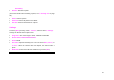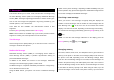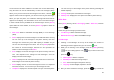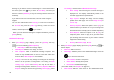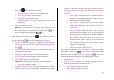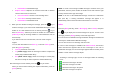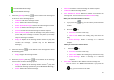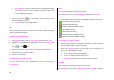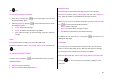User Manual
50
Templates
A template contains a block of text for quick insertion into text messages
and multimedia messages.
Press the [Menu] Soft key, select 2. Messaging, and then select 9.
Templates.
If no user-created template exists, only the Create New menu appears in
the list.
1. Select a text or a multimedia template menu and press the [Options]
Soft key ([
]) at the left for associated options.
• Create New: Makes a new template. Not available if the template
space is full.
• Text Message: Writes a new text template.
• Multimedia Message: Writes a new multimedia template.
• Delete: Deletes a template you have defined. The default
template does not appear.
• Delete all: Deletes all messages in the templates box. The
default template does not appear.
• Edit: Edits the selected template.
2. Select a message and press the [Send] Soft key ([
]) to send the
selected template.
Settings
Before you can send or receive messages using your phone, you must
configure their settings first. This information is normally pre-populated in
the phone by your service provider.
Press the [Menu] Soft key, select 2. Messaging, and then select 10.
Settings.
Common Settings
Select [Menu], select 2. Messaging, select 10. Settings, select
1.Common Settings, and press the [
] key.
To set up common message settings, use the following functions:
• Default Edit Mode: Sets in Alphabet mode (Multi-tap mode) or
Predictive mode (T9 mode).
• Save messages: If set as On, the messages sent will be stored in the
[Sent].
Text Message
Press the [Menu] Soft key, select 2. Messaging, select 10. Settings,
select 2.Text Message, and press the [
] key.
To set up default Text Message information, use the following
functions:
• Message Center: Stores or changes the number of your message
center that is required when sending a message.
• E-mail Gateway: Stores or changes the number of your e-mail
gateway required when sending an e-mail.
• Save to: Sets the text message storage to SIM or phone.
• Message Format: Sets the message type to Normal, Fax, Voicemail,