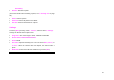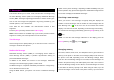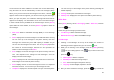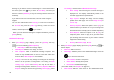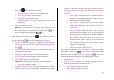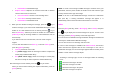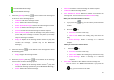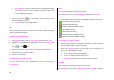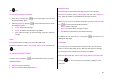User Manual
48
• Save Objects: Extracts an object from the multimedia message.
You can save it in one of the categories in My Stuff. (Shown only
on the multimedia message.)
4. Select the Soft key ([
]) on the bottom of the message view to
select the following function.
• Reply: Reply to the message sender.
IM
Use Instant Messenger (IM) to send and receive short, simple messages
that are delivered immediately.
Starting Instant Messenger
1. Press [Menu] Soft key, select 2. Messaging, and then select 3. IM.
2. Highlight your established IM application and press the [Select] Soft
key ([
]) or the [ ] key.
3. Type your Logon ID and your Password and then select Sign On.
4. Select the person you want to talk to.
5. Start your conversation.
Viewing the Conversation Log
You can view the log of your conversations in the Instant Messenger
Saved History.
Sent
Sent saves all messages sent from your phone.
Press [Menu] Soft key, select 2. Messaging, and then select 4. Sent.
The icons below indicate the status of the MMS message saved in Sent:
Sent MMS message (normal)
Delivered MMS message
Expired or Rejected MMS message
Read MMS message
Deleted MMS message
Delivered and Read MMS message
Delivered and Deleted MMS message
To manage messages in Sent:
1. Press the [Edit] Soft key at the bottom right corner to edit and send a
Sent message using the recipient’s number.
2. Select the [Options] Soft key on the bottom of the message list to
select one of the following functions.
• Delete: Deletes the selected message.
• Delete All: Deletes all messages in Sent.
• Forward: Sends the Sent message to another recipient.
Outbox
Outbox contains all messages you have not yet sent.
Press [Menu] Soft key, select 2. Messaging, select 5. Outbox, and press