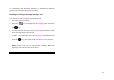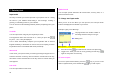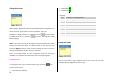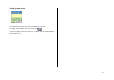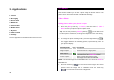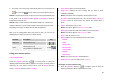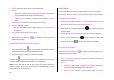User Manual
39
2. The phone saves the image automatically when the user presses the
[
] key. Press the [ ] key to return to the camera preview screen.
NOTE1: In Multi Capture mode, the photo can be named automatically only
if one photo is set as Marked. Select [Mark] or [Unmark] to check the
image that you want to save.
NOTE2: Image counter, which is located below image size, indicates the
number of photos that you can take. Image counter might not be accurate
depending on the types of objects and the level of brightness.
Tip: If you are taking photos while your phone is open, you can use the
following keys to adjust your phone’s camera directly.
Function Description Key
Brightness 7 levels (from 0 to 6)
Scroll key
[ / ]
Zoom
4 levels (from 0 to 3)
(only available in 128x128 size).
Scroll [ / ]
Using your camera options
The Preview mode
Press the [Options] Soft key ([ ]) in Preview mode to select the
following information which will be applied to the image. Its setting value is
temporary, so if you want to save its value, press the [Menu] Soft key,
select 1. Camera, and then select 3. Settings.
• Go to Album: Moves to the Photo Album.
• Image Size: Displays the size of image that you want to shoot:
128X128 or 640X480.
NOTE: This option does not appear in Frame Capture mode.
• Self Timer: Specifies the delay time. You can choose None, 5 Secs, or
10 Secs. When the selected time has lapsed, the camera takes a
photo.
• Frame: Specifies the frame to use.
NOTE: This option appears in Frame Capture mode.
• Multi-Shot: Selects the multi-shot number that you want (4/6/9).
NOTE: This option appears in Multi Capture mode.
• Flash: Turns the flash on or off.
• Effect: Applies one of the following effects to the picture:
Normal
Sepia
Solarization
Monochrome
Line Drawing
Negative
Embossing
NOTE: You cannot set Effect in 640X480 size.
• Display Icons: Turns the display icons On or Off.
The Single or Frame Capture mode
1. Press the [Options] Soft key ([
]) in Capture mode to select the
following information, which is applied to the image.