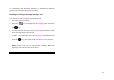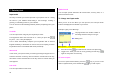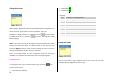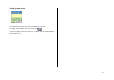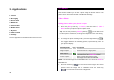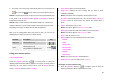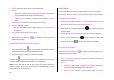User Manual
38
3. Applications
1. Camera
2. Messaging
3. Recent Calls
4. MEdia Net
5. Pantech Mall
6. Mobile Email
7. My Stuff
8. Address Book
9. Settings
See the appendix for information about the menu tree.
1. Camera
This function enables you to take a photo using the built-in camera. The
photo can be saved and sent with a multimedia message.
Take a Photo
Taking photos when your phone is open
1. Press the [Menu] Soft key, 1. Camera, and then select 1. Take a
Photo to enter your phone’s photo capture mode.
Tip: You can also press the [Camera] Soft key ([
]) on the idle screen
to take a photo. At this time, the image size depends on the user setting.
2. To change the photo shooting mode, press the Right Soft key ([
]).
This toggles between the following options, represented by icons on
your phone’s display.
Shooting Mode Icon Description
Single Capture General mode for a single photo.
Multi Capture
Takes multiple photos. The quantity of photos
is determined by the [Multi-shot] option.
Frame Capture
Takes a photo with a built-in frame.
The image size is fixed as 128X128.
NOTE: The default image size is 640X480 mode. You cannot set Frame in
640X480 size.
1. Press the Scroll key ([
/ ]) to zoom in/out of the image in the current
preview when the image size is 128X128. Press the Scroll key
([
/ ]) to control the seven levels of brightness.