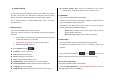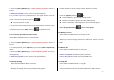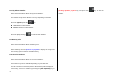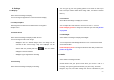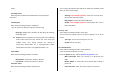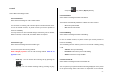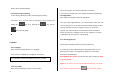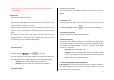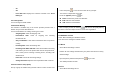User Manual
66
needs.
9.2.1 Shop Tones
Selecting this menu launches the web browser to the Cingular’s
Tone menu.
9.2.2 Ringtone
Select ‘Menu>9.Settings>2.Audio >2.Ringtone’.
* You can choose the preferred ring type, melody to ring.
- Ring Type: Ringing Tone, Vibration, Vib then Ring, Vib and Ring,
Ascending, Silent
Sound: Sound is composed of several groups such as Melody
Sound, Bell Sound and User Sound and each Group has
multiple tones. User Sound presents the melody of
‘Menu>7.My Stuff>2.Audio’ as a consequence(For further
details about User Sound, see Applications Menu 7.2).
9.2.3 Volume
Select ‘Menu>9.Settings>2.Audio >3. Volume’
- Ring Volume : Controls the volume in 8 levels.
- Key Volume : Controls the volume in 8 levels.
9.2.4 Alert Tones
Select ‘Menu>9.Settings>2.Audio >4.Alert Tones’
You can select the preferred alert melody, its volume and reminder period
when you have new messages.
- Alerting: Push left/right joystick to select one out of Off, Once,
Every 2 Mins and Every 5 Mins.
- Ring Volume: Controls the volume in 8 levels.
- Sound: Push left/right joystick to set Message Alert Tone to
Bell1, Bell2, Bell3.
9.2.5 Key Tone
Select ‘Menu>9.Settings>2.Audio >5.Key Tone’
You can select the keypad sound to be used for dialing or in the menu
screen.
- Tone Type: You can turn the key tone on or off.
- Sound: Selects a key tone.
9.2.6 Sound Effects
Select ‘Menu>9.Settings>2.Audio >6.Sound Effects’
Turns the default sound effect on or off.
Press the [Mark] Soft key, and then push in on joystick to save.
- WAP Connection: When you connect to or disconnect from
WAP
- Minute Minder: A sound effect every minute while making a
phone call.
- Call Connection : When the call you initiate is connected.