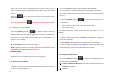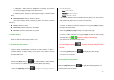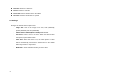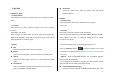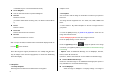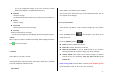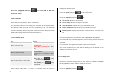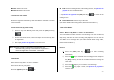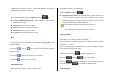User Manual
55
7. My Stuff
7.1 Games & Apps
7.1.1 Shop Games
Selecting this menu launches the web browser to the Cingular’s Arcade
menu.
7.1.2 Games
Select ‘Menu>7. My Stuff> 1.Games & Apps’ in the menu to view the
Java Game
List stored in your phone.
After moving to the game which you select, using the navigation key,
push in on joystick or [Run] Soft key to run the game and press the
[Options] Soft key to control the game.
- Options
Info
Shows the information about the selected game.
Delete
Deletes the selected game. (You cannot delete the default game.).
Update
Updates the selected game version. (You cannot update the default
game)
Permissions
Sets the permission regarding each function, when the selected
game accomplishes a specific function.
VM Version
Shows the JAVA version which the built-in Java VM (Virtual
Machine) supports
7.2 Audio
7.2.1 Shop Tones
Selecting this menu launches the web browser to Cingular’s
Tones menu.
7.2.2 Audio
Plays back sound in your phone or edits information.
The sound formats supported here are “MIDI, SMAF, iMelody and AMR”.
Select ‘Menu>7. My Stuff > 2. Audio’ to display the list of sounds
recorded in your phone.
The selected melody will be automatically played back once.
Press the [Options] Soft key [
]to apply the options to the sound
concerned. (The [Options] Soft key is active when the downloaded image
is selected)
- Options: : Send as Multimedia Message, Set as Ringtone, Rename,
Delete, Delete All and File Info.
(‘Set as Ringtone’ is not visible in the AMR file, and ‘Rename’, ‘Delete’
and ‘Delete All’ are not visible in the default sound)
Send as Multimedia Message
Sends the selected sound to the Multimedia Messages(This option