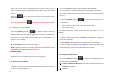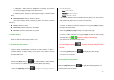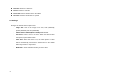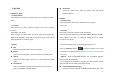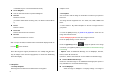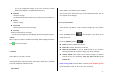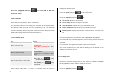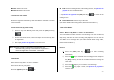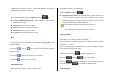User Manual
53
1. Wallpaper – Adds a photo to ‘Wallpaper’ in ‘Display’. The photo is
set as the background image of the main screen.
2. Address Book– Assigns a specific photo image to Address Book
Entry.
Rename & Move: Move to rename a photo.
(For further details about renaming a photo, see Basic Functions
Menu 7.)
Delete: Deletes a photo.
Delete All: Deletes all photos in the album.
File Info: Views the information on a photo.
6.4 Video Gallery
Views or edits the video image saved in your.
6.4.1 Views the Saved Video
1.Select ‘Menu->5.Multimedia->1.Camera->1.Video Gallery’ or ‘Menu -
>5.Media Gallery->2.Video Gallery’ in the menu in this order to access
the Video Album List.
2.Select the [New] Soft key [
] to add an album to Video Gallery.
You can add up to 7 albums (including default album (‘My Video’))
. Press the [Options] Soft key [
] to apply the following options to
the selected album
- New : Add a album
- Rename : Rename a album.
-
Delete : Deletes a album.
* Tip: Album directories, but default directory ‘My Video’, can be renamed
and deleted only when there is no file in the directory.
3. Select an album from the list and push in on joystick [OK] to display
the video list in the album.
Select the [Small] or [List] Soft key to change the list type
4. Select a video and push in on joystick [OK]
to play the video image
automatically.
.
.
Use [
] / [ ] to pause or play a video image.
Turn back to the list if video image ended.
Use the [stop] Soft key [
] to pause the play and go back to
the list.
5. Press the [mute] Soft key [
] while play the video image,
can do it as is not sonant
6.4.2 Using the Video Options
Press the [Options] Soft key [
] to apply the following options to a
selected video from the album.