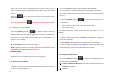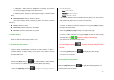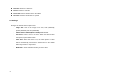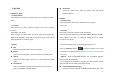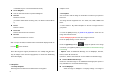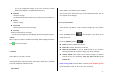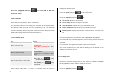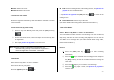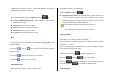User Manual
52
video. When ‘Auto Save’ is selected from the camera setting, the set
name and album will be automatically saved without any Save Option
screen.
Press the [
] key to return to the Preview screen without saving
video images.
Press the [play] Soft key [
] to play the recorded video images.
6.2.2 Using the Camera Options
Press the [Options] Soft key [
] in Capture mode to select the
following information which will be applied to the image. Its setting value
is temporary, so if you want to save its value, go to 5. Multimedia ->5.1
Camera ->5.1.5 Settings
Go to Album: Moves to the Video Gallery.
Effect: Applies an effect to the video. Normal/ Sepia/ Antique/ Cool/
Moonlight/ Fog/ Negative/ B&W/ Embossing
6.3 Photo Album
Allows you to view or edit the photos saved on your phone.
6.3.1 Views the Saved Picture.
1. Select the ‘Menu>6.Camera>2.Photo Album’ in the menu in this order
to access the Photo Album List.
2. Press the [New] Soft key to add an album to Photo Albums.
You can add up to 7 albums. (including the default album ‘My Photos’)
(For further details about making directory name, see Basic Functions
Menu 7.)
. Press the [Options] Soft key [
] to apply the following options to the
selected album.
- Delete : Deletes an album. (Not visible in default ‘My Photos’)
- New : Adds an album.
All album directories, except default directory ‘My Photos’, can be
deleted.
3. Select an album from the list and push in on joystick to display the
photo list in the album.
Use the [Small] or [List] Soft key to change the list type (Small/List).
4. Select a photo and push in on joystick to enlarge the photo view.
Push left/right joystick to view other photos in the album.
6.3.2 Using the Photo Options
Press the [Options] Soft key [
] to apply the following options to a
selected photo from the album.
Send as Multimedia Message: Sends the selected photo with the
Multimedia Messages.
Set As: