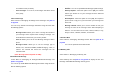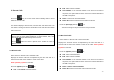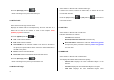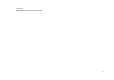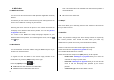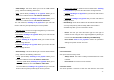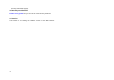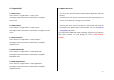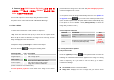User Manual
41
Off
- Do not accept messages.
Silent
- When the user receives a Browser Message, it will be saved to the
Inbox without an alert.
- The Browser Message icon will be displayed on the idle screen.
2.6.2.2 When the user receives an SL (Service Load) message
Auto
- When the user receives a message, it attempts an automatic
connection with the corresponding URL
- Only an alert occurs.
Acknowledge
- Press the [Options] Soft key [
] on the Browser Message
Alerting screen.
- Accept : Show the information for the selected message.
- Press the [Options] Soft key [
] on the Browser Message
Alerting screen.
- Reject : Delete the received message.
Off
- Do not accept messages
Silent
- When the user receives a browser message, it will be saved to the
Inbox without an alert.
- The browser message icon will be displayed on the idle screen
2.7 Templates
Select ‘Menu>2. Messaging >6 Templates’.
Select a text template menu and press the [Options] Soft key [
]
at the left for associated options.
Create New: Makes a new template. Not available if the template
space is full.
Delete: Deletes a template you have defined. Default template does
not appear.
Delete all : Deletes all messages in Templates box. Default template
does not appear.
Edit: Edits the Templates.
2.8 Settings
Select ‘Menu>2. Messaging>8.Settings’.
2.8.1 Common Settings
Select ‘Menu->2. Messaging >8. Settings>1.Common Settings’ and
push in on joystick.
You can set up common message settings using this menu with the
following options.
- Default Edit Mode: It is set in Alphabet mode (Multi-tap mode)