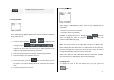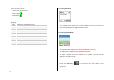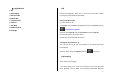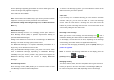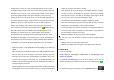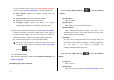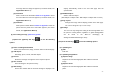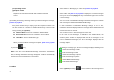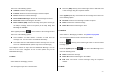User Manual
38
(2-2-3) Editing sound
[1] Replace Sound
Replaces the selected sound with with a different selected
sound.
(3) Sending and saving a message. When you finish creating the message,
push in on joystick.
If the phone number entry is empty, input the recipient’s number. You
can also search for a number in Address Book Entry or Recent Call
List by pressing the [Options].
Address Book: search for a number in Address Book
Recent Call List: search for a number in recent call list
To\Cc\Bcc : select a destination type
When you have finished entering the recipient, push in on joystick
or press the [
] key.
Note: If the size of the Multimedia Message exceeds the transmission
limit, a warning information message will appear. It will be automatically
saved in the Sent if transmission is successful.
2.2 Inbox
Select ‘Menu>2. Messaging >2. Inbox’ and push in on joystick.
Select Inbox and push in on joystick to display the received messages
one by one. Press the [Reply] Soft key at the bottom right corner to write
a new message.
You can receive a Multimedia Message notification through the network
and read only the downloaded Multimedia Message.
If ‘Auto Download’ in Multimedia Message settings is set to ‘On’,
notification will not be displayed but the message will be downloaded and
saved in the Inbox as unread.
You can also receive a Text Message and voice mail.
In the case of Text Messages, if available in the Address Book, the
sender’s phone number is displayed with the list of messages. In the
case of Multimedia Messages, the list of messages displays with the
message subject.
According to message type, the list of messages displays following icons.
unread Text Message in SIM
read Text Message in SIM
unread Text Message in phone
read Text Message in phone
unread Multimedia Message
read Multimedia Message
Select [Options] Soft key [
] on the bottom of the message list to