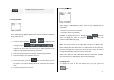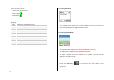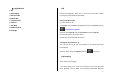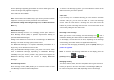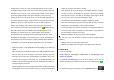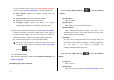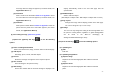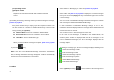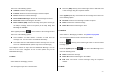User Manual
37
the image when the image list appears. (For further details, see
Applications Menu 7.3 )
[3] Add Sound
Adds a sound to the Sound Box. Push in on joystick to select
the sound when the sound list appears. (For further details, see
Applications Menu 7.2)
[4] Add Photo
Adds a photo to Photo Album. Push in on joystick to select the
phone when the photo list in each folder appears. (For further
details, see Applications Menu 6)
(2) After writing message, push in on joystick.
(2-1)Press the [Options] Soft key [
] to use the following
options.
[1] Delete Text/Image/Sound/Slide
Deletes the selected text, image, sound or slide from the slide page.
[2] Add Objects
Add image, photo, sound, and slide objects
[3] Preview
Shows the message as it appears on the recipient’s phone.
[4] Save as Draft
Saves messages in the phone memory
[5] Slide Timing
Set the time duration that the received message is displayed. The
display automatically scrolls to the next slide page after the
specified time.
[6] Add/Edit Subject
Adds or edits the subject
(‘Add Subject’ if subject exists. ‘Edit Subject’ if subject does not exist.)
[7] Page Layout
Arranges the image and text display position in the slide page.
You can set ‘Image at Top’ or ‘Text at Top’.
[8] Settings
The user can only change the setting for the message which is in
the process of being written regardless of. global settings(which
can be found in the ‘Menu->2. Messaging >8.
Settings>3.Multimedia Message’ menu)
(2-2) Press the Soft key [
] to use the following options.
(2-2-1) Editing text
[1] Edit
Edits text
(2-2-2) Editing Image/Photo
[1] Replace Image
Replaces the selected image/photo with a different selected
image.
[2] Replace Photo
Replaces the selected image/photo with a different selected
photo.