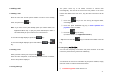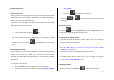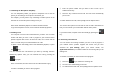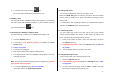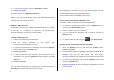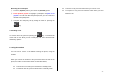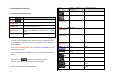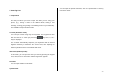User Manual
30
7.2 Changing Text Input Mode
When you are in the area where you can input the text, the text input
mode indicator will be displayed at the bottom of the display.
Example: Entering a memo.
To switch to other text input modes:
① Press the Soft key [
] indicating the current text input mode.
② Toggle to the mode you want to use by pressing the Soft key
[
]. The ‘Lang.’ option allows you to change the text input
language.
Inserting a Space
To insert a space between words, press the [
] key. If in 123
mode or Symbol mode, press and hold the [
] key to input space.
Scrolling
To move the cursor to the left or right within the text, push left/right
joystick. And also, to move the cursor to the up or down among the lines,
push up/down joystick.
Note: By pressing the [Side Up/Down] key, the cursor can be moved
very quickly to the beginning or the end of the text.
Clearing Letters and Words
To clear the letter to the left of the cursor, press the [
] key.
You can clear all of the letters on the editor box by pressing and holding
the [
] key.
Returning to the Previous Screen
When the text input field is empty, press the [
] key to return to
the previous screen.
TIP: To change the text input mode quickly in English mode [Alphabet or
Predictive mode]
Press and hold
[ ]
Shows symbol mode.
Returns to the previous screen in Symbol mode.
Press [ ]
Enters a space Character.
Press [ ]
Deletes characters one by one.
Returns to previous screen after deleting all
characters.
The number of remaining characters you
can enter.
Editing area
The current text input mode and language.