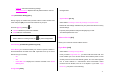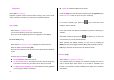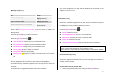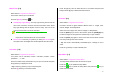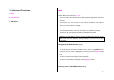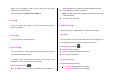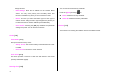User Manual
79
Go to URL [1.7]
Allows you to directly input and connect to the desired URL.
Profiles [1.8]
NOTE: The parameter settings are already entered as required by the
service provider. Care should be taken when you make any modification to
a profile since it may cause WAP to be inoperative.
Selects or edits the Connection Profile supplied by the phone.
Select the Profile List and press the [OK] key for setup.
The Unedited Profile will not be selected.
Select the Profile List and press the [Edit] Soft key to edit a profile.
- Profile Name: Pressing the [OK] key allows you to enter the edit
mode to change a profile name.
- Home URL: Pressing the [OK] key allows you to enter the edit
mode to edit the Homepage URL provided by the service
provider.
- Connection Type: Select either WAP or HTTP.
- GSM Settings: This menu allows you to set the GSM network
proxy, and has the following sub-menus:
- Gateway/Proxy
: If you set the Connection Type for WAP,
Gateway appears. If you set it for HTTP, Proxy appears. Pressing
the [OK] key allows you to access the submenus such as IP
Address, IP Port, Login ID and Password. For each submenu,
pressing the OK button lets you enter edit mode to edit every item
provided by the service provider.
- Data Call Type
: Use the left or right navigation key to select from
the two modes: ISDN and Analogue.
- Dial Number
: Pressing the [OK] key allows you to enter the edit
mode to change this item.
- Login ID
: Pressing the [OK] key allows you to enter the edit
mode to change this item.
- Password
: Pressing the [OK] key allows you to enter the edit
mode to change this item.
- GPRS Settings: This menu allows you to set the GPRS network
proxy, and it has the following sub-menus:
- Gateway/Proxy
: If you set the Connection Type for WAP,
Gateway appears. If you set it for HTTP, Proxy appears. Pressing
the [OK] key allows you to access the submenus such as IP
Address, IP Port, Login ID and Password. For each submenu,
pressing the [OK] key lets you enter edit mode to edit every item
provided by the service provider.
- APN
: It stands for Access Point Name. Pressing the [OK] key
lets you enter the edit mode to change this item.
- Login ID
: Pressing the [OK] key lets you enter the edit mode to
change this item.
- Password
: Pressing the [OK] key lets you enter edit mode to