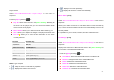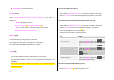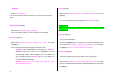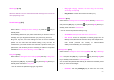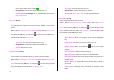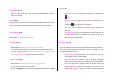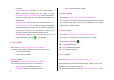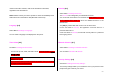User Manual
62
Information: Shows information.
Setting [5.2.4]
Select ‘Menu>5.Multimedia>2.MP3 Player>4.Setting’ in the menu in
sequence.
- Mode: Sets playing method.
Rock/ Country/Normal/Pop/Jazz/Classic/Dance
- Skin: Provides various equalizer images of the screen.
Equalizer/Animation01/Animation02
Games [5.3]
The phone offers you the game(s) to play with.
Each game has ‘Help’ menu to explain the controls keys.
The control keys are different depending on a game.
Java [5.4]
You can download and execute a java game on your phone.
Use the WAP browser to search for a java game and download it for
installation.
A java game has been installed in this phone. You can download more
games at any time.
View of Java Game List [5.4.1]
Select ‘Menu>5.Multimedia>5.Java’ in the menu to select a Java menu.
Select ‘1.Games’ to view the Java Application list stored in your phone.
Java Game Execution/Deletion/Information Search [5.4.2]
Select ‘Menu>5. Multimedia>5.Java’ in the menu to select a Java menu.
Select ‘1.Games’ to view the Java Game list stored in your phone.
Press the Navigation key to select a game.
The Menu has an option to control the game.
To: Press:
Run the game
Press the [Option] Soft key [ ] and
select the [Run] Soft key, or press the [OK]
key
View Detail Information
Press the [Option] Soft key [ ] and
select the [Info.] Soft key, or press the
[ ] Soft key.
Delete the game
Press the [Option] Soft key [ ] and
select the [Delete] Soft key.
View the Java Application Memory [5.5.3]
Select ‘2.Memory Info.’ to see the memory used.