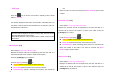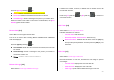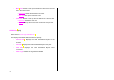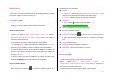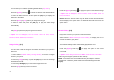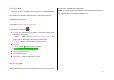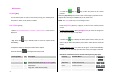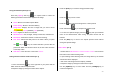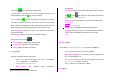User Manual
55
Media Gallery
In this menu, you can perform tasks such as checking, deleting or editing
the photos, images or sounds saved by you.
Photo Gallery [4.1]
Allows you to view or edit the photos saved in your phone.
Views the Saved Photo.
1.Select the ‘Menu>4.Media Gallery>2.Photo Gallery’ or ‘Menu>5.
Multimedia>1.Camera>3.Photo Gallery’ in the menu in this order to
access the Photo Album List.
2. Press the [New] Soft key to add an album to Photo Gallery.
- You can add up to 7 albums (including the default album ‘My Photo’).
Press the [Option] Soft key to delete or add new user-defined album.
3. Select an album from the list and press the [OK] key to display the
photo list in the album. Use the [Small] or [List] Soft key to change the
list type (Small/List).
4. Select a photo and press the [OK] key to enlarge the photo view.
Press the [Left/Right] key to view other photos in the album.
Using the Photo Options
Press the [Option] Soft key [
] to apply the following options to a
selected photo from the album.
Set As:
1. Wallpaper – Adds a photo to ‘Wallpaper’ in ‘Display Settings’. The
photo is set as the background image of the main screen.
2. Contact – Assigns a specific photo image to Contacts.
Send Via:
1. MMS – Sends a selected image to the MMS.
2. IrDA – Sends a selected image to IrDA.
Search: Searches for the name in the album.
Rename: Renames a photo.
Crop Photo: Press the [
] to zoom in or out of a photo and save
it again. This time, the image size will be converted to the display
size.
Delete: Deletes a photo.
Delete All: Deletes all photos in the album.
Information: Views the information on a photo.
Video Gallery [4.2]
1. Views or edits the video image saved in your phone.
Select ‘Menu>4.Media Gallery>3.Video Gallery’ or
‘5.Multimedia>1.Camera>4.Video Gallery’ in the menu in sequence to
gain access to the Video Album List.
2. Press the [New] Soft key to add an album to Video Gallery.