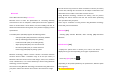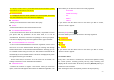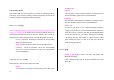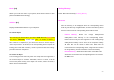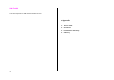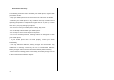User Manual
83
: It is displayed when devices provide Bluetooth Headset/Handsfree profile,
and connects or disconnects each device.
Browser Folder
: It is displayed when the device provides FTP Server profile, and in this
case, the FTP directory of the other device is displayed. .
Edit Name
: Allows you to edit the device names of the other party.
Delete
: Deletes desired devices from the Paired Device List.
Set Authorised/Unauthorised
: If the relevant device has been set for Authorized, it is possible to access
your phone with any permission. On the other hand, if it is set for
“Unauthorized, the device must have the privilege to access your phone.
This menu is displayed only when the registered device type is PC/PDA..
Set as Default/Don’t set as Default
: If two or more headsets/handsfrees have been registered, choose one of
them to be set as the default headset. Placing or receiving calls through
headset will be done via the default headset/handsfree. Although you can
set a default headset using the menu, the last headset connected will be
automatically set as the default headset. This menu is displayed only when
the registered device type is PC/PDA.
On the other hand, if the device is set for ”Don’t set as Default,” the
settings of the device set for default become disabled.
Add New Device
: Performs the function to register a new device. When you select this
option, a sub-menu will appear with features for additional registration. The
menu allows you to select the device to be newly registered.
- Search All
- Audio Accessory
- PC
- Phone
- Others
If you choose from the above menu for the device you wish to search,
“Search a device” appears.
Press the [New] Soft key [
] to:
The menu allows you to select the device to be newly registered.
Search All
Audio Accessory
PC
Phone
Others
If you choose from the above menu for the device you wish to search,
“Search a device” appears.
To Search a device
Every time a new device is searched, the List becomes updated. During
the search process, selecting [Cancel] soft key stops searching and
displays all the search results. At this time, select the [Refresh] Soft Key to
resume the search function..
After selecting the device to be paired, press the OK key for pairing. .