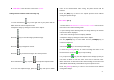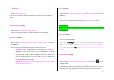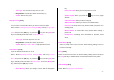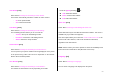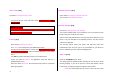User Manual
61
Hide Icons: Turns the icons in the screen Yes/No.
Taking a Picture with the Folder Closed [5.1.3]
1. Press and hold the [
] key on the right side of your phone with the
folder closed to enter the Capture mode.
2. Adjust the image by aiming the camera at the subject.
Press the [
] key to zoom the image just taken image.
Press the [
] key to brightness control.
Press the [
] key to shoot the image in the current preview.
Press and hold the [
] key or press [ ] to escape from Capture mode.
3. To save the captured image, press the [
] key and input a default
name in the default album. After saving, the photo function will be
finished.
Press the [Side] key to move to the capture preview screen without
saving the captured image.
Take a Video [5.1.4]
1. Select ‘Menu>5.Multimedia>1.Camera>2.Take a Video’ from the menu
this order to enter Video Shooting mode.
2. Upon entering Video Shooting mode, the image taken by the internal
camera lens will be displayed.
* Size of the video image is fixed to display 128X160
3. Adjust the image by aiming the camera at the subject.
Use the [Up/Down] key to zoom In/Out and use [Left/Right] key to
control the brightness.
4. Press the [
] key to record the preview image.
5. Press the [Cancel] Soft key to cancel recording and return to the
Preview screen. Press the [
] key to stop recording.
6. If you press the [
] key, the Save Option screen will pop up and you
can select an album to save the video. Then enter a video file name.
When ‘Auto Save’ is selected from the camera setting, the set name and
album will be automatically saved without any Save Option screen.
Press the [Cancel] Soft key to return to the Preview screen without
saving video images.