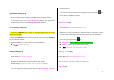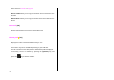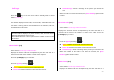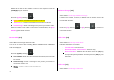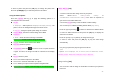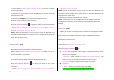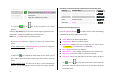User Manual
60
Single Capture General mode for a single shot.
Multi Capture
A mode to take multiple photos with the
quantity determined by the [Multi-Shot] option
Frame Capture
In this mode, the photo can be taken with the
saved frame.
Image size: 128X160 size (fixed)
3. Press the [
] key or [ ] Key to take the picture in the current
preview.
Press the [Up / Down] key to zoom in/out of the image in proportion to the
original ratio. Zooming is available only in sub mode shot.
NOTE: The VGA mode only is not zooming function
.
Press the [Cancel] Soft key or [C] key to return to the camera preview
screen.
In Multi Capture mode,
select [Mark]/[Unmark] to check the image box
on the captured images to save them.
4. Select the [
] key to display the Save Option screen, where you can
select a photo album and edit the photo name under which it should be
saved.
In Multi Capture mode,
the photo will be given a name automatically.
However, you can manually input the name if only one image is selected.
Definition of Camera Function Control Soft Key during Flip Open
Function Available Menu Soft Key
Image Size LCD/QVGA/VGA
[ ]
Brightness 7 levels (from 0 to 6)
[ ]/[ ]
Zoom Control by levels
[ ]/[ ]
Hide Icons On/Off
[ ]
Using the Camera Options [5.1.2]
Press the [Option] Soft key [
] in Capture mode to select the following
information which will be applied to the image.
Video: Moves to the Video Capture Mode.
Photo Gallery: Moves to the Photo Gallery.
Image Size: Displays the size of image that you want to shoot
LCD(128X160), QVGA(320X240), VGA(640X480)
Effect: Applies an effect to the Camera.
White Balance : Auto, Sunlight, Cloudy, Fluorescent, Incandescent
Multi-Shot: Controls the number of continuous shooting.
Self Timer: Selects the delay time for all modes. When you press
the [
] key or [ ] Key, the camera will take a picture after the
preset time. When the camera mode is off, the time value will return
to the setup value.