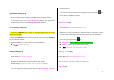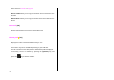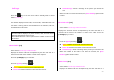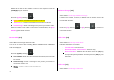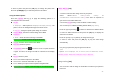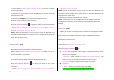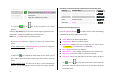User Manual
57
4. Select a photo and press the [OK] key to enlarge the photo view.
Press the [Left/Right] key to view other photos in the album.
Using the Photo Options
Press the [Option] Soft key [v] to apply the following options to a
selected photo from the album.
Set As:
1. Wallpaper – Adds a photo to ‘Wallpaper’ in ‘Display Settings’. The
photo is set as the background image of the main screen.
2. Contact – Assigns a specific photo image to Contacts.
Send as MMS: Sends the selected image to the MMS.
Send Via:
1. MMS – Sends the selected image to the MMS.
2. Bluetooth – Sends a selected image to Bluetooth.
Search: Searches for the name in the album.
Rename: Renames a photo.
Crop Photo: Press the [
] to zoom in or out of a photo and save
it again. This time, the image size will be converted to the display
size.
Delete: Deletes a photo.
Delete All: Deletes all photos in the album.
Information: Views the information on a photo.
Print : Allows you to print a selected photo using Bluetooth.
Copy to External: Copies a selected image to an external memory.
Video Gallery [4.3]
1. Views or edits the video image saved in your phone.
Select ‘Menu>4.Media Gallery>3.Video Gallery’ or
‘5.Multimedia>1.Camera>4.Video Gallery’ in the menu in sequence to
gain access to the Video Album List.
2. Press the [New] Soft key to add an album to Video Gallery.
You can add up to 7 albums (including default album (‘My Video’).
Press the [Option] Soft key [
] to delete or add new user-defined album.
3. Select an album from the list and press the [OK] key to display the
video list in the album.
Press the [Small] or [List] Soft key to change the list type
4. Select a video and press the [OK] key to play the video image
automatically.
Use [Stop] to pause the play and go back to the list.
[u10]
- Option: Set as Wallpaper, Set as Contact, Send via Bluetooth, Search,
Rename, Delete, Delete All, Information, Copy to External
Image Gallery [4.4]
You can view or edit the image or information recorded in your phone in
this menu.