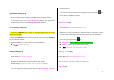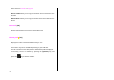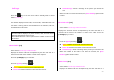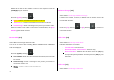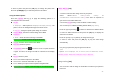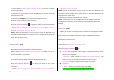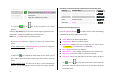User Manual
56
Media Gallery
In this menu, you can perform tasks such as checking, deleting or editing
the photos, images or sounds saved by you.
External Memory [4.1]
Allows you to search the files of the MMC card, to move to other directories
or enable certain basic functions.
Select ‘Menu>4.Media Gallery>1.External Memory’.
Press the [Option] Soft key [
] to:
Set As: Only applicable to the images of supported formats (music
files are not supported.)
1. Wallpaper – Adds a photo to ‘Wallpaper’ in ‘Display Settings’. The
photo is set as the background image of the main screen.
2. Contact – Assigns a specific photo image to Contacts.
Send via
1.MMS : Files are transmitted via MMS.
2.Bluetooth: When Bluetooth is set for “On,”, files can be sent to
other Bluetooth device..
Rename: Renames a file.
Copy to phone : Copies a file in MMC to the phone memory.
Delete: Deletes a file.
Delete all : Deletes all files.
Information: Views the information on a file.
NOTE: The MMC card must be removed after the Phone has been turned
off. Otherwise, the card may be damaged.
Photo Gallery [4.2]
Allows you to view or edit the photos saved in your phone.
Views the Saved Photo.
1.Select the ‘Menu>4.Media Gallery>2.Photo Gallery’ or ‘Menu>5.
Multimedia>1.Camera>3.Photo Gallery’ in the menu in this order to
access the Photo Album List.
2. Press the [New] Soft key to add an album to Photo Gallery.
- You can add up to 7 albums (including the default album ‘My Photo’).
Press the [Option] Soft key to delete or add new user-defined album.
3. Select an album from the list and press the [OK] key to display the
photo list in the album. Use the [Small] or [List] Soft key to change the
list type (Small/List).