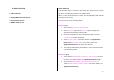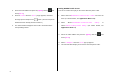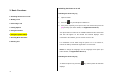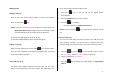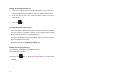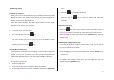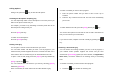User Manual
23
2. New Functions
1. Video Caller ID
2. Setting MJPEG for Idle Screen
3. OTA Settings Service
4. DRM/ Forward Lock
Video Caller ID
Save the video clip of a contact or other video clips. Select and set a video
clip to the corresponding contact in the address book.
When a call is received from the contact, the corresponding video clip will
be played on the screen.
You can use one of two setting methods.
Contacts [1.1]
1. Select ‘Menu>2.Contacts>2.Add Contact’
2. Select ‘2.Phone’ option under ‘Save to’ option and input the
appropriate information in all the fields.
3. Press the navigation key in the image saving menu, and the
‘Contact Image’ popup will appear.
4. Select ‘3.Take a Video’ (For further details, see Applications
Menu 5.1.2) or ‘4.Video Gallery’ (For further details, see
Applications Menu 4.3) to specify the video file.
5. The selected video will be played when a call is received from the
corresponding contact.
Multimedia [1.2]
1. Select ‘Menu>5.Multimedia>1.Camera>2.Take a Video’ and save
the video. (For further details, see Applications Menu 5.1.2)
2. Select ‘Menu>5.Multimedia>1.Camera>4.Video Gallery’ or
‘Menu>4.Media Gallery>3.Video Gallery’. (For further details, see
Applications Menu 4.3)