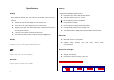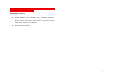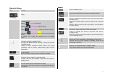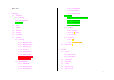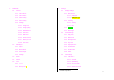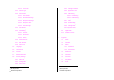빨간바탕위의 문구는 국가별 특이적용사항입니다. S/W, P/R등 관련부서에서는 필히 국가별 특이사항을 명확히 검수하시고 전달 부탁드립니다 USER MANUAL PG-1810[u1] Thank you for choosing Pantech PG-1810 and welcome to wireless mobile communication networking with the PG-1810, our tri-band GSM mobile phone. Pantech is delighted to introduce this brand new portable phone which will always keep you connected to the network. This user manual explains in detail its unique features and how to use them.
Specification Display Camera Integrated VGA(300k) CMOS Camera. Resolution up to 640 x 480 (307,200 pixels) Dual clamshell 262,144 TFT LCD internal and 65,536 Color STN LCD Self timer function (5 sec or 10 sec) external. Phone display used as a viewfinder 28.032 mm x 35.04 mm display for 1.8” internal LCD Photo album in Gallery 18.71 mm x 18.71 mm display for 1.
- 중국,멕시코,국가에만 적용되고 나머지 국가 및 영문(공통)에는 적용되지 않습니다.
views Receiver Camera Internal LCD Left Soft key Headset Jack Camera key Camera exit Volume up/down Menu Scroll Zoom in/out Brightness up/down 4-way Menu Navigation Special Menu Short key WAP Access key Select/Menu Confirm key Power On/Off Menu exit key DiaI key Call Accept Voicemail Cancel/Back Text Clear/Edit exit key Alphanumeric key Vibration Mode Phone Lock/Unlock Microphone 4
Quick & Easy Key Function Performs the functions shown at the bottom line of the display. (Left/Right) Scrolls through the menu options in Menu mode. In standby mode, Left key ( Right key ( Up key ( ): Favorite list screen ): Messages menu screen ): Sound Settings menu for sound change. Down key ( ): Contacts menu screen to find contact names. For details, see “Using the Shortcut Key in Standby Mode”.
Safety Precautions Boarding an Aircraft - Please turn your phone off when you are on the aircraft. The electronic Using a phone while driving is prohibited. wave from your phone may affect the electronic navigation device in the Please check local laws and regulations with regard to the prohibition of aircraft. phone usage while driving, and comply with them. - Use of your mobile phone while you are driving may disturb your Using Medical Equipment concentration and consequently cause accidents.
Menu Tree 1.7.2.4 Save Message 1.7.2.5 Read Report 1 1.7.2.6 Delivery Report Messages 1.1 Write New 1.7.3 E-mail 1.1.1 Text Msg. 1.7.3.1 Max. Message Download Size 1.1.2 Multimedia Msg. 1.7.3.2 Email Accounts 1.1.3 E-mail 1.7.3.3 Save Message 1.2 Inbox 1.7.3.4 Saving Memory 1.3 Outbox 1.4 Draft Box 1.7.4.1 Language 1.5 Sent Box 1.7.4.2 Info. Subjects 1.6 Templates 1.7.4.3 Receive 1.7 Settings 1.7.4 CB Msg. 1.7.5 Voice Mail 1.7.1 Text Msg. 1.7.5.1 Call 1.7.1.
3.7 2.6.1 Phone or SIM Call Cost ** 2.6.2 SIM Card 3.7.1 Last Call Cost 2.6.3 Phone 3.7.2 Total Call Cost 2.7 Copy All 3.7.3 Clear Logs 2.8 Delete All 3.7.4 Max. Cost 2.8.1 Phone 3.7.5 Cost Unit 2.8.2 SIM Card 2.9 3.8 Memory Info. GPRS Info. 3.8.1 Current Info. 3.8.2 Last Info. 3 Call Logs 3.8.3 Total Info. 3.1 Missed Calls 3.8.4 Clear Logs 3.2 Received Calls 3.3 Dialled Calls 3.4 Recent Calls 3.5 Delete Call Logs 4.1.1 MMC Photo 3.5.1 Missed Calls 4.1.2 MMC Video 3.
5 Multimedia 5.1 6 Settings 6.1 Camera 6.1.1 Main Screen 5.1.1 Take a Photo 5.1.2 Take a Video 6.1.1.1 Wallpaper 5.1.3 Photo Gallery 6.1.1.2 Wallpaper Type 5.1.4 Video Gallery 6.1.2 Greeting 5.1.5 Settings 6.1.2.1 Startup 5.1.5.1 Image Size 6.1.2.2 Idle 5.1.5.2 Image Quality 6.1.3 Contrast 5.1.5.3 White Balance 6.1.4 Back Light 5.1.5.4 Self Timer 5.2 Display Settings 6.2 Sound Settings 5.1.5.5 Multi-Shot 6.2.1 Ring Tone 5.1.5.6 Shutter Sound 6.2.2 Bell Sound 5.1.5.
6.3.1.5 Cancel All 6.8.4 Change Password 6.3.2 Answer Type 6.8.5 Application Lock 6.3.3 Auto Answer 6.8.6 Call Barring 6.3.3.1 Auto Answer 6.8.6.1 H/S Barring 6.3.3.2 Recorded Message 6.8.6.2 N/W Barring** 6.3.3.3 Response Message 6.8.7 CUG* 6.3.3.4 Response Time 6.8.8 Fixed Dialling 6.3.3.5 User Message 6.8.9 Change PIN2** 6.3.4 Auto Redial 6.8.10 System Reset ** 6.3.5 Call Waiting 6.3.5.1 Activate 6.9 Flight Mode 6.10 Software Version 6.3.5.2 Deactivate 6.3.5.
7.9 8 Fatness Checker Connectivity 8.1 WAP 8.1.1 Home 8.1.2 Resume 8.1.3 Bookmarks 8.1.4 Push Messages 8.1.4.1 Inbox 8.1.4.2 Receive Mode 8.1.5 Go to URL 8.1.6 Profiles 8.1.7 Cache 8.1.7.1 Cache Mode 8.1.7.2 Clear Cache 8.1.8 Security Cert 8.1.9 Version 8.2 USB Mass Storage 8.3 Bluetooth 8.4 Saving Memory 8.4.
Table of Contents Using Contacts [2.4] Making an International Call [2.5] Getting Started Speed-dialling from Contacts [2.6] Making an Emergency Call [2.7] Package Contents Internal & External Displays Answering a Call SIM Card Answering a Call [3.1] Using the battery Viewing Missed Calls [3.2] Rejecting a Call [3.3] New Functions Video Caller ID Adjusting the Calling Volume [3.4] Calling Options Setting MJPEG for Idle Screen Switching the Microphone off (Mute)[4.
Entering into Menu Functions [6.1] Searching a Name/Group [2.3] Using the Shortcut key in Standby Mode [6.2] Group Setting [2.4] Speed Dial Setting [2.5] Entering Text Delete All [2.6] Input Mode [7.1] Memory Info. [2.7] Changing Text Input Mode [7.2] Service Number [2.8] Using T9 Mode [7.3] Business Card [2.9] ABC Mode [7.4] Memory In Use [2.10] Using 123 Mode [7.5] Copy All [2.11] Using Symbol Mode [7.6] Call Logs Applications Missed Calls [3.1] Received Calls [3.
Other Files [4.6] Memo [7.3] Memory Info. [4.7] World Time [7.4] Calculator [7.5] Multimedia Converter [7.6] Camera [5.1] Stop Watch [7.7] MP3 Player [5.2] Timer [7.8] Radio [5.3] Fatness Checker [7.9] Games [5.4] Java [5.5] Advanced Functions WAP Settings Navigating the WAP Browser [1.1] Display Settings [6.1] Entering Text in the WAP Browser [1.2] Sound Settings [6.2] Home [1.3] Call Settings [6.3] Resume [1.4] Language [6.4] Bookmarks [1.5] Time & Date [6.5] Push Messages [1.
Bluetooth Bluetooth [3.1] Paired Devices [3.2] Business Card [3.3] Outgoing Call Device [3.4] Visibility [3.5] Name [3.6] Address [3.
1. Getting Started Package Contents 1. Package Contents 2. Internal & External Displays 3. SIM Card 4. Using the battery Phone User’s Manual Battery Travel Charger ※ The contents can be varied by regions.
Internal & External Displays This phone has 2 displays (internal and external) and icons on the top of the display indicate the phone status. (공용아이콘) (멕시코향에만 이 아이콘적용) If the multimedia message memory is full, the icon will look like ( 공용아이콘) (멕시코향에만 이 아이콘적용) If the email memory is full, the icon will look like Roaming indicator Internal Display [2.1] Within the GPRS range.
This becomes set when Bluetooth function is activated. 3. To highlight the next option on a list, press the Up key or Down key. 4. To move back to the previous function or option on a list, press the [C] This becomes set when Bluetooth Headset/Handsfree are connected. key 5. To return to Standby Mode, press the [ Display Off Mode. ] key. If you do not press any key within a minute while the internal and In some functions, you may be prompted for a password or PIN.
Extra Key (Shown with MP3/Camera/) - Decreases the volume in radio and MP3. - Zooms out with the camera. - Turns the camera capture mode on, - Works as a camera shutter in the capture mode - Turns Video Mode on if pressed and held. - Selects a menu or moves to the sub-menu, if pressed while in the external menu. - Exits from the menu screen and returns to the standby screen if pressed and held while in the external menu screen. - Functions as OK in the List.
SIM Card SIM Card [3.1] When you subscribe to your network operator, you will get a SIM (Subscriber Identity Module) card containing your registration information. (PIN), the existence of additional service, etc. Like a credit card, it should be kept secure and handled carefully. Do not bend, scratch or expose it to moisture. Avoid static electricity. 3.
Using the battery This phone uses a Li-ion battery. Make sure to use an authorised battery and charger only. For more details, please inquire at your nearest dealer. Installing the battery [4.1] You can use the phone during battery recharging. Put the contacts of the battery into the hole located at the bottom of the When the battery is mounted within the phone, open the cover unit, as shown in the figure below. located at the bottom of the phone and connect the adapter.
- Battery charging time varies depending on the remaining battery capacity and the battery and charger type in use. - Battery life is shortened as time passes by. - Use an authorised battery and charger only. - Since overcharging may shorten battery life, remove the battery from its charger once it is fully charged. Unplug the charger, once charging is complete. Leaving the battery in hot or cold places, especially inside a car in summer or winter, may reduce the capacity and life of the battery.
2. New Functions Video Caller ID Save the video clip of a contact or other video clips. Select and set a video 1. Video Caller ID clip to the corresponding contact in the address book. When a call is received from the contact, the corresponding video clip will 2. Setting MJPEG for Idle Screen be played on the screen. 3. OTA Settings Service You can use one of two setting methods. 4. DRM/ Forward Lock Contacts [1.1] 1. Select ‘Menu>2.Contacts>2.Add Contact’ 2. Select ‘2.
Setting MJPEG for Idle Screen 3. Select the Video Album and press the [Option] soft key [ ] and You can set a video file to play on the screen when the phone is idle. select [Set as]. 4. Select ‘2.Contact’ when the ‘Set as’ pop up appears, and select 1. Select ‘Menu>5.Multimedia>1.Camera>2.Take a Video’ and save the video. (For further details, see Applications Menu 5.1.2) the target person and press the [ ] button. (At least one person should have been already stored in Contacts.) 5. 2.
OTA Settings Service WAP/ OTA Provisioning [3.1] In order to use the WAP Browser, you need to have proper connection settings on your phone. You may add and/or edit the WAP Profile manually or receive the settings directly as a configuration message according to the operators and/or service providers, at the latter case you need to save them on your phone. Please note that there should be some on-screen steps you need to follow to save and activate the settings.
Switching the Phone On or Off 3. Basic Functions Switching the Phone On [1.1] 1 Switching the Phone On or Off 1. Open the folder. 2. Press the [ 3. If the phone requests you to input a PIN, enter the PIN and press the 2. Making a Call ] key until the phone switches on. 3. Answering a Call 4. Calling Options [OK] Soft key. (For further details, see Applications Menu 6.8) 5. Using the Headset Your phone starts to search for an available network and the current date 6.
Making a Call once, only the latest occurrence will be saved. 1. Making a Call [2.1] Press the [ ] key to see the call log list aligned dialled, chronologically. Enter the area code and the phone number to make a call in standby 2. Press the [Up/Down] key to select a number. mode, and press the [ 3. Press the [ ] key. ] key for dialling. (For further details, see Applications Menu 3) NOTE: If you have set the [Auto Redial] option (For further details, see Applications Menu 6.3.
Making an International Call [2.5] 1. Press and hold the [0] key for the international prefix until the ‘+’ character appears on the display or enter the outgoing national code. 2. Enter the country code, area code and phone number you want to make a call to. 3. Press the [ ] key. Speed-dialling from Contacts [2.6] Press and hold the ‘Speed Dial’ number to make a call using the number you have saved.
Answering a Call keys. 4. Answering a Call [3.1] Press the [ ] key to call the missed call. When you receive a call, the phone rings (or vibrates) and the screen will display the name or the number of the caller (if the network supports the Press the [C] or [ function and you have subscribed to it). message ] key to close the missed call notification If the caller can be identified, the caller’s phone number or name will be displayed if it is stored in your Contacts. 1.
Calling Options To make a call while you have a call in progress: During a call, press the [ ] key to show the call options. 1. Enter the phone number that you want to dial or look it up in Contacts. Switching the Microphone Off (Mute) [4.1] 2. Press the key to dial the second call. The first call is automatically put on hold. You can temporarily switch off the microphone so that the person you talk to on the phone cannot hear you.
2. The first call is automatically put on hold. Using DTMF Tones [4.5] You can turn the DTMF key tones off on during a call. To switch between two calls, press the [Swap] Soft key or [ ] key.. When the [DTMF Off] option is selected, your phone does not transmit the key tones. It allows you to press keys without hearing annoying key To end the current call, press the [ ] key. The call on hold is automatically reconnected to you. tones during a call.
5. Press the [OK] Soft key. (For further details, see Applications Menu 1.1) Having a Second Call During a Multi-party Call To answer or make a call when you have the multiparty call: Making a Multi-party Call [4.8] 1. A multi-party call feature is a network service that allows up to six people To place the multi-party call on hold, press the [Option] Soft key and select the [Hold All Calls] option. to take part in a multi-party or conference call simultaneously. For more 2.
The call ends with that participant, but you can continue to talk with Using the Headset other participants. 3. Complete the multi-party call by closing the folder or pressing the You can send or receive a call without touching the phone, using the headset. [ ] key. When you connect the headset to the jack located at the top of the Retrieving Call in Headset/Handsfree/Phone [4.
Selecting Menu Functions Using the Shortcut Key in Standby Mode [7.2] Entering into Menu Functions [7.1] Key Key [ ] key [ ] key Function Goes to the main menu in standby mode. [ ] key [ ] key [ ], [ [ ], [ Goes to the ‘View Names’ [u2]List Moves within the main [u3]menu. ] key Searches for the sub-menu. [ ] key ] key Goes to the sub-menu. Goes to the WAP menu. Press the 4-way navigation keys in the main menu to move the menu.
Entering Text a period mark in this mode. Input Mode [8.1] On many occasions you need to input text while you are using your phone, (e.g., storing a name in the Contacts, writing a new message, creating your greeting or scheduling events on your calendar). The available text input modes include. T9 mode You can input a letter using only one keystroke per letter. The keypad has more than one letter on it – when you press the[5]key once, J, K or L may be displayed.
To move the cursor to the left or right within the text, press the Changing Text Input Mode [8.2] [Left/Right] key. And also, to move the cursor to the up or down among When you are in the area where you can input the text, the text input the lines, press the [Up/Down] key. mode indicator will be displayed at the bottom of the LCD. NOTE: By pressing the [Side Up/Down] key, the cursor can be moved Example: Entering a memo. very quickly to the beginning or the end of the text.
Example: To display the letter “C”, quickly press the [2] key three times. To display the letter “K”, press the [5] key twice. This method is called Using T9 Mode [8.3] Multi-tap typing. NOTE: The cursor moves to the right when you press a different key. When entering the same letter twice or a different letter on the same key, In the T9 alphabet Editor, each word is composed completely as you just press the Right key or wait a few seconds for the cursor to move to input the text.
8 9 0 t u v 8 w x y z 9 Space 0 If you entered a symbol with the [ ] key, press the key again to proceed to next mode from Symbol mode. Using 123 Mode [8.5] The number mode allows you to enter numbers into the text. Press the key corresponding to the digit you want to enter. Using Symbol Mode [8.6] The symbol mode allows you to enter symbols into your text. To display more symbols, press the [Up/Down] key.
4. Applications 1. Messages 2. Contacts 3. Call Logs 4.Media Gallery 5.Multimedia 6. Settings 7.
Messages - Multimedia Msg. Multimedia Message Service (MMS) is a messaging service quite similar to Short Message Service (SMS). It provides asynchronous Select ‘Menu>1.Messages’. or press the [ ] key in standby mode. delivery of personal multimedia messages. Adding to the familiar text content of the text message, the multimedia message can contain an image, graphic, and/or sound.
Edits subject. (For further details, see Basic Functions Menu 7) Add Text Editor options for Text Msg. [1.1.1] Enters a new message. (For further details, see Basic Functions Menu 7) While entering your message, press the [Option] Soft key [ ] to use Add Image the following options. Adds an image to the Image Gallery. Press the [OK] key to When you press the [Up/Down] key to select an item and press the [OK] select the image when the image list appears.
Delete Text Add: Adds Image, Photo, Sound, or Slide, takes a photo. Deletes the selected text. Replace: Changes added objects. Add Object Add image, photo, sound or slide. Editor options for E-mail [1.1.3] Preview Shows the message as it appears on the recipient’s phone. Select an E-mail and press the [Option] Soft key [Left Add Subject or Edit Subject select the following menu. Edits or modifies the subject.
Text Msg. [1.2.1] To send Text Msg. 1. 2. When you have completed entering the message, press the [OK] Select Inbox and press the [OK] key to view the received messages one key. [option menu 없으므로 삭제] by one. Input the recipient’s phone number on the Number Screen. Press Press the [Reply] Soft key at the bottom right corner to write a new message. The Write New screen will appear. the [Option] Soft key [ ] to search for a number in Contacts or Recent Calls. You can add up to 5 recipients. 3.
3.URLs: Saves the URL information contained in the message. The selected URL is saved in the bookmark. Cut: Cut all objects integrated with a message. 1. Objects: Displays all objects integrated with a message. Save as Template: Saves the current message in template form. 2. Numbers: Selects any number in the received message. Reply: Writes and sends a new message using the recipient’s Select a function from View to extract and list numbers in the number. messages.
mails depending on storage capacity. Resend: Resends the selected message. Download in Full: Allows you to download unto the available space in the User memory all the emails that have been truncated or could not be Draft Box [1.4] received due to the size limit in the Email Settings. Draft Box saves the messages that you edited and saved. . Press the [Edit] Soft key at the bottom right corner to edit the saved Outbox [1.3] message again. Select ‘Menu>1.Messages>3.Outbox’ and press the [OK] key.
Edit: Edits the selected message. [u4]Edit: Edits the selected template. Delete: Deletes the selected message. Delete All: Deletes all messages in the Sent Box. Select a message and press the [OK] key, and the press the [Option] Resend: Resends the selected message. Soft key [ Select a message and press the [OK] key, and the press the [Option] Soft ] for the associated options. Send: Sends the selected template. Delete: Deletes a template you have selected.[u5] key [ ] for the associated options.
storage location.. Press the [Left/Right] key to choose either - Phone or SIM. - - Gateway - IP Address: Input the IP address. A point will be added after Save Message: Allows you to determine if the completed message will be saved in the Sent Box after it has been sent. - - - GSM Settings[u6] every 3 digits. A comma will be added every 3 digits. Press the [Left/Right] key to choose either On or Off. - IP Port: Input the IP port number yourself.
Only/ GSM Only downloaded is controlled by this option. If the message is greater then the given size, it will be only header 30KB / 60KB / 100KB / 300KB. Message Lifetime [1.7.2.2] Allows you to set the duration of time your message is stored at the - message centre while attempting to deliver it. Displays a list of email accounts. When selecting the OK key the Auto Download [1.7.2.3] currently selected account can either be deleted, renamed, set as Allows you to set how you receive a message.
Type (ISDN / Analog). - Receive - Incoming Server Press the [Left/Right] key to set whether the message will be Incoming POP3 server received or not. - Outgoing Server - Outgoing SMTP server Voice Mail [1.7.5] - SMTP Authentication Use this function to access the voice mailbox provided by the network If set to Yes then the username and password will be used to service provider.
Contacts Group Search [2.1.2] You can store your personal contacts, which can be added or deleted at Select ‘Menu>2.Contact>1.Search>2.Group Search’. any time. You can save up to 800 contacts on the SIM or phone memory. Searches for the phone number of each group. Searching a Name/Group [2.1] Service Number [2.1.3] Name Search [2.1.1] Select ‘Menu>2.Contacts>1.Search>3.Service Number’ Select ‘Menu>2.Contacts>1.Search>1.Name Search’.
the option menu. Speed Dial Setting [2.3] You can also add your preferred new groups by pressing the [ ] key, on top of the predefined 5 groups. Press a number in the Contacts in standby mode for Speed Dialling. To add Speed Dial, use [Add to Speed Dial] option. The Speed Dial number ranges from 2 to 9, totalling 8 Speed Dial numbers. Business Card [2.5] To Set the Speed Dial [2.3] Select ‘Menu>2.Contacts>5.Business Card 1.
Select ‘Menu>2.Contacts>7.Copy All Phone to SIM: Allows you to copy the numbers saved in the Phone unto the SIM. SIM to Phone: Allows you to copy the number saved in the SIM unto the Phone. Delete All [2.8] Deletes all information saved on the Phone/SIM Card. Memory Info. [2.9] Displays the status of the Phone/SIM memory in use. This feature may not be available depending on your SIM card. The list of numbers in the SDN (Service Dial Number) will be displayed.
Call Logs Send Message: Sends a message to the person you missed the call. When the call is not found in Contacts, the [Save Number] option will be Press the [ ] key to see the recent calls in standby mode or select created. ‘Menu>3.Call Logs’. This function displays missed calls, received calls, and dialled calls. You Received Calls [3.2] can delete a call log and see the information for the call timer, call cost, and GPRS info in this menu. Select ‘Menu>3.Call Logs>2.Received Calls’.
dialled call as well as the number or name of the recipient. Press the Delete Call Logs [3.5] [Left/Right] key for selection. Select ‘Menu>3.Call Logs>5.Delete Call Logs’. Press the [Option] Soft key [ ] to: Delete : Deletes the dialled call records from the list. It deletes the missed, received, or dialled calls or deletes all the call records with ‘All Calls’. Delete All[u9]: Deletes all the dialled call records from the list. Send Message: Sends a message to the person you made a call to.
Records information on call cost, and limits the call charge to prevent overcharges. - Last Call Cost: Displays the cost of the last call. - Total Call Cost: Displays the cost of all calls. - Clear Logs: Inputs PIN2 to delete all the logs of call cost. - Max. Cost: Reads or sets up the maximum value of the call cost unit in the service area. - Read Limit: Reads the maximum unit value. - Set Limit: Sets up the maximum units. - Cost Unit: Reads or sets up the unit defined in a service area.
2.Bluetooth: When Bluetooth is set for “On,”, files can be sent to other Bluetooth device.. Rename: Renames a file. Copy to phone : Copies a file in MMC to the phone memory. Delete: Deletes a file. Delete all : Deletes all files. Media Gallery Information: Views the information on a file. In this menu, you can perform tasks such as checking, deleting or editing the photos, images or sounds saved by you. External Memory [4.1] NOTE: The MMC card must be removed after the Phone has been turned off.
4. Select a photo and press the [OK] key to enlarge the photo view. Video Gallery [4.3] Press the [Left/Right] key to view other photos in the album. 1. Views or edits the video image saved in your phone. Select Using the Photo Options ‘Menu>4.Media Gallery>3.Video Gallery’ or Press the [Option] Soft key [v] to apply the following options to a ‘5.Multimedia>1.Camera>4.Video Gallery’ in the menu in sequence to selected photo from the album. gain access to the Video Album List. Set As: 2.
1. Select ‘Menu>4.Media Gallery>4.Image Gallery’ to the list of images Information, Copy to External saved in your phone. NOTE: When the Bluetooth is active only the Send via Bluetooth and 2. Press the [Large] Soft key or press the [OK] key to zoom in the image Information will be display in the option menu. If deactivate Bluetooth will selected from the list. show all in the option menu. 3. Press the [Left/Right] key to view other images in the list.
Rename: Renames a file.. Delete: Deletes a file. Delete All: Deletes all photos in the album. Information: Views the information on a file. Copy to External: Copies a selected file to an external memory. Multimedia Camera [5.1] Memory Info. [4.7] You can take a photo or video in various ways using your camera phone. Displays information on the memory usage status for Photo, Video, Image, The photo or video can be saved, or edited. Sound, Java, and MMS and System used.
Single Capture Multi Capture Frame Capture 3. Press the [ General mode for a single shot. A mode to take multiple photos with the quantity determined by the [Multi-Shot] option In this mode, the photo can be taken with the saved frame.
Hide Icons: Turns the icons in the screen Yes/No. name in the default album. After saving, the photo function will be finished. Press the [Side] key to move to the capture preview screen without Taking a Picture with the Folder Closed [5.1.3] saving the captured image. Take a Video [5.1.4] 1. Press and hold the [ ] key on the right side of your phone with the folder closed to enter the Capture mode. 1. Select ‘Menu>5.Multimedia>1.Camera>2.Take a Video’ from the menu 2.
Press the [Play] Soft key to play the recorded video images. Press the [Option] Soft key [ - Memory in Use: Phone Memory/External Memory - Auto Save: When Auto Save is on, the default name and album ] to: name will be automatically saved when a picture is take. On/Off Photo: Moves to the Camera Capture Mode. Video Gallery: Moves to the Video Gallery. Effect: Applies an effect to the Video. [u11]Frame Rate : Fine / Nomal MP3 Player [5.2] Select ‘Menu>5.Multimedia>2.
so that it is not played. you, a music list will be loaded unto this menu automatically so that it can Music Album: Allows you to select the music album made by you. be newly added.. Skin: Allows you to replace the images in the player with other ones. It is possible for you to choose, unselect, and save a desired music. . File Info.: Allows you to view the file information on the music currently selected. File Manager [5.2.3] Function Available key Select ‘Menu>5.Multimedia>2.MP3 Player>3.
- Skin: Provides various equalizer images of the screen. Equalizer/Animation01/Animation02 Select ‘1.Games’ to view the Java Game list stored in your phone. Press the Navigation key to select a game. The Menu has an option to control the game. Games [5.4] To: Press: Run the game Each game has ‘Help’ menu to explain the controls keys. Press the [Option] Soft key [ ] and select the [Run] Soft key, or press the [OK] key The control keys are different depending on a game.
Settings Select ‘Menu>6.Settings’. You can set up various handset functions at your choice in the settings Greeting [6.1.2] Select ‘Menu>6.Settings>1.Display Settings>2.Greeting’ and press the [OK] key. menu. You can set up the greeting message during Startup or Idle mode. Display Settings [6.1] Contrast [6.1.3] Allows you to set the color contrast chosen from level 1 to level 8 by using Select ‘Menu>6.Settings>1.Display Settings’. the left/right key.
Ring tone, key tone, and other settings for each of the five available Melody Sound, Bell Sound and each Group has multiple tones. profiles can be used with their default setting. They can also be User customised to your needs. Select and customise a profile to match your Gallery>5.Sound Gallery’ as a consequence. Sound presents the melody of ‘Menu>4.Media preferences, such as when you are in a meeting or outdoors. The profiles available are Normal, Silent, Meeting, Outdoor and Car.
key. - Tone Type: You can turn the key tone on or off. - Ring Volume: Controls the volume in 8 levels(0~7). - Sound: Selects a key tone. - Power On & Off: When you turn the power on or off. - Option Popup: When you press the [ ] key to see a popup window. Flip Open Tone [6.2.5] You can select a sound effect when you open or close the folder. - Call Connection: When you dial or hang up.
Auto Answer [6.3.3] Call Divert [6.3.1] Select ‘Menu>6.Settings>3.Call Settings>1.Call Divert’. The Auto Answer function works like an automatic answering machine. It You can divert a receiving call to another phone number with this menu. relays the recorded message to the caller if you do not answer the call You may choose one from All Calls, When Busy, On No Answer, When for a specified period of time. not Found, or Cancel All, all of which divert as required.
Auto Redial [6.3.4] Press the [Option] Soft key [ ] to: Add: Adds Own Number. Select ‘Menu>6.Settings>3.Call Settings>4.Auto Redial’. Delete: Deletes Own Number. This function automatically redials the number the call is made to. Edit: Edits Own Number. - On: Sets up Auto Redial. - Off: Cancels Auto Redial. Call Waiting [6.3.5] Active Line [6.3.8] Select ‘Menu>6.Settings>3.Call Settings>8.Active Line’.. Select ‘Menu>6.Settings>3.Call Settings>5.Call Waiting’.
Time & Date [6.5] Set ‘Menu>6.Settings>5.Time & Date’. Network Selection [6.7] Select ‘Menu>6.Settings>7.Network Selection’. You can select ‘Automatic’ or ’Manual’. You can set up Time, Date, and Date Format, and Auto Update. (맥시코 향에만 들어감) Security Settings [6.8] NOTE: Auto Update If your wireless service provider supports this feature, then you can allow Set ‘Menu>6.Settings>8.Security Settings’. the digital network to set the clock.
- power on. provider and subscription. Some of the bars are set by the Unlock: You don’t have to input PIN1 to access to the main network service provider menu after power on. You can set limitations like these: - International Calls: Limits an outgoing and incoming Change PIN [6.8.2] international call. Changes the PIN number. - Outgoing Calls: Limits all Outgoing calls. - Incoming Calls: Limits all incoming calls. Phone Lock [6.8.
Select ‘Menu>6.Settings>9.Flight Mode’. Once you select "Flight Mode On", you cannot call and receive call. This Fixed Dialling (Fixed Dialling Numbers) [6.8.8] mode enables you to cut off radio session but maintains power to other ancillary functions such as the calendar, games, etc. This mode supports Fixed Dialling is a service that limits your access to specific numbers in use of these features in environments where transmitters and/or the Phonebook list recorded on the SIM.
Organiser Delete All: Deletes all Alarms from the list. Select ‘Menu>7.Organiser’. Press the [OK] key to edit the Alarm, and then press the [Up/Down] key Organiser provides various functions alarm setting, main event record, in the ‘Edit Alarm’ screen to set on Set, Time, or Melody. memo, world time, calculator, unit conversion, stopwatch and timer. In the case of Melody type, press the [ Alarm [7.1] ] key to enter the Sound Gallery to select a melody. Select ‘Menu>7.Organiser>1.Alarm’.
display in form of an icon. Monthly View[7.2.1] To: Move to another day Move to another week Move to the previous or next month Press: [Left] Previous Day [Right] Next Day [Up] Previous Week [Down] Next Week [1] Previous Month [3] Next Month Select ‘Menu>7.Organiser>2.Calendar’ from the menu to display the Daily View [7.2.2] Shows the schedule registered for a date. Select a schedule and press the [OK] key to view or edit the details of an event. Press the [Option] Soft key [ ] to: Monthly View.
event item by item for registration. 3. use the Text Editor for title input. After input, press the [OK] key to save the event. Record NOTE: Maximum Quantity of Schedule for Registration: 50Maximum Daily Quantity of Schedule for Registration: 8 Period of Registration: 01/01/1950 ~31/12/2043 1. Press the [New] Soft key from the Option menu and press the [ ] key. 2. Press the [ ] key to terminate the recording process and press the [Play] Soft key to hear the recorded data. Memo [7.3] 3.
Select ‘Menu>7.Organiser>4.World Time’. This function informs you of world time. Converter [7.6] Press the [Option] Soft key [ ] to: On/Off Day Light Saving: The Day Light Saving function fits the Select ‘Menu>7.Organiser>6.Converter’. time of the countries in summer who enforce Summer Time. Select Converter converts a figure between different units i.e. Length, Area, Day Light Saving from the Option menu for setup. The icon for the Volume, Weight, and Temperature.
stops. After inputting your height and weight, press the [OK] key to check your Press the [Reset] Soft key to initialise all. fatness level and BMI index. Press the [Option] Soft key [ Timer [7.8] ] to: Measure Again : This function allows you to re-input your height Select ‘Menu>7.Organiser>8.Timer.’ and weight. Sets the alarm bell to ring at a preset time.
5. Advanced Functions WAP 1. WAP Select ‘Menu>8.Connectivity>1.WAP 2. USB Mass Storage You can access the Internet with a WAP (Wireless Application Protocol) 3. Bluetooth browser. That means you can connect to the Internet anywhere and anytime 4. Saving Memory where you have network coverage. 5. SIM Toolkit The descriptions below can vary according to your Network provider. Therefore, ask your Network provider for detailed information. NOTE: Press the [OK] key short to access the WAP menu directly.
appears above the right Soft key. Delete: Deletes a bookmark from the List. (For further details, see Basic Functions Menu 7) NOTE: This feature will not be available if the manufacturer provides a default bookmark. Go: Goes to the related site Home [1.3] This menu contacts the network to load the Wireless Web service Push Messages [1.6] provider homepage. The phone can receive Push Messages from the Service Provider. Resume [1.4] Inbox [1.6.1] You can reconnect to the latest web site.
the [OK] key allows you to access the submenus such as IP Go to URL [1.7] Address, IP Port, Login ID and Password. For each submenu, pressing the OK button lets you enter edit mode to edit every item provided by the service provider. Allows you to directly input and connect to the desired URL. - Data Call Type: Use the left or right navigation key to select from the two modes: ISDN and Analogue. Profiles [1.8] - Dial Number: Pressing the [OK] key allows you to enter the edit mode to change this item.
- DNS Settings: Enter the IP address for the Domain Name Server. You may enter primary and secondary DNS. This - Press the [Option] Soft key [ ] to; function is available only when you are connected to HTTP. Delete: Deletes a security certificate. Bearer: This lets you select the bearer type for each type of Delete All: Deletes all security certificates. network access. Using the left or right navigation key allows you to select from the two modes: GSM Only and GPRS Only.
The two devices only need to be within a maximum of 33 feet (10 meters) of each other, although the connection can be subject to interference from Bluetooth obstructions such as walls or from other electronic devices. Using Bluetooth technology consumes the battery and the phone's Select ‘Menu>8.Connectivity>4.Bluetooth operating time will be reduced. Take this into account when performing Bluetooth refers to either the specifications for connecting wirelessly other operations with your phone.
: It is displayed when devices provide Bluetooth Headset/Handsfree profile, menu allows you to select the device to be newly registered. and connects or disconnects each device. - Search All - Audio Accessory : It is displayed when the device provides FTP Server profile, and in this - PC case, the FTP directory of the other device is displayed. . - Phone - Others Browser Folder Edit Name : Allows you to edit the device names of the other party.
to make a call. To Pair with a device - Headset Your handset will ask for the Passkey to be used for registering with the You can place a call through the headset, provided that it has other party. If you enter the Passkey and then other party also enters the been successfully registered as the default headset. Passkey correctly, the registration will be completed. - Handsfree You can place a call through the handsfree, provided that it has been successfully registered as the default handsfree.
Name [3.6] Saving Memory Allows you to edit the name of your phone, which will be shown to other Select ‘Menu>8.Connectivity>5.Saving Memory phones with Bluetooth technology. Bluetooth Address [3.7] Sets the directory to be displayed when the corresponding device Displays the Bluetooth address of your cell phone. views my FTP directory using Bluetooth, as well as the Memory where the files received from the corresponding device will be saved.
SIM Toolkit This menu depends on SIM and the network services 6. Appendix 86 1. Access Code 2. Check List 3. Performance and safety 4.
blocked PIN code. The PUK2 code is required to change a blocked PIN2 code. If the codes are not supplied with the SIM card, contact the operator whose SIM card is in your phone for the codes. Access Code The following section describes various security codes. You can change the following codes: lock code, PIN code, and PIN2 code. These codes can include the numbers from 0 to 9 only.
Check List When audio quality is poor: End a call and try again. If you experience any problem while using your mobile phone, please refer to the following checklist. If the problem still persists, contact your dealer or When the other party cannot hear you speaking: nearest service centre. Your phone may be set to MUTE. Disable the MUTE function. When the “Insert SIM Card” message appears: When battery lifetime is shorter than usual: Make sure the SIM card is correctly installed.
temperature. Try changing the charging environment. 3. Your battery may have not been connected to the charger properly. Check the connector. When you are unable to input data into the Phone Book: Your Phone Book memory may be full. Try deleting some entries from your Phone Book. When you are unable to select a certain function: You may not have subscribed to that function, or your network service provider may be in an area where such service cannot be provided. Contact your local service provider.
Performance and safety The following list shows how to maintain your mobile phone, together with precautions to take. - Keep your mobile phone and its accessories out of the reach of children. - Maintain your mobile phone in dry condition and keep it within normal operating temperatures. Temperatures higher than 55 C (131 F) or lower than -20 C (-4 F) may damage your phone. - Do not use or store your mobile phone in dusty, dirty areas. - Do not attempt to disassemble your mobile phone.
Glossary the correspondent. To help you understand the main technical terms and abbreviations used in this booklet and take full advantage of the features of your mobile phone, GPRS (General Packet Radio Service) here are a few definitions. New non-voice value-added service that allows information to be sent and received across a mobile telephone network. GPRS guarantees continuous Call Barring connection to the Internet for mobile phone and computer users.
Roaming Use of your phone when you are outside your home area (when travelling FCC & Industry Canada Regulatory Compliance for example). This device complies with Part 15 of the FCC Rules.
occur in a particular installation. If this equipment does cause harmful specific absorption rate (SAR) for uncontrolled environment/general interference to radio or television reception, which can be determined by population exposure limits specified in ANSI/IEEE Std. C95.