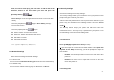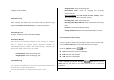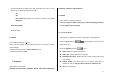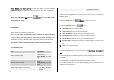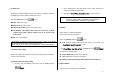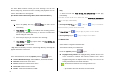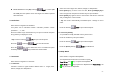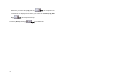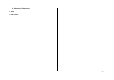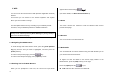User's Manual
64
Press OK key, the [OK] soft key to edit the Alarm, and then Press
[Up/Down] keyin the ‘Edit Alarm’ screen to set on Set, Time, or Melody.
Press the [AM]/[PM] key
Soft key [ Left] to select AM or PM
time format for setup.
7.2 Calendar
Select ‘Menu>7.Organizer>2.Calendar’.
The Calendar helps you managing your schedule. On time of the day,
Calendar alerts you that you have something to do by alarming. The
Scheduler consists of Monthly View, Daily View, and Event View & Edit.
(For further details about using editor, Basic Functions Menu 7)
7.2.1 Monthly View
To: Key Action:
Move to another day
Push [Left] key
Previous Day
Push [Right] key Next
Day
Move to another week
Push [Up] key Previous
Week
Push [Down] key Next
Week
Move to the previous or next month
Press the [Side Up] or
[1] key Previous
Month
Press the [Side Down]
or [3] key Next Month
Select ‘Menu>7.Organizer>2. Calendar’ from the menu to display the
Monthly View.
Press the [New] Soft key [
Right] to add a new event.
Press the [Options] Soft key [
Left] to;
Goto Date: Moves to the set date.
Goto Today: Moves to today for selection.
View All Events: Shows all of your scheduled events
Del Past Events: Deletes your past scheduled events.
Del All Events: Deletes all of your scheduled events.
Memory Info: Displays the number of stored events, not more than
50.
New : Set a new schedule
Use the Navigation key to select the date and
Press OK key, the [OK] soft
key.
On a date with any schedule registered, move to Daily View to check the
schedule.
On a date with no registered schedule, add a new schedule.
Any event registered on a date will be displayed at the bottom of the
display in form of an icon.