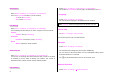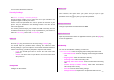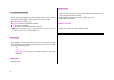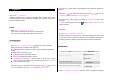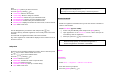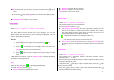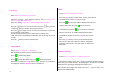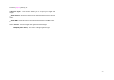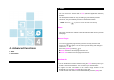User Manual
56
View.
Press the [New] Soft key to add a new event.
Press the [Option] Soft key [
] to;
Go to Date: Moves to the set date.
Go to Today: Moves to today for selection.
View All Events: Shows all of your scheduled events
Del Past Events: Deletes your past scheduled events.
Del All Events: Deletes all of your scheduled events.
Memory Info: Displays the number of stored event, not more than 30.
New: Adds a new event.
Use the Navigation key to select the date and press the [ ] key.
On a date with any schedule registered, move to Daily View to check the
schedule.
On a date with no registered schedule, add a new schedule.
Any event registered on a date will be displayed at the bottom of LCD in
the form of an icon.
Daily View
Shows the list of schedules registered on a date. Select a date and press
the [ ] key to view or edit the details of an event.
Press the [ ] key to move between dates.
Press the [Option] Soft key [
] to;
Delete: Deletes an event.
Move Date: Transfers an event to a specific date.
Delete All: Deletes all events.
On D-day / Off D-day: Sets up or cancels D-day.
New: Adds a new event.
Note:
When you select D-day in Wallpaper Type, ‘D-Date, Event Memo Content
Part’ will appear in the standby screen.
Upon setup of a new D-day, the existing D-day is automatically deleted.
Event View & Edit
Shows the registered schedules item by item and edit the schedules or
create a new schedule.
Create New Event (by View & Edit)
① Select a day from Monthly View and press the [New] Soft key.
② Upon appearance of the New Event screen, select and input an
event item by item for registration.
③ After input, press the [ ] key to save the event.
Note: Maximum Quantity of Schedule for Registration: 30
Maximum Daily Quantity of Schedule for Registration: 7
Period of Registration: 01/01/2000 ~31/12/2099
Memo
Text Memo
Select ‘Menu -> 7.Organiser -> 3.Memo->1.Text Memo’.
Save short notes in your phone.
Press the [Option] Soft key [
] to;