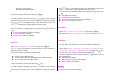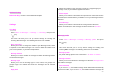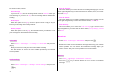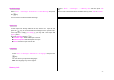User Manual
31
Entering Texts menu.
② While entering your message, press the [Option] Soft key [
] to
use the following options.
In Option menu, you can press the [ ] key to select an item and
press the[[ ] key to choose one of the following options;
Add Picture: Adds a picture from Image Gallery.
Add Animation: Adds an animation.
Add Melody: Adds a melody. The melody will be played back
once.
Add Template: Adds a template stored in Template folder.
Save as Draft: Saves a written message in the Draft Box.
Language: English or
Russian.
MMS
Select ‘Menu→1.Messages→1. Write New.→2. Multimedia Msg.’ and
press the [ ] key.
Slide page information will be displayed on the top right corner.
You can add, edit, replace, or delete objects or templates for MMS with
the following options.
This menu option allows you to create a new multimedia message and
then send it to several receivers.
① Press the [Add] Soft key and select one of the following options
using the [
] key.
Add Text : Enters a new message. For further details, refer to
the Entering Texts menu.
Add Picture:Adds an image or a photo from Image Gallery or
Photo Gallery.. Press the [ ] key to select the image when
the image list appears. For further details, refer to the Image
Gallery menu.
Add Sound: Adds a sound from Sound Gallery. Press the [ ]
key to select the sound when the sound list appears. For
further details, refer to the Sound Gallery menu.
Press the [Option] Soft key and select one of the following options using
[
]key to
Edit Subject: Edits or modifies the subject. (Refer to Entering
Texts menu.)
Add Template: Adds MMS template messages. This feature is
available only when no item is in the slide. With more than one
slide, Add Template will not be available.
Add Slide: Adds a new slide page to create more slides. You can
move to each slide page using the [ ]key on the message
composer screen. If there is more than two slides, [Delete Slide]
will be added in the option.
Preview: Shows the message in the way it appears on the
recipient’s handset.
Slide Timing: Set the time duration that the received message is
displayed. The display automatically scrolls to the next slide page
after the specified time.
Sending a message
① When you complete creating the message, press the [ ] key.
② You have to enter a recepient's number to send the message. You
can either enter a number directly or search for a number in the
‘Contacts’ or ‘Recent Call’ by pressing the [Option] soft key.