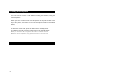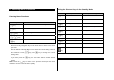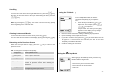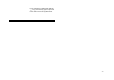User Manual
27
Scrolling
To move the cursor to the left or right within the text, press the [ ] key.
And also, to move the cursor to the up or down among the lines, press the
[
] key.
Note: By pressing the [
] key, the cursor can be moved very quickly
to the beginning or the end of the text.
Clearing Letters and Words
To clear the letter to the left of the cursor, press the [ ] key.
You can clear all of the letters on the display by long pressing the [
] key.
Returning to the Previous Screen
When the text input field is empty, press the [ ] key to return to the
previous screen.
TIP: To change the text input mode quickly
[ ] Long press Shows symbol screen.
[ ] Short press Enters a space Character.
[ ] Long press Changes the text input mode.
[ Short press Deletes characters one by one.
Returns to previous screen after deleting all
characters.
[ ] Long press Deletes all characters and moves the cursor at
the beginning of the input screen.
Using the T9 Mode ]
In the T9 alphabet Editor, the word is
composed completely as you input the
text.
1. Press the keys numbered [
] to [ ] to
input texts. For example, press [
] [ ]
[
] [ ][ ] in sequence
to input ‘hello’. The word you are typing
appears on the display. It may change
with each key you press.
2. Enter the whole word before editing or deleting any keystrokes.
3. Upon searching a word, input the next text.
4. If you fail to search a word, press the [
] key to search which text can
be typed in. If several texts are searched, the text in the most
frequently used will be listed first.
5. Continue entering the next word.
Using the Multi-tap Mode
When typing in the Multi-tap mode, press the key
labelled with the target letter:
- Press the key once for the first letter.
- Press twice for the second letter.
- And so on