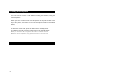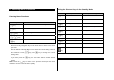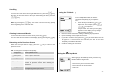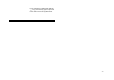User Manual
23
To make a multi-party call
① Call the first participant in the normal way.
② Call the second participant in the normal way. The first call is
automatically put on hold.
③ To join the first participant to a multi-party call, press the [Option]
Soft key and select the [Join] option.
④ Press the [Select] Soft key or [ ] key.
⑤ To add a new person to the normal way, press the [Join] option.
⑥ Press the [Select] Soft key or [
] key.
You can add incoming callers to the multi-party call by answering the call
and selecting the [Join] option. Repeat the above steps as needed.
Upon organizing a multi-party call, you may view the people and their
status in Multiparty with the [
] key.
An icon indicates either Far Multiparty or Far Held.
Having a Second Call During a Multi-party Call
To answer or make a call when you have the multiparty call:
① Answer or make a call in the normal way.
② You can reactivate the multi-party call on a hold by pressing the
[Swap] Soft key.
③ To end the multi-party call, press the [
] key.
Having a Private Conversion with One Participant
① Press the [Option] Soft key and select the [Private] option.
Press the [Select] Soft key or [ ] key.
② Press the [
] key to highlight a participant and press the
[ ] key.
Now you can talk privately with that person.
The other participants can continue to converse with each other.
③ To return to the multi-party call, press the [Option] Soft key and
select the [Join] option.
④ Press the [Select] Soft key or [
] key.
All of the multi-party call participants can now hear each other.
Removing One Participant
① Press the [Option] Soft key and select the [Exclude] option.
② Press the [
] key to highlight a participant and press the
[Select] Soft key or [
] key.
The call ends with that participant, but you can continue to talk with
other participants.
③ Complete the multi-party call by closing the folder or pressing the
[
] key.