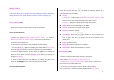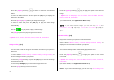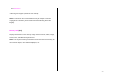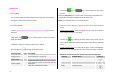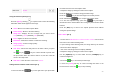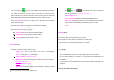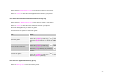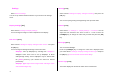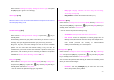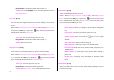User Manual
56
6. If you press the [
] key, the Save Option screen will pop up and you
can select an album to save the video. Then enter a video file name.
When ‘Auto Save’ is selected from the camera setting, the set name and
album will be automatically saved without any Save Option screen.
Press the [Cancel] Soft key to return to the Preview screen without
saving video images.
Press the [Play] Soft key to play the recorded video images.
Press the [Option] Soft key [
] to:
Photo: Moves to the Camera Capture Mode.
Video Gallery: Moves to the Video Gallery.
Effect: Applies an effect to the Video.
Settings [5.1.5]
Changes the default camera option value.
- Image Size: Size of the image to be shot LCD
*
(128X160),
QVGA (320X240), VGA (640X480),
-
Image Quality: Normal/Fine/Low
- Multi-Shot: Control the number of continuous shots and speed.
- Quantity
: 4/6/9/12/15
- Speed
: Normal/Fast/Slow
- Self Timer: Select the delay time for all modes. When you press
*
LCD is referred to as one of the image sizes.
the [
] key or [ ] Key shortly, the camera will shoot
after the preset time. None/5 Secs/10 Secs
- Time Stamp: On/Off
- Shutter Sound: Off/Shutter/123/Smile/Whisky/Cheese
- Auto Save: When Auto Save is on, the default name and album
name will be automatically saved when a picture is take.
On/Off
Games [5.2]
The phone offers you the game(s) to play with.
Each game has ‘Help’ menu to explain the controls keys.
The control keys are different depending on a game.
Java [5.3]
You can download and execute a java game game on your phone.
Use the WAP browser to search for a java game and download it for
installation.
* A java game is not installed in the current model. Please download it as
required.
View of Java Game List [5.3.1]