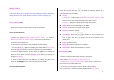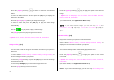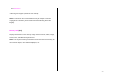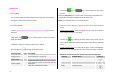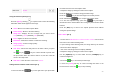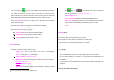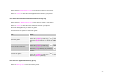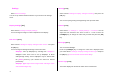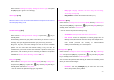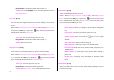User Manual
51
Media Gallery
This menu allows you to perform the tasks including checking, deleting or
editing the items such as the pictures, images or sound saved by you.
Photo Gallery [4.1]
Allows you to view or edit the photos saved in your phone.
Views the Saved Photo .
1.Select the ‘Menu>4.Media Gallery>1.Photo Gallery’ or ‘Menu>5.
Multimedia>1.Camera>3.Photo Gallery’ in the menu in this order to
access the Photo Album List.
2. Press the [New] Soft key to add an album to Photo Gallery.
- You can add up to 7 albums (including the default album ‘My Photo’).
Press the [Option] Soft key to delete or add new user-defined album.
3. Select an album from the list and press the [OK] key to display the
photo list in the album. Use the [Small] or [List] Soft key to change the
list type (Small/List).
4. Select a photo and press the [OK] key to enlarge the photo view.
Press the [Left/Right] key to view other photos in the album.
Using the Photo Options
Press the [Option] Soft key [
] to apply the following options to a
selected photo from the album.
Set As:
1. Wallpaper – Adds a photo to ‘Wallpaper’ in ‘Display Settings’. The
photo is set as the background image of the main screen.
2. Contact – Assigns a specific photo image to Contacts.
MMS: Sends the selected image to the MMS.
Search: Searches for the name in the album.
Rename: Renames a photo.
Crop Photo: Press the [
] to zoom in or out of a photo and
save it again. This time, the image size will be converted to the
display size.
Delete: Deletes a photo.
Delete All: Deletes all photos in the album.
Information: Views the information on a photo.
Video Gallery [4.2]
1. Views or edits the video image saved in your phone.
Select ‘Menu>4.Media Gallery>2.Video Gallery’ or
‘5.Multimedia>1.Camera>4.Video Gallery’ in the menu in sequence to
gain access to the Video Album List.
2. Press the [New] Soft key to add an album to Video Gallery.
You can add up to 7 albums (including default album (‘My Video’).