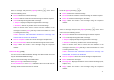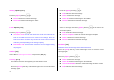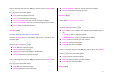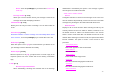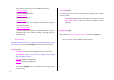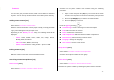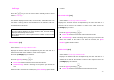User Manual
47
Contacts
You can store your personal contacts, which can be added or deleted at
any time. You can save up to 800 contacts on the SIM or phone memory.
Adding a New Contact [2.1]
Select ‘Menu>2.Contacts>2.Add Contact’.
Adds the contact information of other people. Initially, an empty field with
a grey colour will appear until you input a text.
Depending on the ‘Memory in Use’ setup, the following fields will be
displayed.
- Phone: Name, Mobile, Home, Office, Fax, Group, Picture,
Melody, Email, and Memo.
- SIM Card: Name, Mobile, and Group
- Phone or SIM: Select the saving location – phone or SIM.
Editing Contacts [2.2]
Edits the contact on the same screen with Add Contacts.
Searching a Name/Group/Photo [2.3]
Name Search [2.3.1]
Select ‘Menu>2.Contacts>1.Search>1.Name Search’.
Searches for the phone number from Contacts using the following
procedure.
1. Input a name and press the [OK] key. The contact list is shown
and the cursor is placed on an item that matches your input data.
2. Press the [Left/Right] key to view the recorded numbers
3. Press the [OK] key to view all.
Press the [Option] Soft key [
] to:
Send Message: Sends a message to a selected recipient.
Edit: Edits and saves the content
Delete: Deletes the selected item.
Add to Speed Dial: Adds the selected number to Speed dial.
Move Memory: Moves Memory to SIM or Phone.
Language: Change the language.
New Contact: Creates a new contact.
Group Search [2.3.2]
Select ‘Menu>2.Contact>1.Search>2.Group Search’.
Searches for the phone number of each group.
Photo Search [2.3.3]
Select ‘Menu>2.Contacts>1.Search>3.Photo Search’.
Searches for a phone number by matching the photo saved in Contacts.