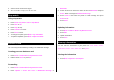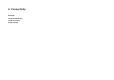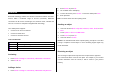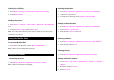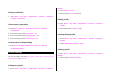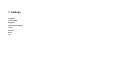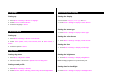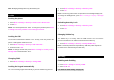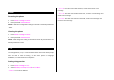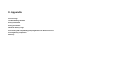User Manual
Table Of Contents
- Specifications
- Phone overview
- Using shortcuts
- Menu overview
- Quick & Easy
- 1. Getting Started
- 2. Calls and address book
- Make, receive and end calls
- Using video share
- Options during a call
- Microphone off and on
- Talking on speaker
- Putting a call on hold and returning**
- Multi-party calls**
- Searching for a number in the address book during a call
- Searching for a name or group in the address book
- Finding a name manually in the address book
- Viewing the details of the highlighted entry in the address book
- Reading a message during a call
- Writing a message during a call
- Viewing calendar during a call
- Writing a notepad during a call
- Voice recording
- Setting DTMF
- Call settings
- Settings for video share
- Checking all calls
- Speed dialing
- Using the address book
- Caller identification
- Using your headset
- Service numbers and fixed dialing
- 3. Messaging
- 4. Multimedia
- Camera
- Photo album
- Video album
- Audio album
- Music Player
- Adding music from Windows Media PlayerTM
- Playing the music
- Making playlist
- Add music to playlist
- Listening music with Bluetooth headset
- Setting as ringtone
- Deleting music
- Shopping the music
- Using music identification
- Listening the radio
- Watching the music video
- Viewing Billboard information
- Launching to community
- Launching more applications
- Music player settings
- Media player
- Other files
- Managing memory
- Playing games
- 5. Useful Features
- 6. Connectivity
- 7. Settings
- 8. Appendix
3. Select current unit and enter figure.
4. The result will be displayed in all other unit.
Stop watch
Using stop watch
1. Press Menu > My Stuff > Tools > Stop Watch.
2. Press Start or OK.
3. Press Stop to stop.
4. Press Continue to restart.
5. Press Reset to clear.
6. To change to lap time, press Mode > Lap Time Mode.
7. To split the stopwatch, press Mode > Split Time Mode.
Business card
You can send your information by sending it as multimedia message.
Creating your own business card
1. Press Menu > Address Book > My Business Card.
2. Edit the fields > Save or press OK.
Forwarding
1. Press Menu > Address Book > My Business Card.
2. Press Options > Send This Card > Multimedia Message or
Bluetooth.
3. Search for device or choose the device to send via Bluetooth and press
Select. Write a message for Multimedia Message.
4. Press Send to and select the person to send message and press
Select or OK.
5. Press Send.
Updating information
1. Press Menu > Address Book > My Business Card.
2. Press Edit.
3. Update information.
4. Press Save.
Memory information
You can view the information of your phone for Used, Audio, Games,
Applications, Picture, Video, Other Files and System.
Viewing the information
1. Press Menu > My Stuff > Used Space.