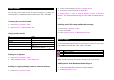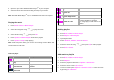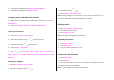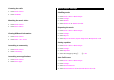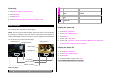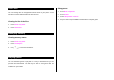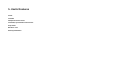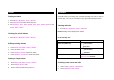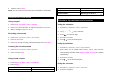User Manual
Table Of Contents
- Specifications
- Phone overview
- Using shortcuts
- Menu overview
- Quick & Easy
- 1. Getting Started
- 2. Calls and address book
- Make, receive and end calls
- Using video share
- Options during a call
- Microphone off and on
- Talking on speaker
- Putting a call on hold and returning**
- Multi-party calls**
- Searching for a number in the address book during a call
- Searching for a name or group in the address book
- Finding a name manually in the address book
- Viewing the details of the highlighted entry in the address book
- Reading a message during a call
- Writing a message during a call
- Viewing calendar during a call
- Writing a notepad during a call
- Voice recording
- Setting DTMF
- Call settings
- Settings for video share
- Checking all calls
- Speed dialing
- Using the address book
- Caller identification
- Using your headset
- Service numbers and fixed dialing
- 3. Messaging
- 4. Multimedia
- Camera
- Photo album
- Video album
- Audio album
- Music Player
- Adding music from Windows Media PlayerTM
- Playing the music
- Making playlist
- Add music to playlist
- Listening music with Bluetooth headset
- Setting as ringtone
- Deleting music
- Shopping the music
- Using music identification
- Listening the radio
- Watching the music video
- Viewing Billboard information
- Launching to community
- Launching more applications
- Music player settings
- Media player
- Other files
- Managing memory
- Playing games
- 5. Useful Features
- 6. Connectivity
- 7. Settings
- 8. Appendix
Alarm
Setting an alarm
1. Press Menu > My Stuff > Tools > Alarms.
2. Press Select for new alarm for the first time.
3. Set the Cycle, Time, Alarm Sound, Alert Type, Volume, Snooze and
Power Alarm > Save.
Viewing the saved alarms
1. Press Menu > My Stuff > Tools > Alarms.
Editing existing alarms
1. Press Menu > My Stuff > Tools > Alarms.
2. Select an alarm > Edit.
3. Press Options > Delete to delete an alarm.
4. Press Options > Create New to add new alarm.
Setting a simple alarm
1. Press Menu > My Stuff > Tools > Alarms.
2. Select Simple Alarm > Edit.
3. Set the alarm schedule and press Save.
Calendar
Calendar helps you manage your schedule including your time for calls or
special days. You can set a reminder on any given date with this function.
Viewing calendar
1. Press Menu > My Stuff > Tools > Calendar.
NOTE: Monthly view is displayed as default.
In the monthly view
To Press
Move to another day
[
] for Previous
[
] for Next
Move to another week
[
] for Previous
[
] for Next
Move to another month
Side key up for Previous
Side key down for Next
Creating a new event and edit
1. Select a day > Options > New Event.
2. Select Schedule, Task or Note.