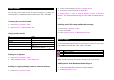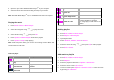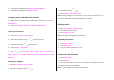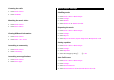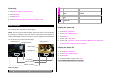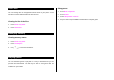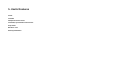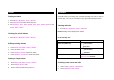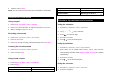User Manual
Table Of Contents
- Specifications
- Phone overview
- Using shortcuts
- Menu overview
- Quick & Easy
- 1. Getting Started
- 2. Calls and address book
- Make, receive and end calls
- Using video share
- Options during a call
- Microphone off and on
- Talking on speaker
- Putting a call on hold and returning**
- Multi-party calls**
- Searching for a number in the address book during a call
- Searching for a name or group in the address book
- Finding a name manually in the address book
- Viewing the details of the highlighted entry in the address book
- Reading a message during a call
- Writing a message during a call
- Viewing calendar during a call
- Writing a notepad during a call
- Voice recording
- Setting DTMF
- Call settings
- Settings for video share
- Checking all calls
- Speed dialing
- Using the address book
- Caller identification
- Using your headset
- Service numbers and fixed dialing
- 3. Messaging
- 4. Multimedia
- Camera
- Photo album
- Video album
- Audio album
- Music Player
- Adding music from Windows Media PlayerTM
- Playing the music
- Making playlist
- Add music to playlist
- Listening music with Bluetooth headset
- Setting as ringtone
- Deleting music
- Shopping the music
- Using music identification
- Listening the radio
- Watching the music video
- Viewing Billboard information
- Launching to community
- Launching more applications
- Music player settings
- Media player
- Other files
- Managing memory
- Playing games
- 5. Useful Features
- 6. Connectivity
- 7. Settings
- 8. Appendix
3. Open the Sync tab in Windows Media Player
TM
in your computer.
4. Select the music from the list and drag and drop to your device.
Note: Windows Media Player
TM
10, 11 and Window XP version is required.
Playing the music
1. Press Menu > Music > Music Player.
2. Select the categorize using [
/ ] to play the music.
3. Select the file using [
/ ] then press OK.
4. Press Options > Add to Playlist to add to the playlist.
5. Press Options > Stop to stop playing.
Note: Music will pause when you receive an incoming call and Music will
resume when the call ends.
Icons for player
Icon Name Description
Volume 7
Pause
Play
Fast Rewind
Fast Forward
Long Press : Fast Rewind, Fast
Forward
Previous Track
Next Track
Short Press : Previous, Next
Repeat all
Repeat off
Repeat Single Track
Shuffle On / Off
ON: the current list of songs are
randomly shuffled for playback
OFF: songs play in order and are not
shuffled
Making playlist
1. Press Menu > Music > Music Player.
2. Press Playlists > New Playlist.
3. Input Playlist Name
4. Select All Music, Albums, Artists or Genres.
5. Select the music file using [
/ ] then press OK to add to playlist.
6. Press Done > Saved.
Add music to playlist
1. Press Menu > Music > Music Player.
2. Press Playlists.
3. Select the playlist to add music > Options > Add Tracks.
4. Select the music to add > OK > Done.
5. To remove tracks press Options > Remove Tracks > select the music
by pressing OK > Remove.