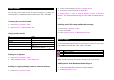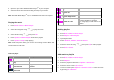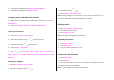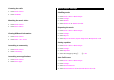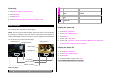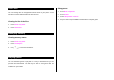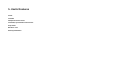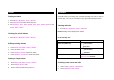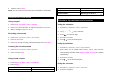User Manual
Table Of Contents
- Specifications
- Phone overview
- Using shortcuts
- Menu overview
- Quick & Easy
- 1. Getting Started
- 2. Calls and address book
- Make, receive and end calls
- Using video share
- Options during a call
- Microphone off and on
- Talking on speaker
- Putting a call on hold and returning**
- Multi-party calls**
- Searching for a number in the address book during a call
- Searching for a name or group in the address book
- Finding a name manually in the address book
- Viewing the details of the highlighted entry in the address book
- Reading a message during a call
- Writing a message during a call
- Viewing calendar during a call
- Writing a notepad during a call
- Voice recording
- Setting DTMF
- Call settings
- Settings for video share
- Checking all calls
- Speed dialing
- Using the address book
- Caller identification
- Using your headset
- Service numbers and fixed dialing
- 3. Messaging
- 4. Multimedia
- Camera
- Photo album
- Video album
- Audio album
- Music Player
- Adding music from Windows Media PlayerTM
- Playing the music
- Making playlist
- Add music to playlist
- Listening music with Bluetooth headset
- Setting as ringtone
- Deleting music
- Shopping the music
- Using music identification
- Listening the radio
- Watching the music video
- Viewing Billboard information
- Launching to community
- Launching more applications
- Music player settings
- Media player
- Other files
- Managing memory
- Playing games
- 5. Useful Features
- 6. Connectivity
- 7. Settings
- 8. Appendix
Audio album
You can play, send, delete, moves to external memory or to phone the
saved sounds. The supported formats are MP3, AAC, AAC+, and WMA.
Listening the recorded sound
1. Press Menu > My Stuff > Audio.
2. Press My Voice > select a sound > OK.
Using sound controls
To Press
Play & Pause
OK
Stop Options > Stop
Rewind
Hold
Fast forward
Hold
Control volume
Side key up or down or
/
Setting as a ring tone
1. Press Menu > My Stuff > Audio.
2. Select a sound > Options > Set as Ring Tone.
Moving or copying multiple sound to external memory
1. Press Menu > My Stuff > Audio.
2. Select a sound and press Options > Multiple Select.
3. Press OK to select more than one sound file.
4. Press Options > Copy to External Memory or Move to External
Memory. The selected sound will copy to Audio folder in external memory
card.
Sending sound file using multimedia message
1. Press Menu > My Stuff > Audio.
2. Select a sound file.
3. Press Options > Send > as Multimedia Message.
Music Player
You can listen MP3 and audio files even your device is closed. It can be only
play audio files saved in MP3, .AAC, .AAC+, and .WMA.
When It means
Music is playing
Music has been paused
Music has been stopped
Note: microSD card must be inserted to transfer music to your device.
Adding music from Windows Media Player
TM
1. Connect the USB cable to the device and the computer.
2. Select Music Player > Yes.