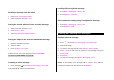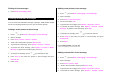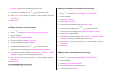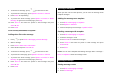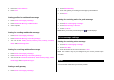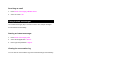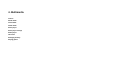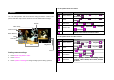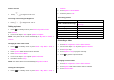User Manual
Table Of Contents
- Specifications
- Phone overview
- Using shortcuts
- Menu overview
- Quick & Easy
- 1. Getting Started
- 2. Calls and address book
- Make, receive and end calls
- Using video share
- Options during a call
- Microphone off and on
- Talking on speaker
- Putting a call on hold and returning**
- Multi-party calls**
- Searching for a number in the address book during a call
- Searching for a name or group in the address book
- Finding a name manually in the address book
- Viewing the details of the highlighted entry in the address book
- Reading a message during a call
- Writing a message during a call
- Viewing calendar during a call
- Writing a notepad during a call
- Voice recording
- Setting DTMF
- Call settings
- Settings for video share
- Checking all calls
- Speed dialing
- Using the address book
- Caller identification
- Using your headset
- Service numbers and fixed dialing
- 3. Messaging
- 4. Multimedia
- Camera
- Photo album
- Video album
- Audio album
- Music Player
- Adding music from Windows Media PlayerTM
- Playing the music
- Making playlist
- Add music to playlist
- Listening music with Bluetooth headset
- Setting as ringtone
- Deleting music
- Shopping the music
- Using music identification
- Listening the radio
- Watching the music video
- Viewing Billboard information
- Launching to community
- Launching more applications
- Music player settings
- Media player
- Other files
- Managing memory
- Playing games
- 5. Useful Features
- 6. Connectivity
- 7. Settings
- 8. Appendix
3. Enter new Center Address.
4. Press Save.
Setting profiles for multimedia message
1. Press Menu > Messaging > Settings.
2. Press Multimedia Message > MMS Profiles.
3. Select a profile.
Setting for sending multimedia message
1. Press Menu > Messaging > Settings.
2. Press Multimedia Message > Sending Settings.
3. You can set the Validity Period, Delivery Time, Priority, Creation
Mode and Max Message Size.
Setting for receiving multimedia message
1. Press Menu > Messaging > Settings.
2. Press Multimedia Message > Receiving Settings.
3. You can set the Automatic Download, Allow Delivery Reply, Allow
Read Reply and Accepted Messages.
Setting e-mail gateway
1. Press Menu > Messaging > Settings.
2. Press Email Gateway.
3. Enter new gateway for sending text message by email address.
4. Press Save.
Setting for receiving notice for push message
1. Press Menu > Messaging > Settings.
2. Press Push Message > Receive.
3. Select On or Off.
Note: When you receive push message the [
] icon will displays.
Voice message settings
Setting for receiving voice message
1. Press Menu > Messaging > Settings.
2. Press Voice Mail.
3. Enter the number of the voice mail center > Save.
Note: This number may be pre-configured by the service provider upon
activation.
Email
You can receive emails from your service provider.