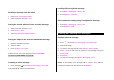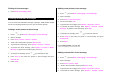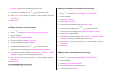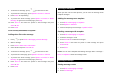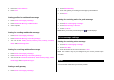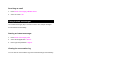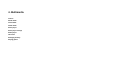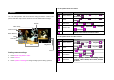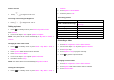User Manual
Table Of Contents
- Specifications
- Phone overview
- Using shortcuts
- Menu overview
- Quick & Easy
- 1. Getting Started
- 2. Calls and address book
- Make, receive and end calls
- Using video share
- Options during a call
- Microphone off and on
- Talking on speaker
- Putting a call on hold and returning**
- Multi-party calls**
- Searching for a number in the address book during a call
- Searching for a name or group in the address book
- Finding a name manually in the address book
- Viewing the details of the highlighted entry in the address book
- Reading a message during a call
- Writing a message during a call
- Viewing calendar during a call
- Writing a notepad during a call
- Voice recording
- Setting DTMF
- Call settings
- Settings for video share
- Checking all calls
- Speed dialing
- Using the address book
- Caller identification
- Using your headset
- Service numbers and fixed dialing
- 3. Messaging
- 4. Multimedia
- Camera
- Photo album
- Video album
- Audio album
- Music Player
- Adding music from Windows Media PlayerTM
- Playing the music
- Making playlist
- Add music to playlist
- Listening music with Bluetooth headset
- Setting as ringtone
- Deleting music
- Shopping the music
- Using music identification
- Listening the radio
- Watching the music video
- Viewing Billboard information
- Launching to community
- Launching more applications
- Music player settings
- Media player
- Other files
- Managing memory
- Playing games
- 5. Useful Features
- 6. Connectivity
- 7. Settings
- 8. Appendix
Message. To go back to text editor page, press Stop.
7. To edit the text message, press [
/ ] to select the text box.
8. Press Send to and select the person to send message and press
Select or OK.
9. Press Send.
Adding a new video to the message
1. Press [ ] or press Menu > Messaging > Create Message.
2. Write a message.
3. Press Insert > Record New Video.
4. Focus on the object > Options > Record.
5. To stop recording and save press Stop.
6. To edit the text message, press [
/ ] to select the text box.
7. To preview the current page, press Options > Preview > Current.
8. To preview the whole message, press Options > Preview > Whole
Message. To go back to text editor page, press Stop.
9. Press Send to and select the person to send message and press
Select or OK.
10. Press Send.
For the recording video, see page 38.
Adding a recorded voice memo to the message
1. Press [ ] or press Menu > Messaging > Create Message.
2. Write a message.
3. Press Insert > Sound.
4. Select Audio > My Voice.
5. Scroll to the saved audio clip and press Select or OK.
6. To edit the text message, press [
/ ] to select the text box.
7. To preview the current page, press Options > Preview > Current.
8. Press Pause to stop listening.
9. To preview the whole message, press Options > Preview > Whole
Message. To go back to text editor page, press Stop.
10. Press Send to and select the person to send message and press
Select or OK.
11. Press Send.
Adding a new voice memo to the message
1. Press [ ] or press Menu > Messaging > Create Message.
2. Write a message.
3. Press Insert > Record New Sound.
4. Press Record or OK to record the sound.
5. To stop and save press Stop.