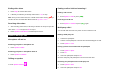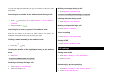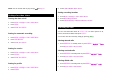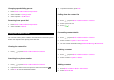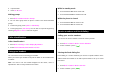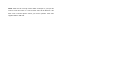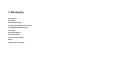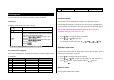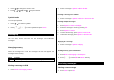User Manual
Table Of Contents
- Specifications
- Phone overview
- Using shortcuts
- Menu overview
- Quick & Easy
- 1. Getting Started
- 2. Calls and address book
- Make, receive and end calls
- Using video share
- Options during a call
- Microphone off and on
- Talking on speaker
- Putting a call on hold and returning**
- Multi-party calls**
- Searching for a number in the address book during a call
- Searching for a name or group in the address book
- Finding a name manually in the address book
- Viewing the details of the highlighted entry in the address book
- Reading a message during a call
- Writing a message during a call
- Viewing calendar during a call
- Writing a notepad during a call
- Voice recording
- Setting DTMF
- Call settings
- Settings for video share
- Checking all calls
- Speed dialing
- Using the address book
- Caller identification
- Using your headset
- Service numbers and fixed dialing
- 3. Messaging
- 4. Multimedia
- Camera
- Photo album
- Video album
- Audio album
- Music Player
- Adding music from Windows Media PlayerTM
- Playing the music
- Making playlist
- Add music to playlist
- Listening music with Bluetooth headset
- Setting as ringtone
- Deleting music
- Shopping the music
- Using music identification
- Listening the radio
- Watching the music video
- Viewing Billboard information
- Launching to community
- Launching more applications
- Music player settings
- Media player
- Other files
- Managing memory
- Playing games
- 5. Useful Features
- 6. Connectivity
- 7. Settings
- 8. Appendix
Ending video share
1. Press Stop to end the video share.
2. It will ask you whether you will stop video share > Yes to stop.
Note: Even you end video share, the call will not be ended. Press [
] to
end the call. The recorded video will be saved in My Stuff > Video.
Receiving video share
1. After receiving video share, it will ask you whether to accept or reject the
video share > Yes to accept and No for reject.
2. Press Options > Full Screen to landscape the screen.
Options during a call
Microphone off and on
Switching your phone’s microphone off
1. Press Options > Mute.
Switching your phone’s microphone back on
1. Press Options > Unmute.
Talking on speaker
1. Press Speaker Phone [ ].
Putting a call on hold and returning**
Putting a call on hold
1. Press Options > Hold or press [
].
Returning to a held call
1. Press Options > Unhold or press [
] again.
Multi-party calls**
You can talk with more than one person or have conference call.
Making a multi-party call
1. Call the first participant.
2. Call the second participant. The first call is automatically put on hold.
3. Press Options > Join.
Having a private conversation with one participant
1. Press Options > Split.
2. Press OK.
3. Select the participant and press OK.
All of the multi-party call participants can now hear each other.
Removing one participant from a multi-party call
1. Press Options > End.
2. Select the participant and press OK.