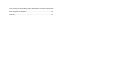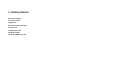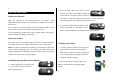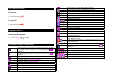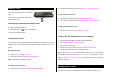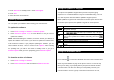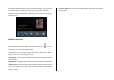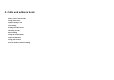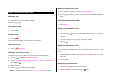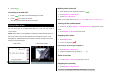User Manual
Table Of Contents
- Specifications
- Phone overview
- Using shortcuts
- Menu overview
- Quick & Easy
- 1. Getting Started
- 2. Calls and address book
- Make, receive and end calls
- Using video share
- Options during a call
- Microphone off and on
- Talking on speaker
- Putting a call on hold and returning**
- Multi-party calls**
- Searching for a number in the address book during a call
- Searching for a name or group in the address book
- Finding a name manually in the address book
- Viewing the details of the highlighted entry in the address book
- Reading a message during a call
- Writing a message during a call
- Viewing calendar during a call
- Writing a notepad during a call
- Voice recording
- Setting DTMF
- Call settings
- Settings for video share
- Checking all calls
- Speed dialing
- Using the address book
- Caller identification
- Using your headset
- Service numbers and fixed dialing
- 3. Messaging
- 4. Multimedia
- Camera
- Photo album
- Video album
- Audio album
- Music Player
- Adding music from Windows Media PlayerTM
- Playing the music
- Making playlist
- Add music to playlist
- Listening music with Bluetooth headset
- Setting as ringtone
- Deleting music
- Shopping the music
- Using music identification
- Listening the radio
- Watching the music video
- Viewing Billboard information
- Launching to community
- Launching more applications
- Music player settings
- Media player
- Other files
- Managing memory
- Playing games
- 5. Useful Features
- 6. Connectivity
- 7. Settings
- 8. Appendix
3. Press [ ].
Answering a second call**
1. Press [ ]. The first call is automatically put on hold.
2. Press [
] to end the second call.
The call on hold is automatically reconnected.
Using video share
You can share live or recorded video while on a call. You can send or
receive video.
NOTE: Video Share is not available in all markets. Both parties must be in a
3G service area–a 3G icon must appear by the signal bars prior to a call
being placed, and both parties must remain in the 3G coverage area for the
duration of the Video Share.
<Call mode> <Video Share Mode>
Making video share call
1. Enter the area code and phone number > [ ].
2. Press Options > Video Share.
3. Select Live or Recorded.
Note: To use video share in the Recent Calls, press Options > Video Share.
Turning off the speakerphone
1. Press OK or press Options > Speakerphone Off during video share
mode.
2. Press Options > Mute to mute the sound.
Stopping video share
1. Press Stop to end.
2. To end a call press [
].
Increasing or decreasing the brightness
1. Press Options > Brightness.
2. Adjust the brightness by pressing [
/ ].
Zoom in and out
1. Press Options > Zoom. It ranges from x1 to x3.
Stopping the recording
1. Press Options > Stop Record.
For details on setting for automatic recording, see page 23.